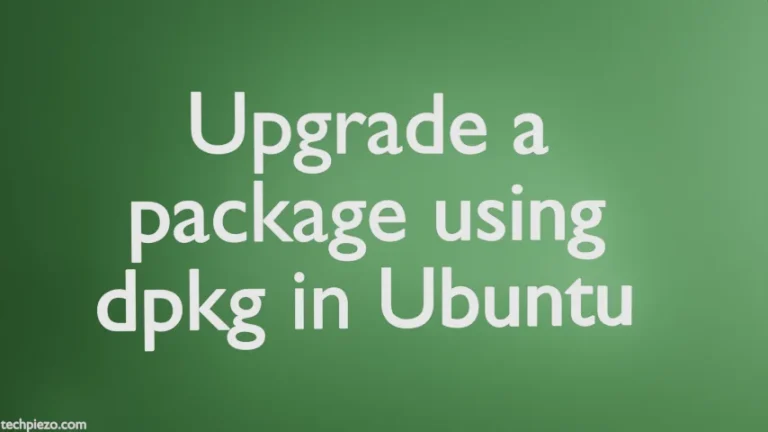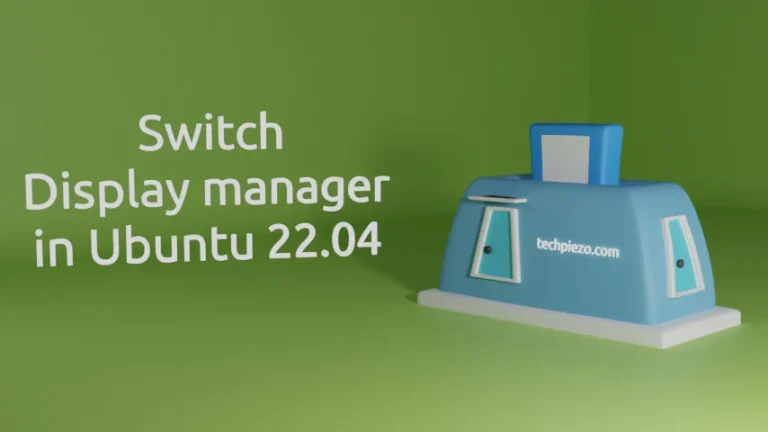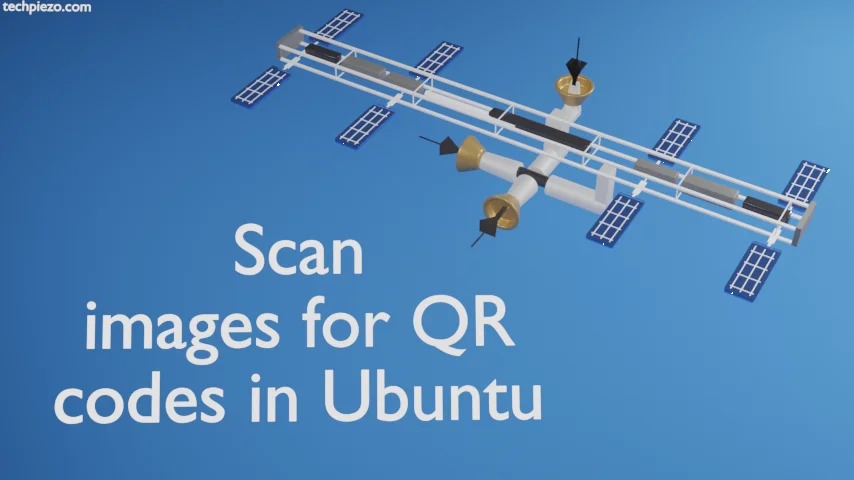
QR code or the Quick Response codes helps a user access the data stored in it instantly through a digital device. A Japanese automotive company – Denso Wave invented the QR codes in year 1994. These QR codes have gradually become a regular feature in our lives. At times, for some reason we may not have an appropriate digital device to scan the QR code. So, information stored therein couldn’t be read. But, we get a package in Ubuntu which can help us scan images for QR codes.
A QR code would have square grid with white background. Apart from that, the square grid would consist of black squares. With the help of a supported digital device, we can easily access the information stored in it.
The Ubuntu package which helps us access the information stored is qtqr. In next section, we will cover the installation steps and thereafter its usage.
Note: Following operations would require you to have superuser privileges. In case you don’t have one, we advise you to contact your System Administrator for assistance.
Install qtqr in Ubuntu
Since the package is already available through standard Ubuntu repository. Therefore, we need to update the repository first. This ensures we get the latest version of the package. Hence, open a terminal and issue the following –
sudo apt update
Next, to install qtqr package –
sudo apt install qtqr
It will install any related dependencies as well. It is worth mentioning here that – qtqr is a front end for QR code generator and decoder.
Scan images for QR codes in Ubuntu
Now, all we have a scanned image or snapshot of the QR code. And, we want to get the information stored in the QR code through Ubuntu without using any external device. That is where qtqr package comes to the rescue. Open a terminal and issue the following to scan the image –
qtqr <image_file>
So, if the image file is – QRcode.png
qtqr QRcode.png
It would launch QtQR: Code Generator application window clearly specifying the information stored within. The information stored could be in the form of a URL, Bookmark, E-mail, Contact number etc.
In conclusion, we have discussed how to scan images for QR codes in Ubuntu. In next article, we would cover how to create a QR code in Ubuntu using the same package qtqr.