
In this article, we cover how to switch the display manager in the Ubuntu 24.04 release. A display manager acts as an interface between a user and the graphical environment. When the system gets turned on, the display manager plays an important role in user authentication. Once the user authentication is successful, it allows the user to access the graphical environment.
There are numerous display managers in Ubuntu. The ones that we cover here are:
- LightDM,
- GDM and,
- SDDM.
Note: The following operations require Administrative rights. If you lack the necessary rights to make changes to your system then, contact your System Administrator for assistance.
We assume you already have any two of these display managers already installed. And, now you wish to switch from one display manager to another. Therefore, we skip the installation part.
Identify the default Display manager
To identify the currently active or default Display manager, open a terminal and issue any of the following two commands:
cat /etc/X11/default-display-manager
or,
systemctl status display-manager
Switch display manager in Ubuntu 24.04
Use the following command syntax to switch display manager:
sudo dpkg-reconfigure <Default_Display_Manager>
Ideally, you should use the default Display manager. So, if it was GDM:
sudo dpkg-reconfigure gdm3
For SDDM:
sudo dpkg-reconfigure sddm
And, for LightDM:
sudo dpkg-reconfigure lightdm
Enter the superuser password thereafter, and select your default Display manager from the list. Once you have completed the steps, you should see your selected Display Manager the next time you boot your system.
In conclusion, we have covered how to switch your default Display Manager in the Ubuntu 24.04 release here.
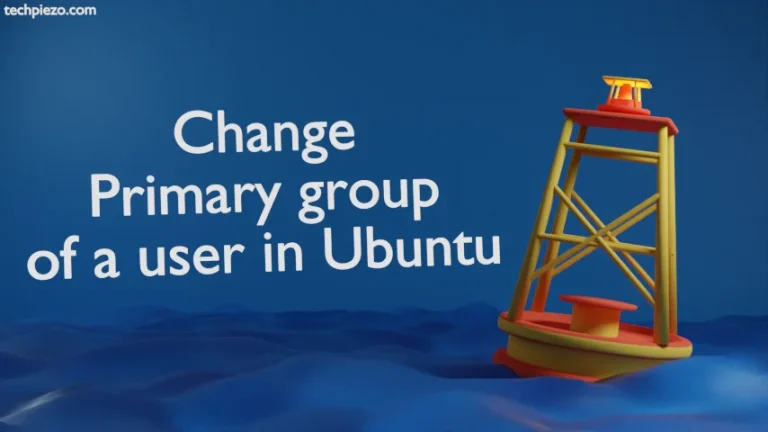
![[Fixed] Low RAM, Linux freeze](https://techpiezo.com/wp-content/uploads/2023/08/fixed-low-ram-linux-freeze-768x432.webp)