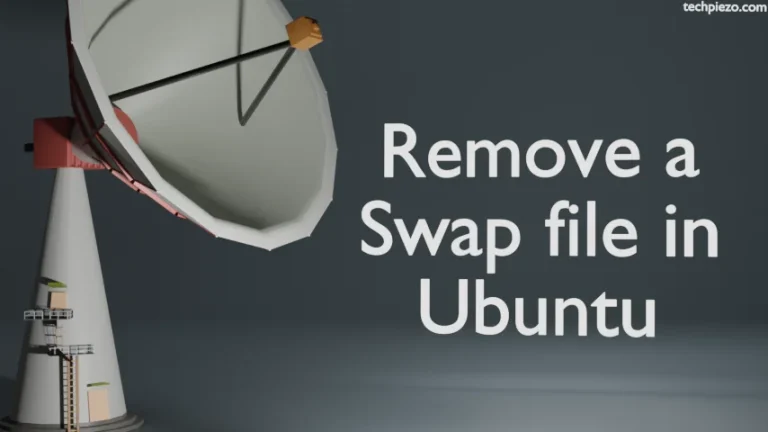In this article, we cover how to enable Universe and Multiverse repositories in Ubuntu. Repositories help us install packages with ease. With the help of repositories, we can also get regular security updates as and when they get released.
In Ubuntu, there are four repositories:
- Main: The packages (supported by Canonical) that are available through this repository are free & open-source.
- Universe: It is the community that maintains the packages. Just like the main repository, packages come under the free and open-source category.
- Restricted: The packages in free and open-source can’t support certain hardware devices. The Restricted repository contains packages that have support for proprietary devices.
- Multiverse: The repository contains packages that are restricted by copyright issues.
There are two methods we cover here that can get us Universe and Multiverse repositories enabled/disabled:
- Software & Updates, and
- add-apt-repository command.
Note: Following operations require Administrative Rights. In case you don’t have one then, we advise you to contact your System Administrator for assistance.
Enable Universe/Multiverse repositories through Software & Updates
If, for some reason, we don’t have the package for Software & Updates then issue the following in a terminal:
sudo apt update sudo apt install software-properties-gtk
Launch Software & Updates application. In the Ubuntu Software tab itself check/uncheck to enable/disable Universe and Multiverse repositories. The options we have available here are self-explanatory.
Enable Universe/Multiverse repositories through the add-apt-repository command
add-apt-repository command-line tool helps us add/remove a repository to /etc/apt/sources.list and the one in /etc/apt/sources.list.d directory.
Use the following commands to enable Universe and Multiverse repositories:
sudo add-apt-repository universe sudo add-apt-repository multiverse
If you wish to remove these repositories then use the -r option:
sudo add-apt-repository -r universe sudo add-apt-repository -r multiverse
Once we add/remove the repository it would ask for confirmation. Please Enter key to continue or Ctrl + c to cancel. Thereafter, it would update all the repositories. You should see a confirmation message once the repositories are added/removed.
In conclusion, we have covered here how to enable/disable Universe and Multiverse repositories in Ubuntu.