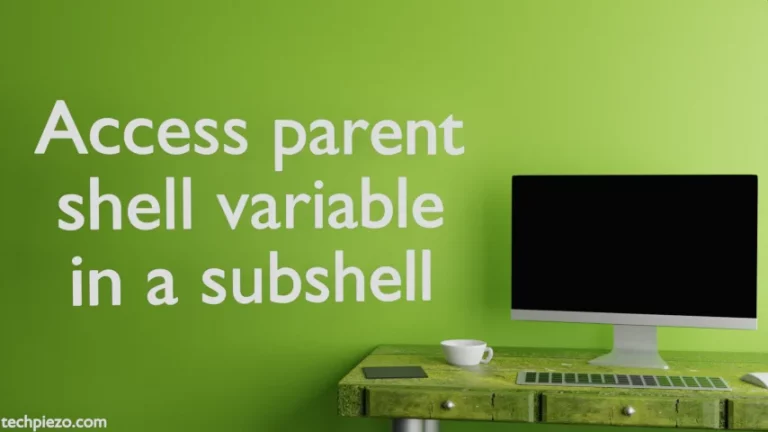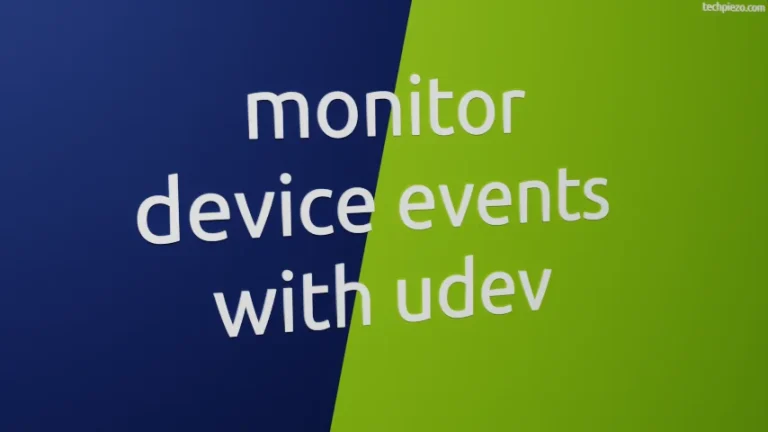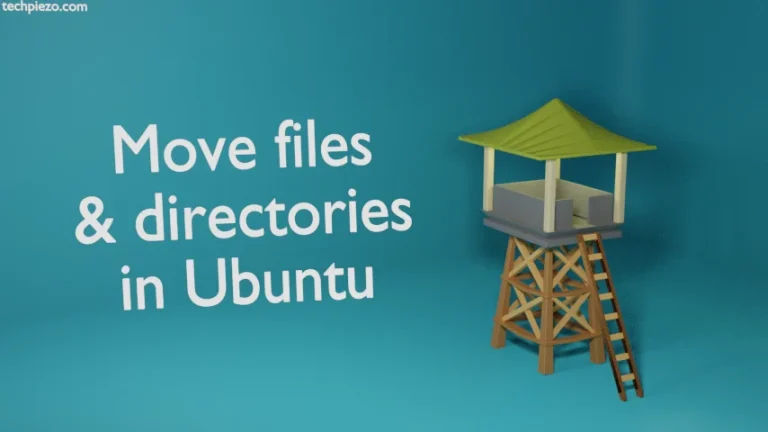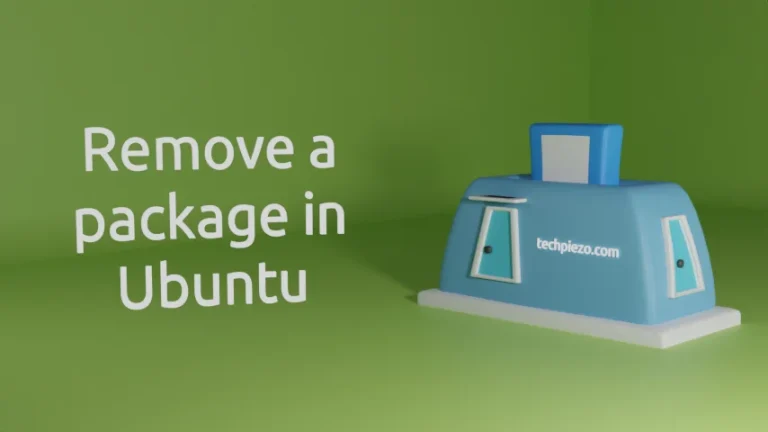In this article, we would discuss how to install Synaptic Package Manager in Ubuntu 22.04. It is a Graphical User Interface (GUI) for the Advanced Package Tool (APT). It was first released on November 13, 2001. And, at the time of writing the latest stable release is 0.90.2
Those users who aren’t comfortable installing packages through command-line interface can use Synaptic Package Manager. With Synaptic, we can install, remove and upgrade packages. Besides, we can also make modifications in repositories as well.
Furthermore, it also assists us through search option. So, this package comes handy even in situations where we don’t remember the package name or don’t know what all packages are to be installed.
Install Synaptic Package Manager in Ubuntu 22.04
First, we have to update the standard Ubuntu repository to make the latest version of the package available. Therefore, issue the following in terminal –
sudo apt update
Thereafter, to install Synaptic Package Manager –
sudo apt install synaptic
Synaptic Package Manger doesn’t launch or start
After the installation, if the Synaptic Package Manager doesn’t launch through system’s main menu. And, it doesn’t ask us to authenticate. Then, one of the reasons could be – missing PolicyKit package for our desktop environment.
So, if we are using LXDE (Lightweight X11 Desktop Environment), the package you need to install is lxpolkit.
sudo apt install lxpolkit
Similarly, for Mate Desktop Environment –
sudo apt install mate-polkit
For Cinnamon, XFCE and Unity Desktop Environment –
sudo apt install policykit-1-gnome
Lastly, LXQt –
sudo apt install lxqt-policykit
In conclusion, we have discussed how to install Synaptic Package Manager in Ubuntu 22.04
Additional Info –
To upgrade packages through Synaptic Package Manager, click on Reload button just under Menu bar. It mainly updates our standard Ubuntu repository. Thereafter, click on button Mark All Upgrades. It will show us the list of packages which are to be upgraded. Lastly, Apply the changes.
Although we recommend keeping our Ubuntu distribution updated all the time. But, if for some reason we wish to upgrade select packages. Then, update the repository through Reload button. And, through search option locate the package you wish to upgrade. Thereafter, select the package –> right-click on it –> Mark for Upgrade. This will upgrade both the package and its related dependencies.