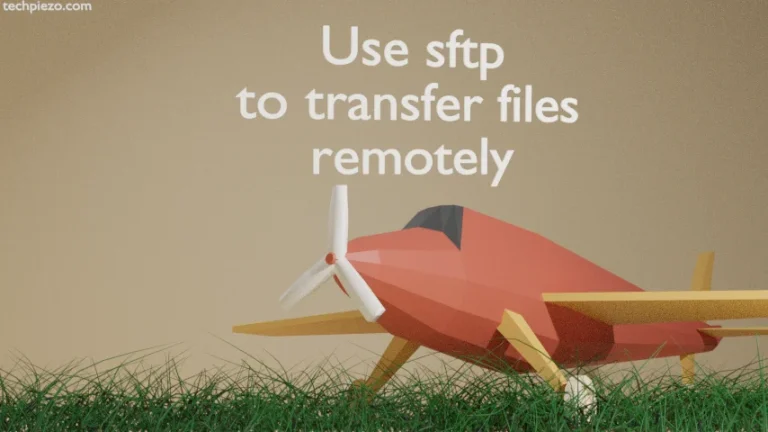LabPlot is a free and open-source application which is used to create, edit and manage plots. One of main component while producing plots is data. We can import the required data in LabPlot. And, when this data is processed and plots are produced, we can export the results in various graphic file formats. In this article, we would cover how to install LabPlot in Ubuntu 22.04 release.
In Additional Info section, we would see how to produce and export plots using LabPlot.
Note: Following operations would require you to have superuser privileges. In case you don’t have one then, we advise you to contact your System Administrator for assistance.
Install LabPlot in Ubuntu 22.04
We need to update the standard Ubuntu repository first. As the package is already available through standard Ubuntu repository. Therefore, just update the repository to have the latest version of package available to install. At the time of writing the latest stable release of LabPlot is 2.8.2.
So, open a terminal and issue the following –
sudo apt update
Thereafter, to install LabPlot –
sudo apt install labplot
Once the package is installed, we can launch the application from our Systems’ main menu.
In conclusion, we have discussed how to install LabPlot in Ubuntu 22.04 release.
Additional Info –
It won’t be possible for us to provide you too many details on how things work in LabPlot in couple of articles. Still, we would try to cover as much as we can in coming articles. But, for now we will stick with the basics.
Once we launch the application. Click New for a new project. You would see the Spreadsheet button right in the middle (just below the menu bar). Click on it. It would show us an empty box, wherein we have to provide data for X-axis and Y-axis.
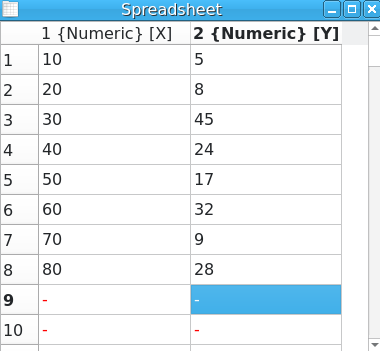
Now, select the data you want to plot. We selected all the 8 rows and 2 columns. Thereafter, right-click on the selected data. And, click Plot Data and then x-y curve. Select New plot in a new worksheet option. And, lastly click on Plot button.
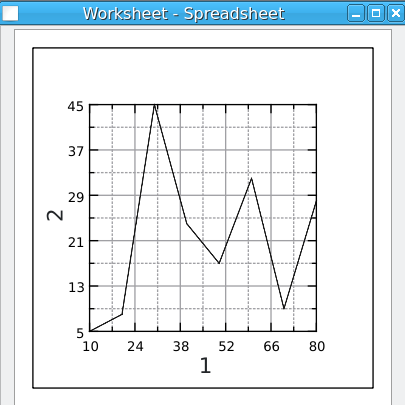
And, that is the outcome we require. Use Ctrl+Shift+E to export the result in the desired format.