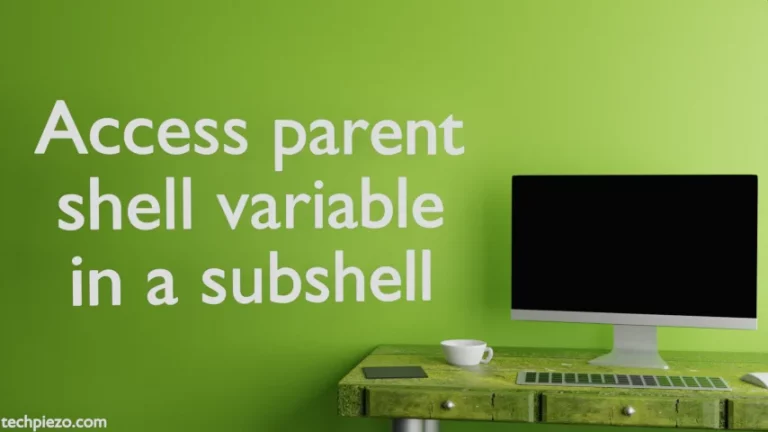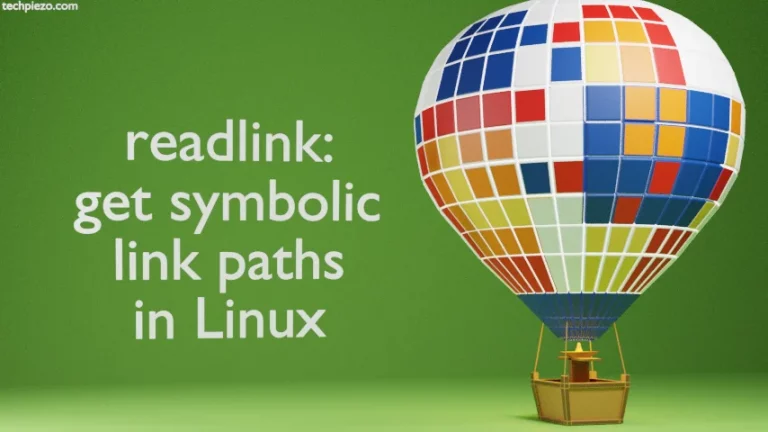In this article, we cover how to update a specific package in AlmaLinux. We have already covered how to update packages in AlmaLinux. Before we start, we recommend updating all of your packages when they become available.
But, there are times that require us to upgrade a specific package now and rest all the available updates later. For that to happen, we first have to know if there is an update to the package available or not. And, if there is an update then, we need to find its exact package name.
For instance, if we wish to just update the Google Chrome web browser. Then, we can use either google-chrome or google-chrome-stable to update it. The same goes for other packages as well.
Note: Following operations require you to have administrative rights. If you don’t have the required rights, then contact your System Administrator for assistance.
How to update a specific package in AlmaLinux
Use the DNF package manager to find out if there is an update for our package available. Open a terminal and issue the following:
# dnf check-update | grep <package-name>
For instance, if it was a Google Chrome web browser then:
# dnf check-update | grep google
It would show a list of all packages that have the “google” keyword in their package name. So, let’s say there was an update available. Then, to update only that specific package, use the following command:
# dnf update <package-name>
Continuing with the above example:
# dnf update google-chrome-stable
The number of packages to be updated and their download size is shown next. If we are okay with the process then Press y else Press N.
We reiterate, unless otherwise required, we recommend updating all your packages as and when they become available.
In conclusion, we have covered here how to update a specific package in AlmaLinux here through the DNF package manager.