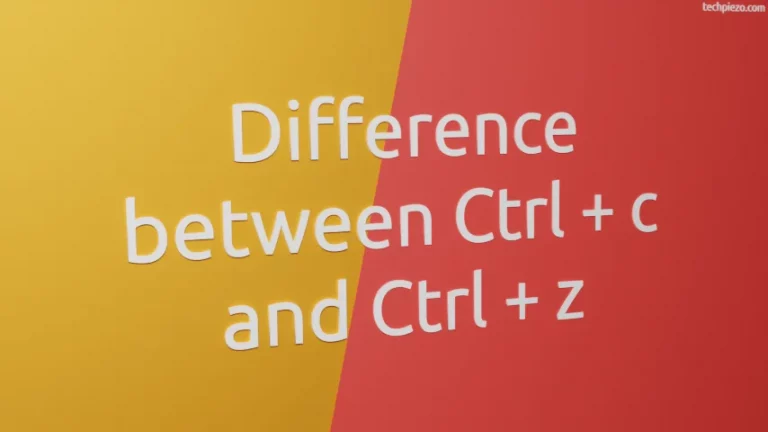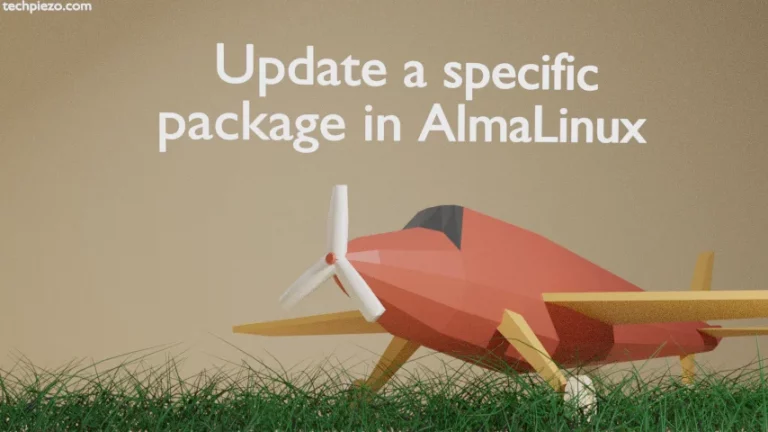In this article, we cover how to install VirtualBox in AlmaLinux 9. VirtualBox is a virtualization product developed by Oracle Corporation. It is a type 2 hypervisor. A hypervisor is basically an application which can be used to manage Virtual Machines. There are mainly two types of hypervisors –
- bare metal or type 1 hypervisor and,
- hosted or type 2 hypervisor.
Since, its a type 2 hypervisor therefore it requires an Operating system to function. It is just like any other application in the Operating System but is used to manage Virtual Machines. So, with the help of VirtualBox we can deploy numerous Virtual Machines and test various features of an application, code etc. without having to worry about breaking our system. If there is something which doesn’t fit in then, we can easily either remove or restore the Virtual Machine back to its previous state with the help of SnapShots.
We cover its installation steps next.
Note: Following operations require superuser privileges. In case you don’t have one then, we advise you to contact your System Administrator for assistance.
Install VirtualBox in AlmaLinux 9
First, we have to download the relevant package file. So, visit the official website of VirtualBox. Go to the Downloads web page and from there download the rpm package which relates to – Oracle Linux 9 / Red Hat Enterprise Linux 9.
The package file for us was – VirtualBox-7.0-7.0.4_154605_el9-1.x86_64.rpm
Now, we use dnf package manager to install the package. Open a terminal and issue the following –
# dnf install ./VirtualBox-7.0-7.0.4_154605_el9-1.x86_64.rpm
At this stage, it would show a list of dependencies which needs to be installed. Go through the list and if you’re Ok then press y. Once installation is done, it would show message – Complete!
Now, launch Oracle VM VirtualBox from Systems’ main menu.
In conclusion, we have covered how to install VirtualBox in AlmaLinux 9 here.