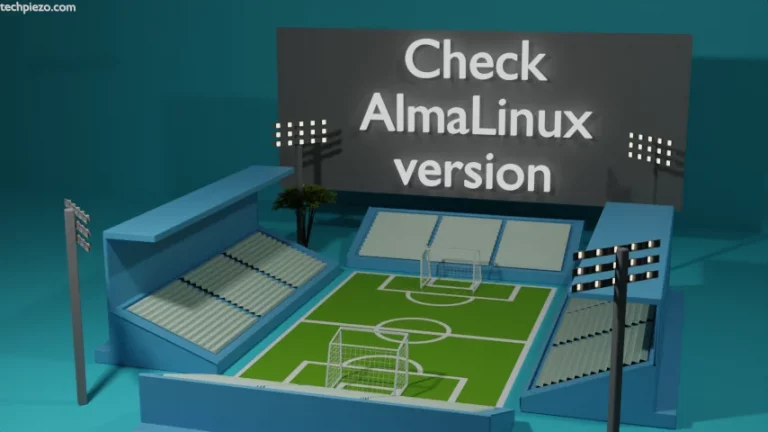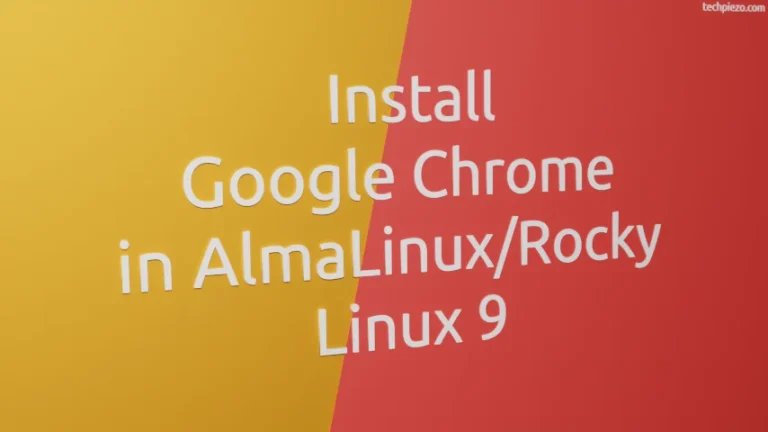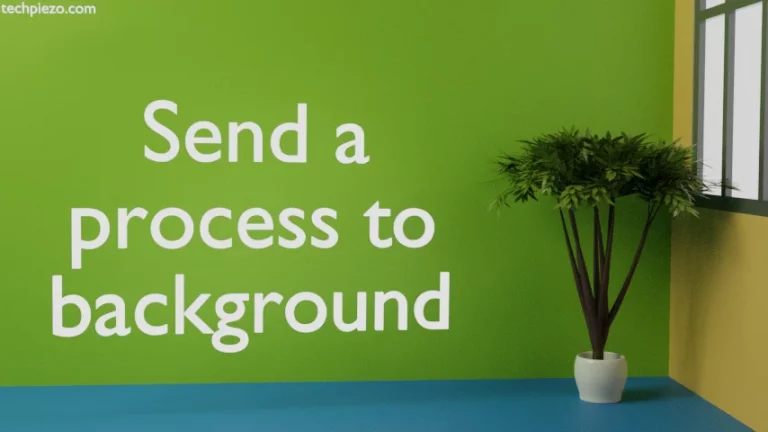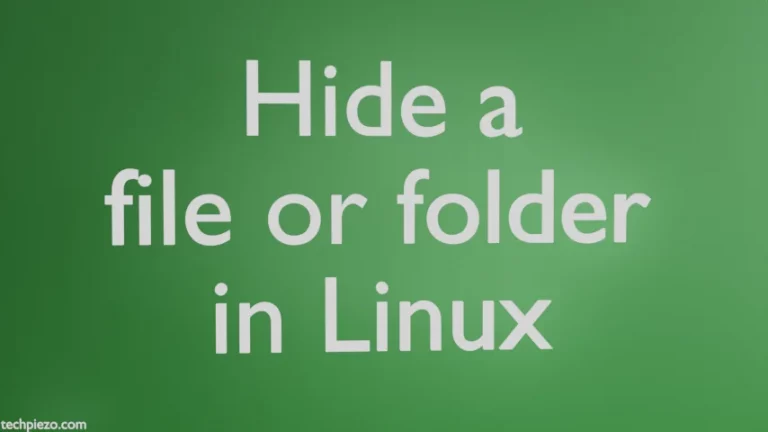In this article, we cover how to install balenaEtcher in AlmaLinux 9. It is mainly a free and open-source application which is used to write operating system image files to SD cards and USB drives. At the time of writing, the latest stable release of balenaEtcher is 1.10.2.
When it comes to installing balenaEtcher in AlmaLinux 9, we have got two options available. Either we go with AppImage file or the RPM package. We find it easy to run an AppImage of the application therefore, we cover that here.
The AppImage file have to be downloaded from the official website of balenaEtcher. So, Google search “balenaEtcher”. The first result is our destination. On the homepage, you would find Download for Linux x64 button. This would get you the file – balenaEtcher-1.10.2-x64.AppImage
Note: Following operations require superuser privileges. In case you don’t have one then, we advise you to contact your System Administrator for assistance.
Install balenaEtcher in AlmaLinux 9
First, we have to make the AppImage executable. For that, use chmod command-line utility. Hence, open a terminal and issue the following –
chmod u+x balenaEtcher-1.10.2-x64.AppImage
Thereafter, to run the application –
./balenaEtcher-1.10.2-x64.AppImage
We would like to add here that, we had to run the AppImage multiple times to make it work. Atleast, that happened in our case.
After the application opens, it would show us three options to Flash from file, Flash from URL and Clone Drive. Since, we had the ISO image file available. Therefore, we went ahead with Flash from file. Selected the ISO image, Target Drive and Flash.
During the process, it may prompt you to enter superuser password.
In conclusion, we have covered how to install balenaEtcher in AlmaLinux 9.