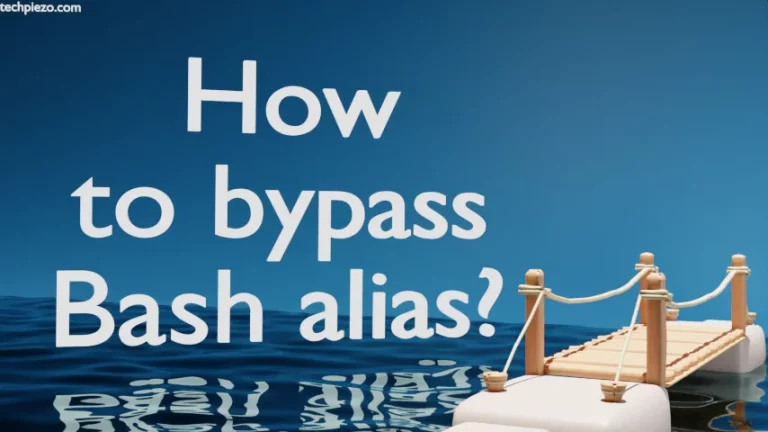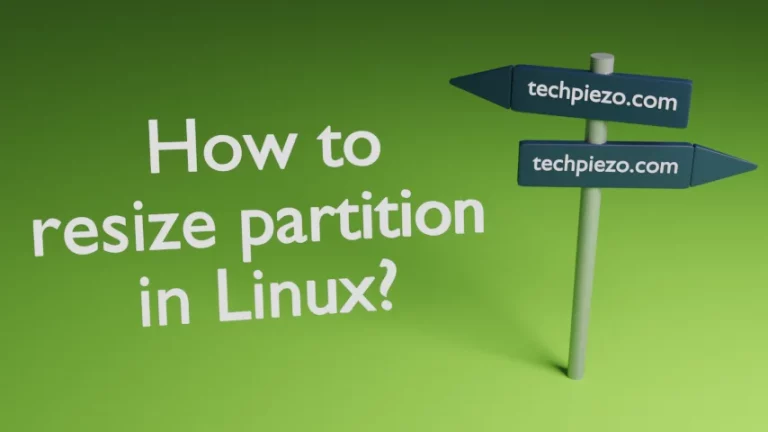In this article, we cover how to install LibreOffice in AlmaLinux 9. LibreOffice is a free and open source office productivity suite. It includes following applications –
- LibreOffice Writer – a word processing application,
- LibreOffice Calc – for spreadsheets,
- LibreOffice Impress – for presentations,
- LibreOffice Draw – raster and vector graphics editor,
- LibreOffice Math – for mathematical formulae,
- LibreOffice Base – to manage database.
In AlmaLinux 9, all of the above mentioned applications can be installed through AppStream repository. It isn’t necessary to have all the applications installed for a specific LibreOffice application to work. For instance, if you want a word processor then install LibreOffice Writer and skip installing the rest.
At the time of writing v7.1.8.1 is available through AppStream repository. For package version information –
$ dnf info libreoffice-core
If you want to install latest stable release then check Additional Info section.
Note: Following operations require superuser privileges. In case you don’t have one then, we advise you to contact your System Administrator for assistance.
Install LibreOffice in AlmaLinux 9
For LibreOffice Writer –
# dnf install libreoffice-writer
To install LibreOffice Calc –
# dnf install libreoffice-calc
If you want to install LibreOffice Impress then,
# dnf install libreoffice-impress
For LibreOffice Draw –
# dnf install libreoffice-draw
To install LibreOffice Math –
# dnf install libreoffice-math
Lastly, for LibreOffice Base –
# dnf install libreoffice-base
We can launch the applications from our Systems’ main menu once they are installed.
In conclusion, we have covered here how to install LibreOffice in AlmaLinux 9.
Additional Info –
As already mentioned, through AppStream v7.1.8.1 is available at this point in time. If you want the latest stable release then, visit LibreOffices’ Download page –
https://www.libreoffice.org/download/download-libreoffice/
We chose v7.4.3 from there, which was the latest version available at the time of writing. Select – Linux (64-bit) (rpm) from the dropdown and Download the package.
The package we got was –
LibreOffice_7.4.3_Linux_x86-64_rpm.tar.gz
Extract it through tar command-line utility –
$ tar -xvf LibreOffice_7.4.3_Linux_x86-64_rpm.tar.gz
It created LibreOffice_7.4.3.2_Linux_x86-64_rpm/ in the current directory –
$ cd LibreOffice_7.4.3.2_Linux_x86-64_rpm/RPMS/
And, to install packages –
# dnf install *.rpm
We can launch LibreOffice from our Systems’ main menu now.