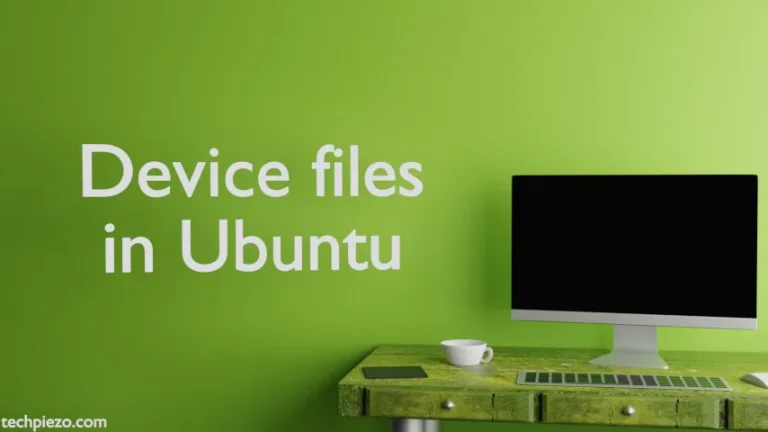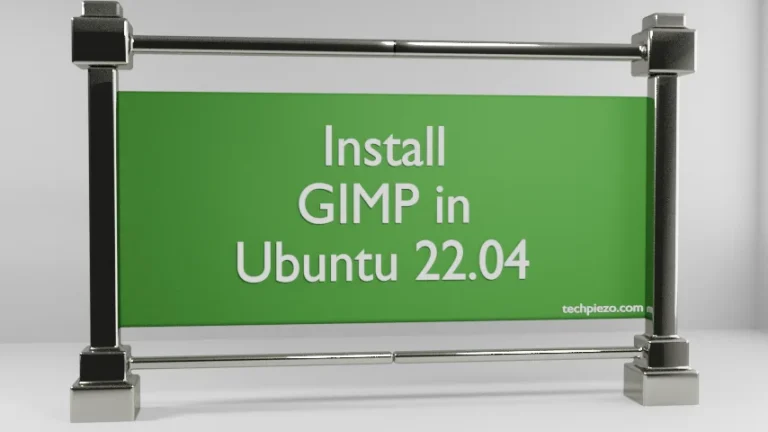Atom text editor was first released on February 26, 2014. It is a free and open-source source code editor. It has been released under MIT License. At the time of writing the article, latest stable release available is 1.41.0. In this article, we would focus on how to install Atom text editor in Ubuntu 19.10.
Note: Following operations would require you to have superuser privileges. In case you don’t have one, then contact your System Administrator for assistance.
The text editor can be installed either through .deb package or Snap. We would discuss each of these methods next.
Install Atom text editor (.deb package)
First, we will download the .deb package from the official website of Atom text editor. On homepage of official website, scroll down to click Download .deb button. This will download the package – atom-amd64.deb.
Now, we will be using Debian package manager (dpkg) to install the downloaded package. Hence, open a terminal and issue the following –
cd /path/to/package/ sudo dpkg -i atom-amd64.deb
where,
-i option is to install the package.
We may get following errors –
dpkg: dependency problems prevent configuration of atom: atom depends on git; however: Package git is not installed. atom depends on gvfs-bin; however: Package gvfs-bin is not installed.
Therefore, to resolve dependency related issues –
sudo apt install -f
The application can now be accessed through our Systems’ main menu.
In case you would want to remove Atom text editor, then –
sudo dpkg -r atom
where,
-r option is to remove the installed package.
Alternately, we can install Atom text editor through Snaps too.
Install Atom text editor (through Snap)
If, for some reason, Snap (a package management system) isn’t installed in your distribution. Then to install snapd, open a terminal and issue the following –
sudo apt install snapd
If you want more information on how to install and use Snap in Ubuntu.
Now, to install Atom text editor –
sudo snap install atom --classic
To run the application, issue the following in terminal –
atom
If, for some reason, you want to remove atom text editor –
sudo snap remove atom
In conclusion, we have discussed how to install Atom text editor in Ubuntu 19.10 release.