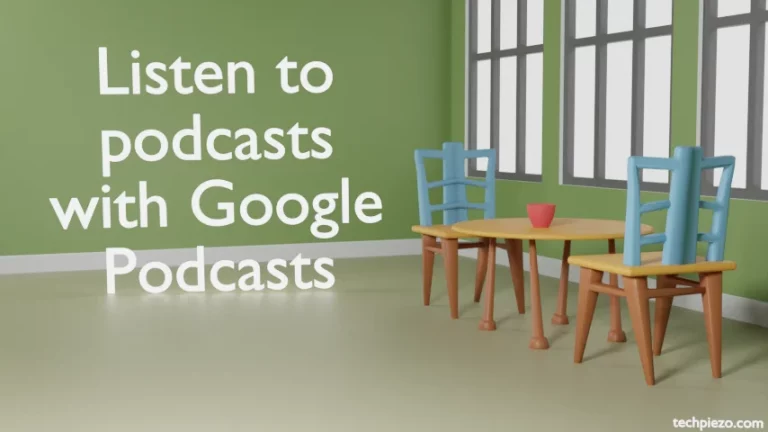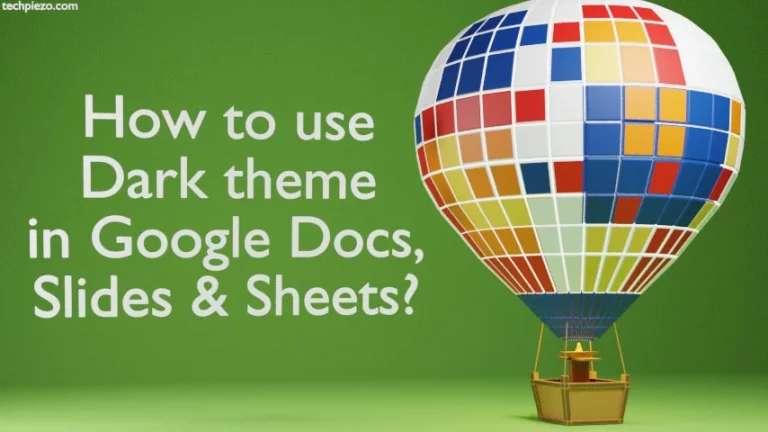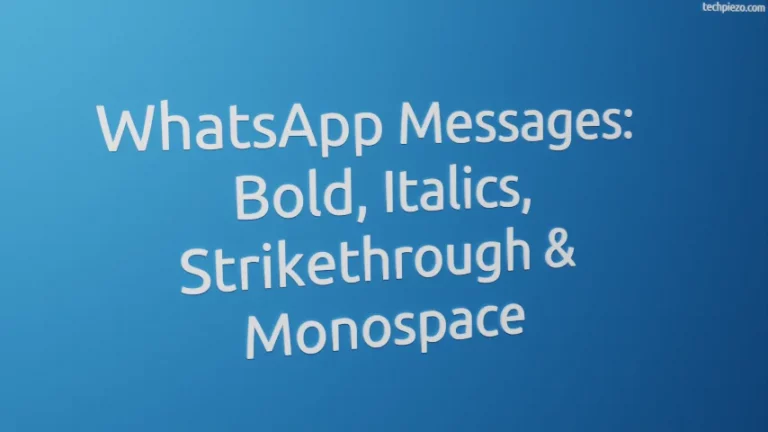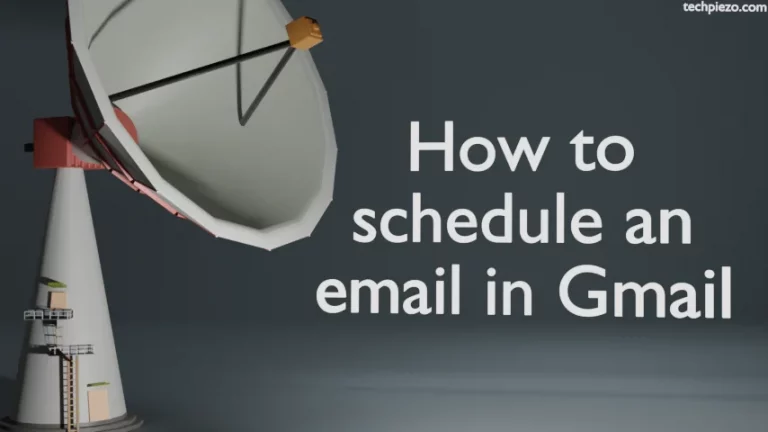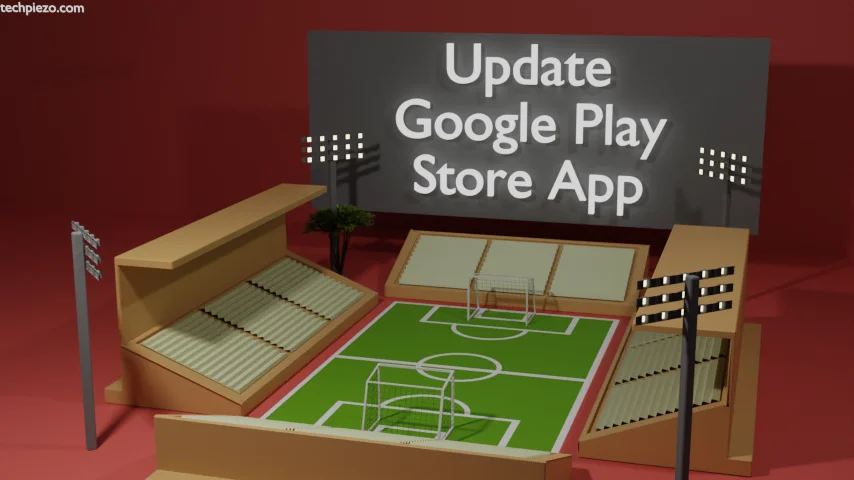
In this article, we cover how to update Play Store App. The Play Store App is basically an application that helps users install, update and remove applications on their devices. Not only that, but it also allows us to purchase books, games, etc. The Play Store App is the most critical application installed on our devices.
It comes installed as default. Furthermore, we don’t have to update it like other applications. It updates on its own as and when there is an update available. But, for some users, that won’t be the case. Their devices won’t get the updated Play Store App. And, they only get to realize this when the Play Store App stops functioning.
If you’re facing such an issue for the first time. Then, do not worry. It is pretty easy to update Play Store App. Just follow the steps we mention next.
How to update the Google Play Store App?
Step I. Launch the Google Play Store App itself.
Step II. Tap the Profile Icon, which you would find at the top right.
Step III. Tap the Settings option.
Step IV. Then, tap About. Here, you tap the link that says Update Play Store. If there isn’t any update available then, it would show “Google Play Store is up to date”. If there is an update available then, it would start downloading the update the install it.
There is something that you ideally shouldn’t do. Don’t update or install applications through Play Store while an update is in process. As you may have to reinstall the applications that were interrupted during the Play Store App update process.
In conclusion, we have covered here how to update the Google Play Store App here. In next article, we cover how to check your installed Android version & update your Android device.