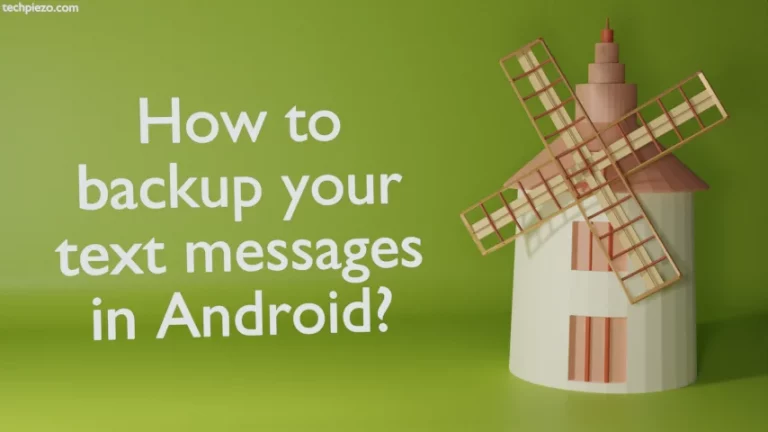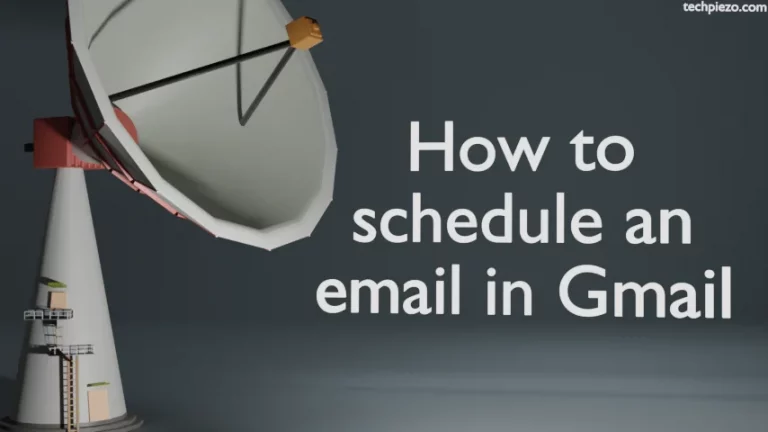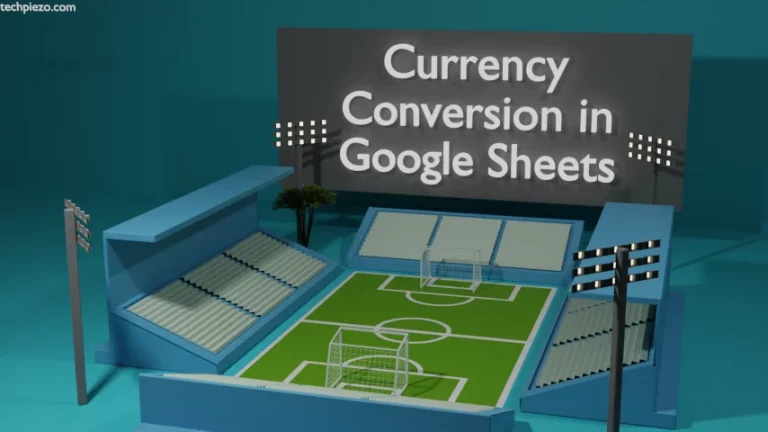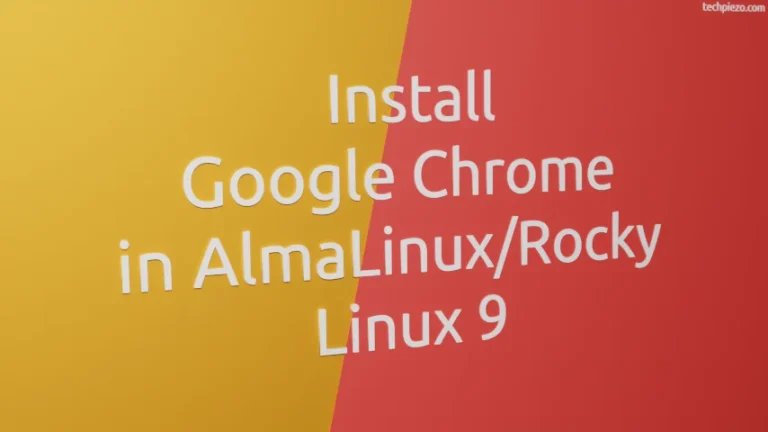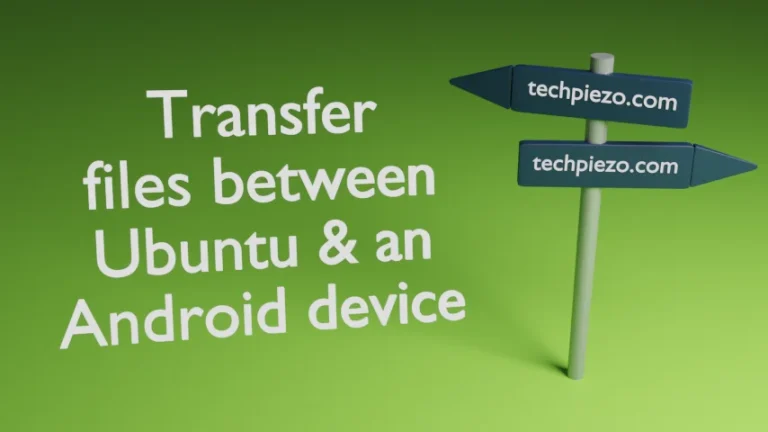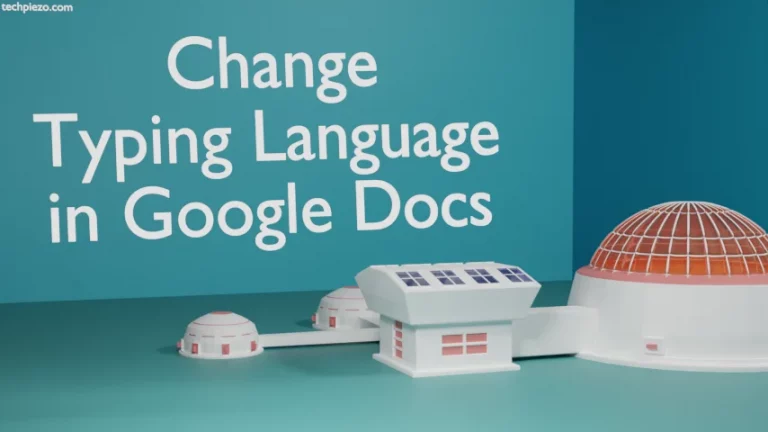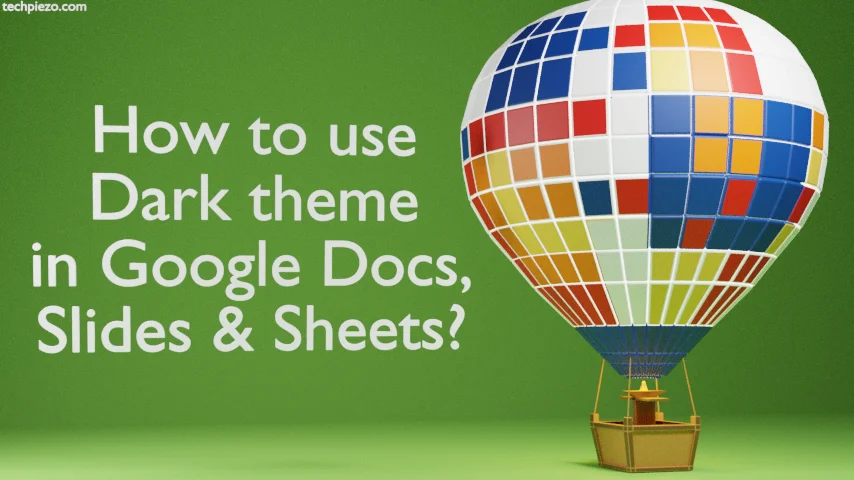
In this article, we cover how to use Dark theme in Google Docs, Slides, and Sheets. The mentioned apps allow us to choose the theme we wish to have. We choose any of the following options:
- Light,
- Dark and,
- System Default.
Using Dark mode or theme in your tablet or phone would consume less energy therefore it would make your battery last longer than with light mode. Apart from that, it is easy on the eyes in low-light conditions. For example, dark room or at night. There will be less blue light emitted when we work with apps in dark mode. The more you are exposed to blue light before going to bed the more your quality of sleep is affected.
Though not all are good for using Dark mode, it can increase eye fatigue, especially in bright light conditions. Reading white text on a dark background isn’t easy to read in such conditions.
So, try to use a theme that you are most comfortable with in specific conditions.
How to use Dark theme in Google Docs, Slides, and Sheets
It is pretty easy to change theme settings in Google Docs, Slides, and Sheets.
Open any of the above-mentioned apps. At the top left, you would find Menu ≡
Tap on ≡
Choose Settings, the Gear icon.
Then, the second option we get is to Choose theme. Tap on that.
It would show us three options to choose from: Dark, Light, and Set by Battery Saver.
Select Dark from here. And, immediately you would see the Dark theme is activated.
If you intend to get back to the Light theme later. Then, the steps you need to follow are the same till we get options to choose between Dark and Light themes. Just where we chose Dark earlier, this time around choose Light to revert it back.
In conclusion, we have covered how to use Dark theme in Google Docs, Slides, and Sheets here.