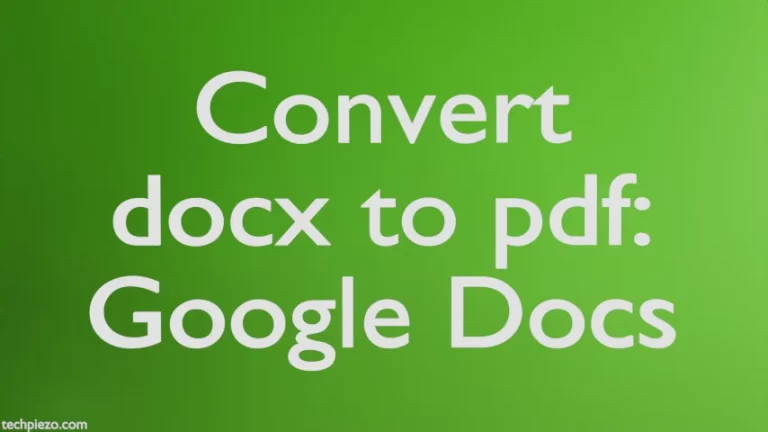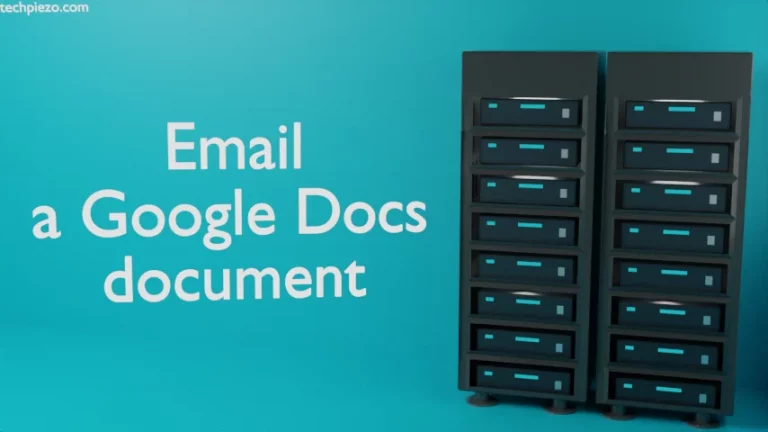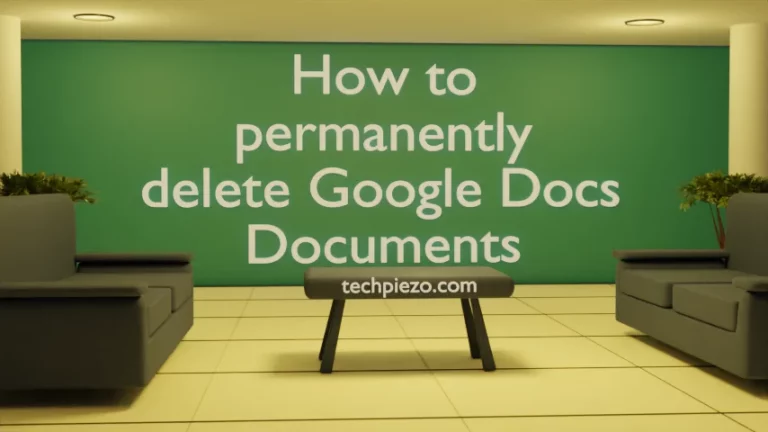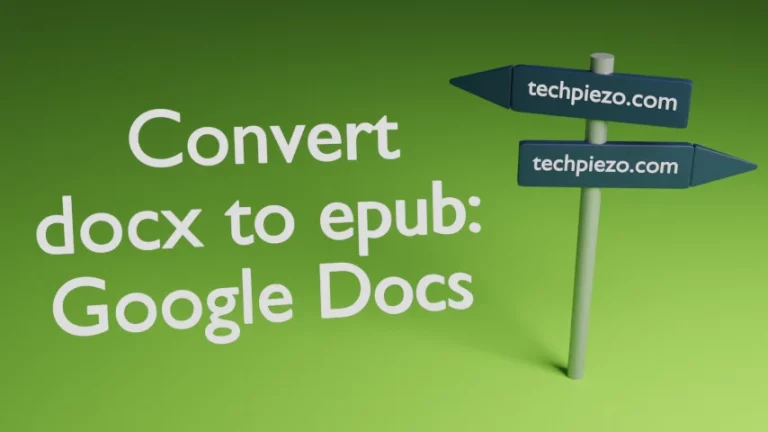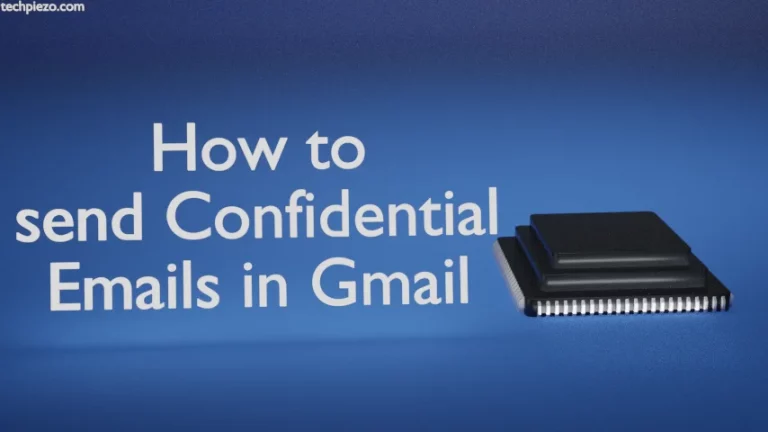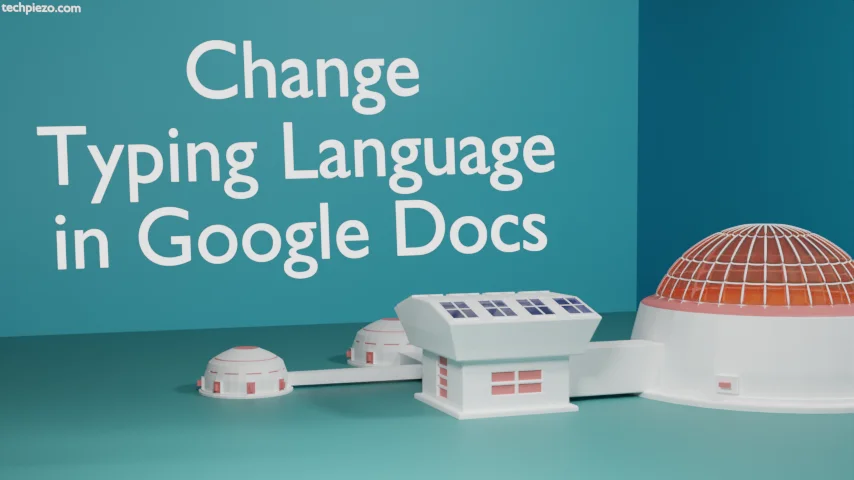
In this article, we cover how to change Typing Language in Google Docs. It is important to write in the language that one understands. If that doesn’t happen then one has to get the document translated. Though Google Translate or the built-in feature in Google Docs itself does a wonderful job of translating documents. Still, it is better if one gets the opportunity to write in the language one is comfortable with.
We would like to add here that, while on an Android device, iPhone and iPad we have to use our device’s keyboard app to change the typing language in Google Docs.
Change Typing Language in Google Docs
Firstly, we have to open a document in Google Docs. Then, head to the Menu bar, File >> Language >> The language of our choice in which we wish to type.
Now, you notice that if you have chosen a non-Latin language then typing text in the Document still doesn’t work in the language you preferred. For things to work, we need to select the appropriate option through Input Tools. It shows up in Toolbar.
Or, we can also use Ctrl+Shft+K for input tools (virtual keyboard opens) and Ctrl+Alt+Shft+K for input tools menu options.
There are three types of input we can choose from the Input tool menu (Ctrl+Alt+Shft+K): Phonetic, Keyboard, and In Handwriting input.
For Phonetic input: Use Latin characters to type the Phonetic spelling of the word we wish to enter. It would show a list of suggestions to choose from.
For Keyboard input: either type the characters through a virtual keyword or the matching characters on the physical keyboard.
Lastly, we have In handwriting input: We can draw the characters in the panel that shows up on the screen. Enter anything in your language, it would show a list of suggestions. Choose one from the list you wish to enter.
It is worth mentioning here that, if we wish to change typing language in our Operating System software then it is a prerequisite to have a specific font installed. Otherwise, it won’t work. Some Operating Systems do support multiple languages out of the box. But, the same can’t be said for all Operating Systems out there.
And, that is where Google Docs is beneficial. It not only lets the user change their typing language on the fly but also can translate the document as and when required. It completely does away with the need to install additional software or application.
In conclusion, we have covered how to change typing language in Google Docs.