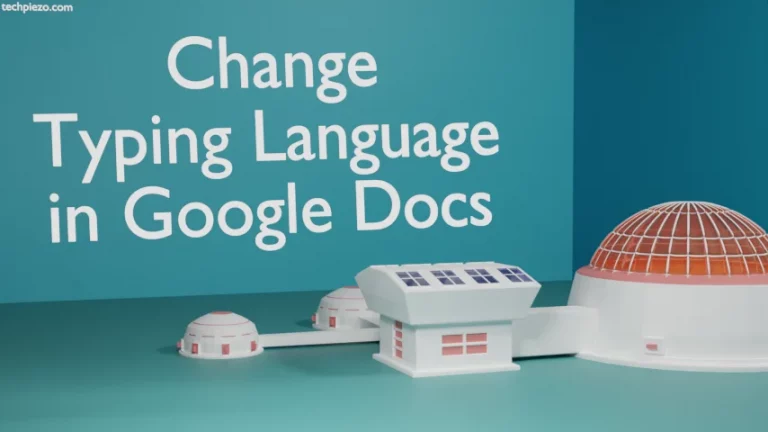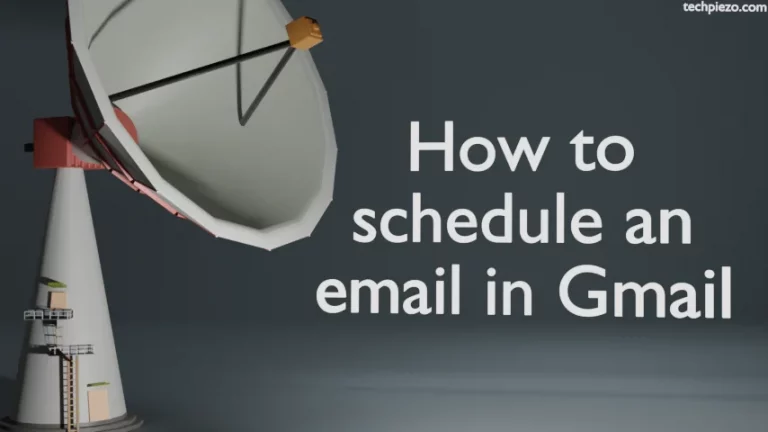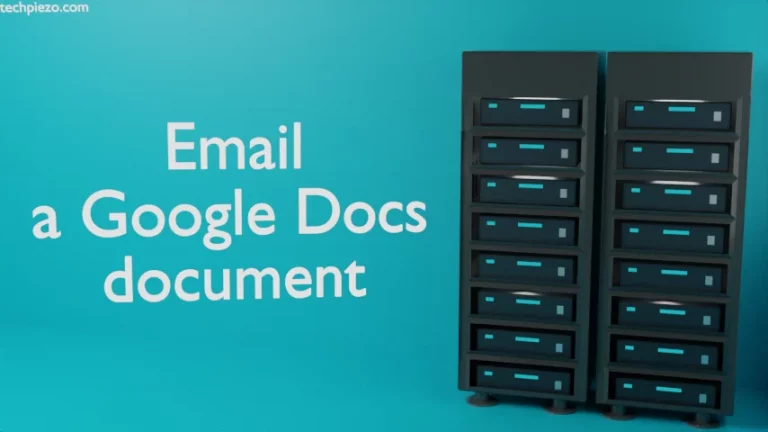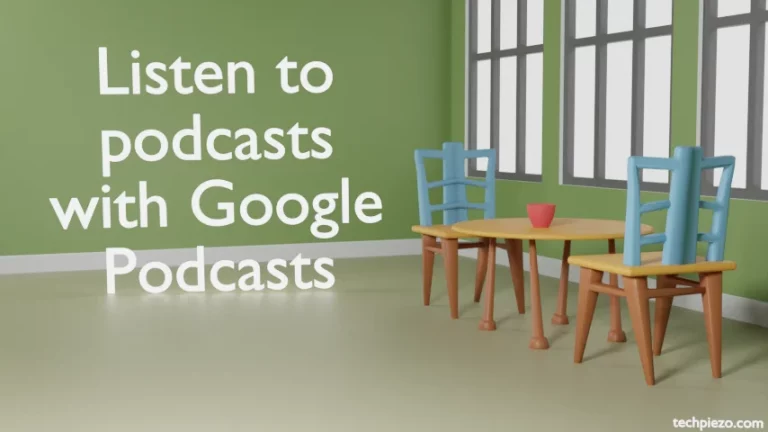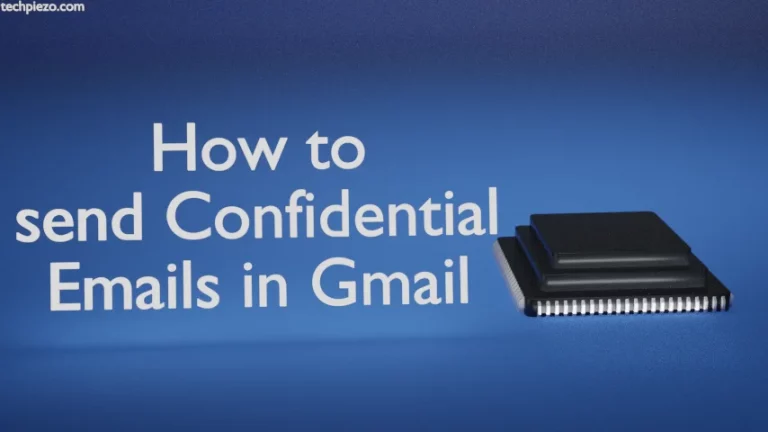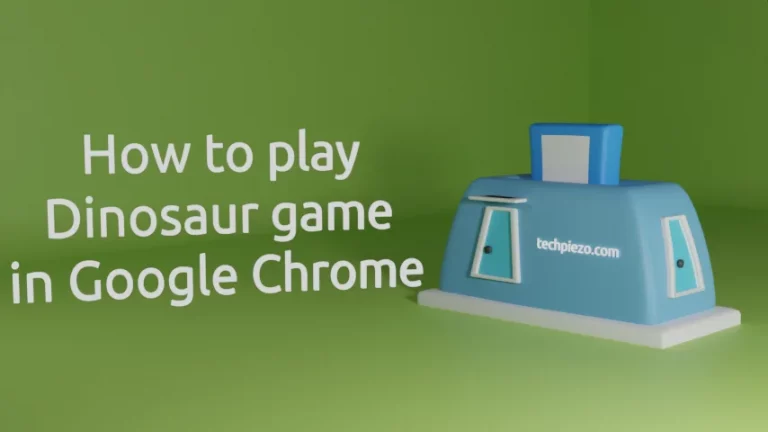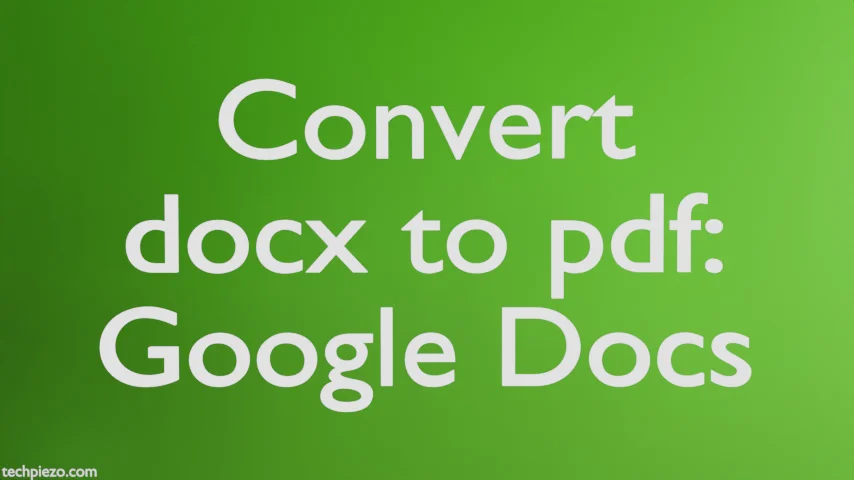
In this article, we cover how to convert a document file i.e. docx to pdf through Google Docs. Whether you are using Linux or Windows Operating System, converting a document file to pdf in most cases requires software or some command-line tool. And, we have to install that first. At times the software that we intend to use isn’t free as well.
But, with the help of Google Docs, we can easily get this done. It doesn’t require any additional software. Just upload the file and convert that to pdf. Or, even if you don’t have the pdf and are just writing the text then that can also be converted to pdf directly.
Convert docx to pdf through Google Docs
What we will cover first is converting the existing docx to pdf through Google Docs. The existing docx file needs to be uploaded. Open Google Docs. And, open a file: File >> Open or, use the key shortcut Ctrl + O.
Click the Upload tab and then the Browse button. From here, locate the file which we want to convert to pdf. Once it’s uploaded, you would see that file has opened in Google Docs. Now, to convert it to pdf, Click File in the Menu bar >> Download >> PDF Document (.pdf)
This downloads the file in pdf format. Since we have uploaded the existing file, therefore the docx file in your system stays as it is. If, in case, you have made changes to the file opened in Google Docs the same reflects in the PDF file. But, not in the local file on the system.
If you don’t have the docx file available. And, you want to enter text and save it as PDF. Then, just enter text and Click File in Menu bar >> Download >> PDF Document (.pdf)
In conclusion, we have covered how to convert docx to pdf through Google Docs here.