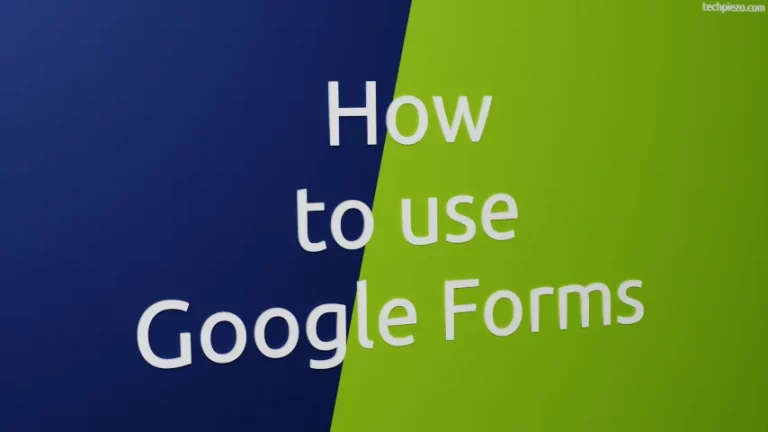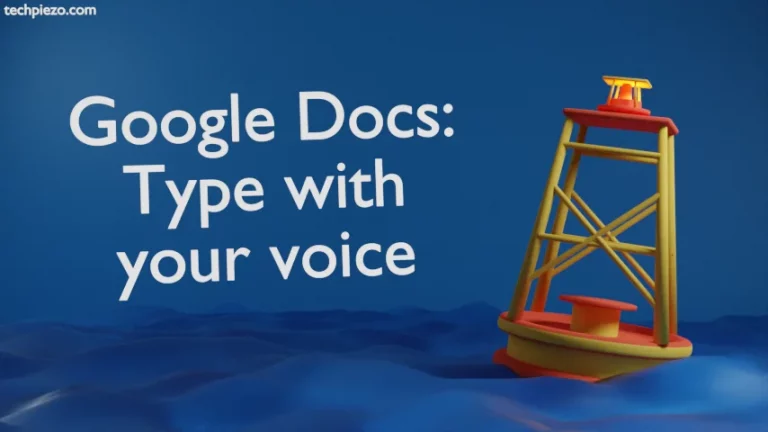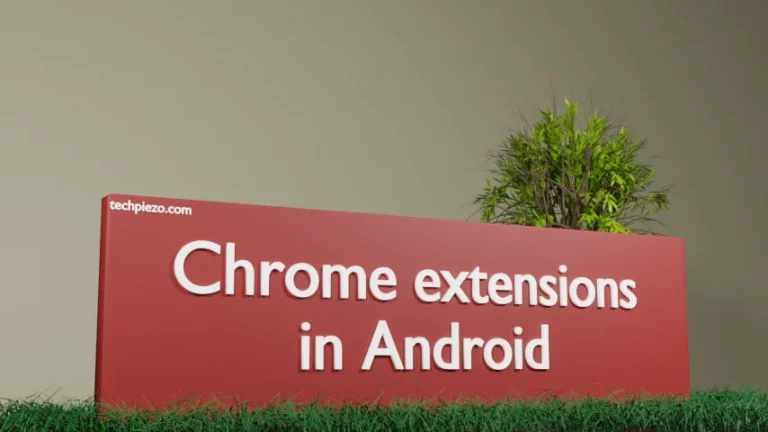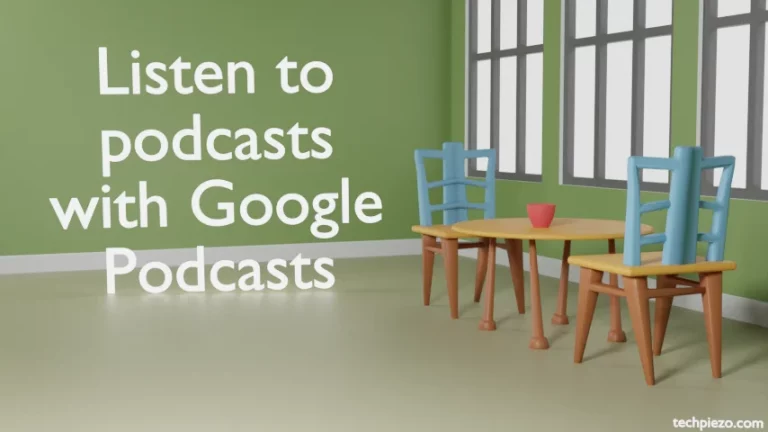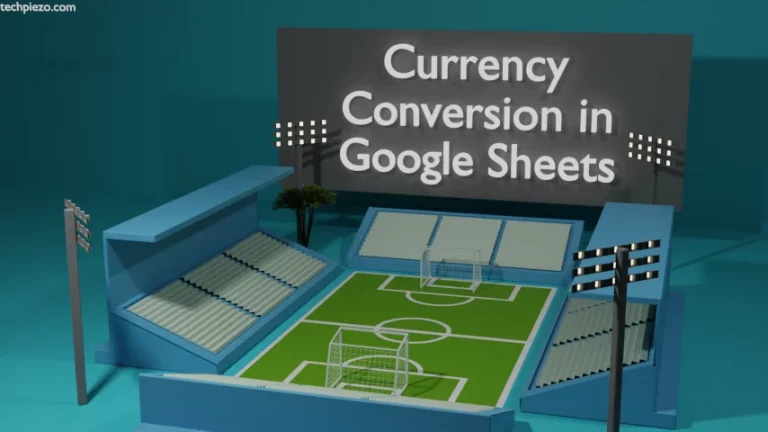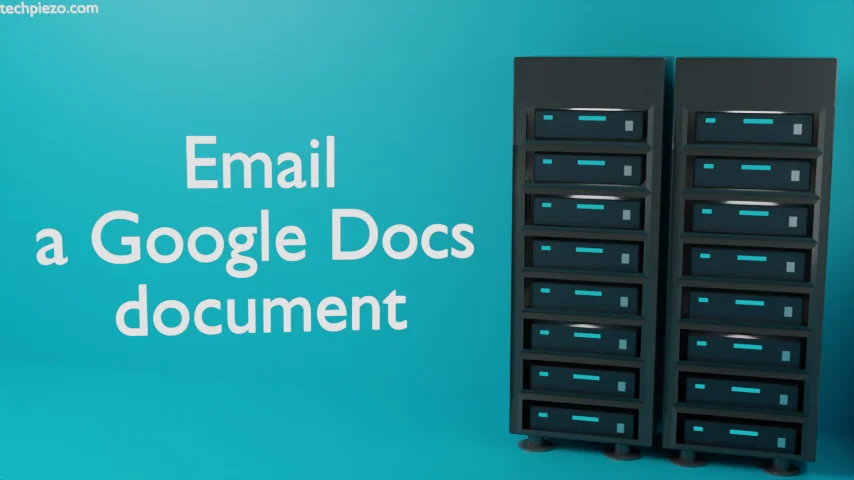
In this article, we cover how to Email a Google Docs document. We already know how to Email a document as an attachment. And, the same document can be sent as an attachment directly from Google Docs. This eliminates the need to compose an email and then attach the file.
This is useful only in cases where the user is already working with Google Docs and wishes to Email the work. Sending an Email directly from Google Docs, the user doesn’t have to download the file.
Email a Google Docs document
Open Google Docs. You can start writing text in a blank document or edit the existing file saved on the local system by uploading it. We Email it when our work is complete.
To Email a file. Click File in the Menu bar. And, Email >> Email this file.
It opens a dialog box (Email this file). The first option is about sending a copy of the document to ourselves. Check the option if you wish to Send yourself a copy. Next, To, the Recipient’s Email address.
Add the Subject and Message. The next option is about whether we wish to attach the document to the Email. If we don’t want, then the contents will be included in the Email itself. Since we want to attach the document separately. So, we keep the option unchecked.
Select the File type from the Dropdown box. The default selection here is PDF. Check other file formats here. And, select the one that you find most appropriate.
Lastly, click the Send button. This would send the Email directly from Google Docs.
In conclusion, we have covered here how to Email a Google Docs document here.