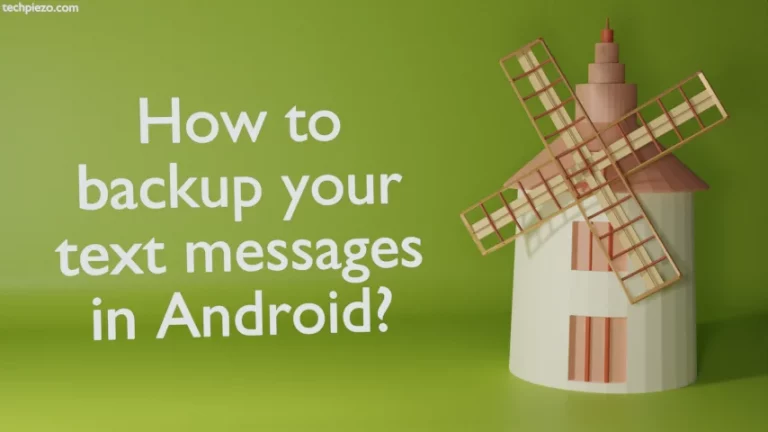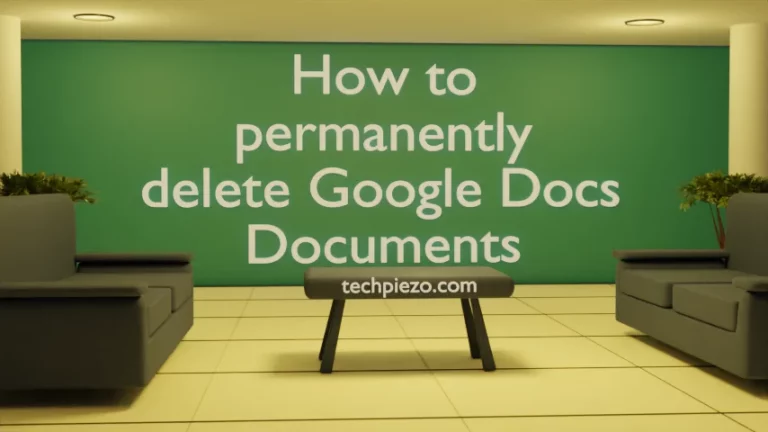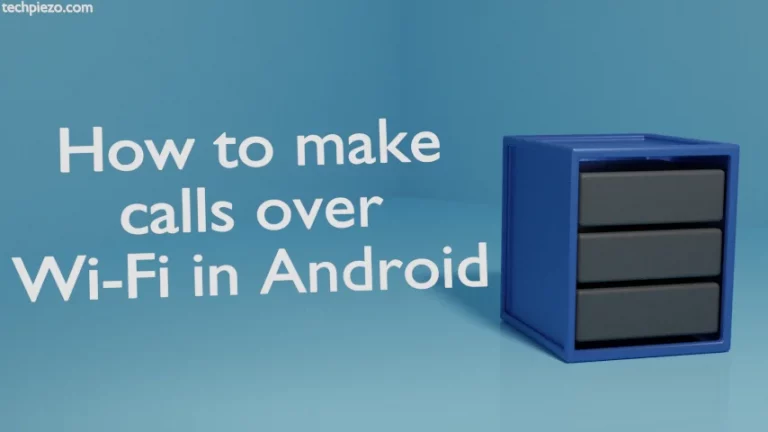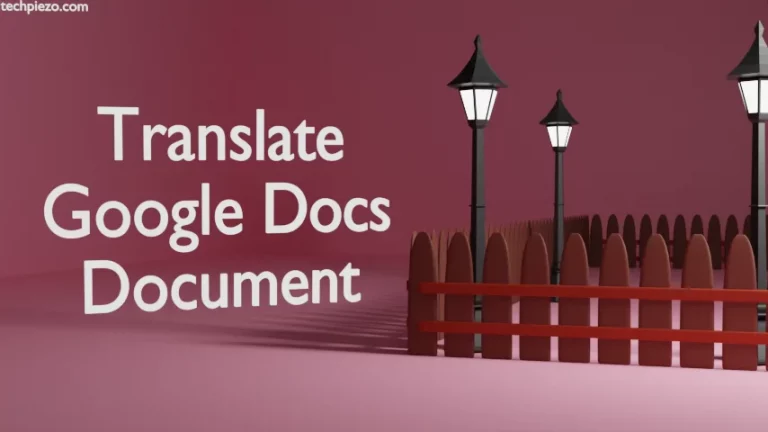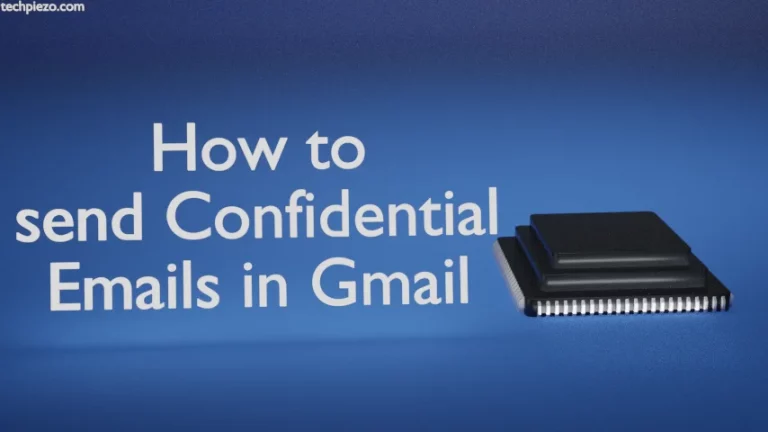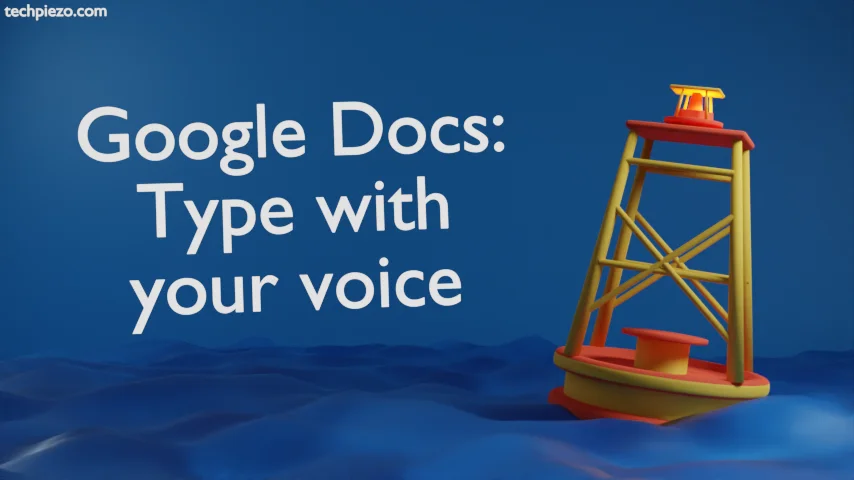
In this article, we cover how to type with your voice in Google Docs. And, not only that we can also use numerous voice commands to get things done faster. It increases our productivity overall. We can utilize the time saved here to complete other tasks.
Before we proceed, we give you an introduction to how things work. Voice typing technology allows us to convert speech to text. So, whatever we say is converted to text. This helps us do away with the manual typing work. Google Docs offers voice typing functionality. It basically does away with the need to physically type through a keyboard.
How to Type with your voice in Google Docs
Firstly, we need to ensure that our microphone works. Also, not all web browsers support the feature. It works with the latest version of the most popular web browsers like Google Chrome, Safari, Firefox, etc.
Now, sign in to Google Docs and open a new document.
To enable Voice typing, Click on Tools (in the Menu bar) and then Voice Typing. Alternatively, we can also use the Keyboard shortcut key: Ctrl+Shift+S
You would notice that a Microphone box has appeared.
For some users, it would throw an error: “Google Docs can’t turn on your Microphone”. If this happens to you then, try enabling the Microphone access in your browser settings. In Google Chrome, it would show up as a warning at the top-right. We can enable microphone access from there as well.
Once it’s ready. Trying refreshing the page (only for those users who couldn’t enable their microphone the first time). And, follow the above instructions to enable the Voice Typing feature.
We can toggle the microphone to enable or disable it. So, we don’t have to manually type to enter text. We just have to talk and Google would type the text for you.
To edit text, we can voice commands as well. For instance, if we wish to Select a text, then we use the voice command:
Select <the text we wish to select>
then, delete the selected text. Say:
Delete
To Stop Voice Typing, we can say:
Stop Listening
The moment we use the “Stop Listening” voice command, Google would stop using Voice Typing.
Access various Voice Commands for Google Docs
Hover the mouse to the Microphone box in disabled mode. You would see a question mark (?) appear. Clicking on it opens text in a sidebar that has all the voice commands. Go through the list once to understand the available voice commands.
In conclusion, we have covered How to Type with your voice in Google Docs here.