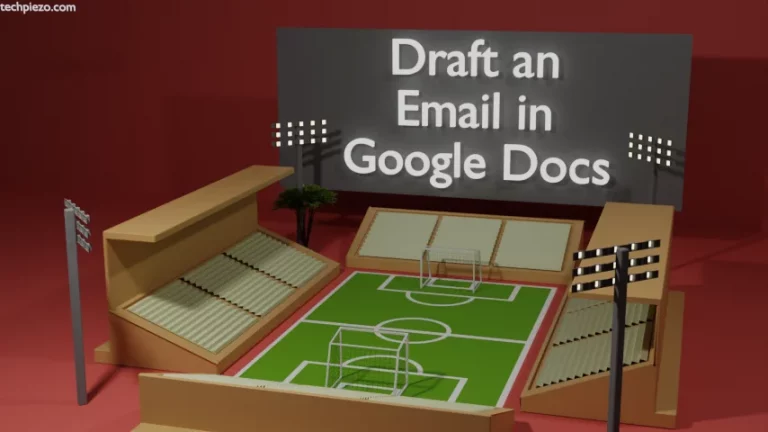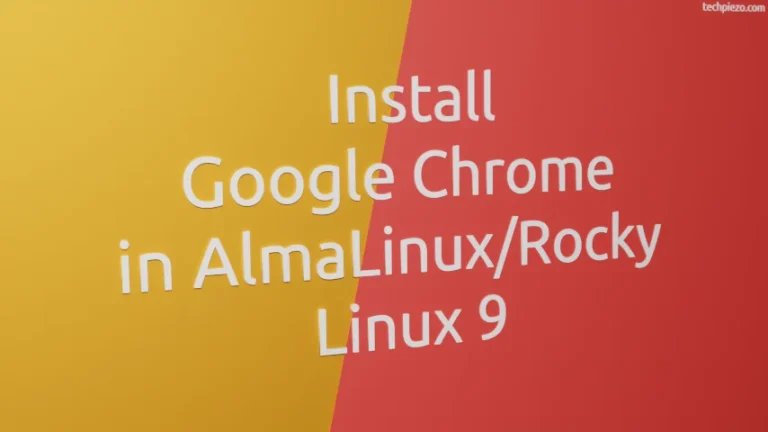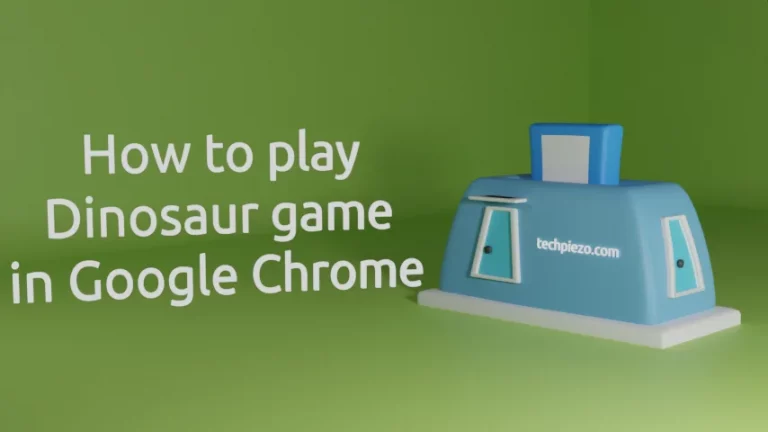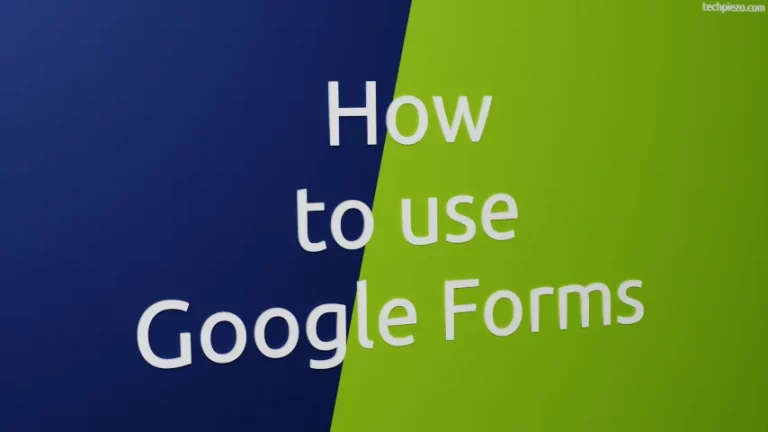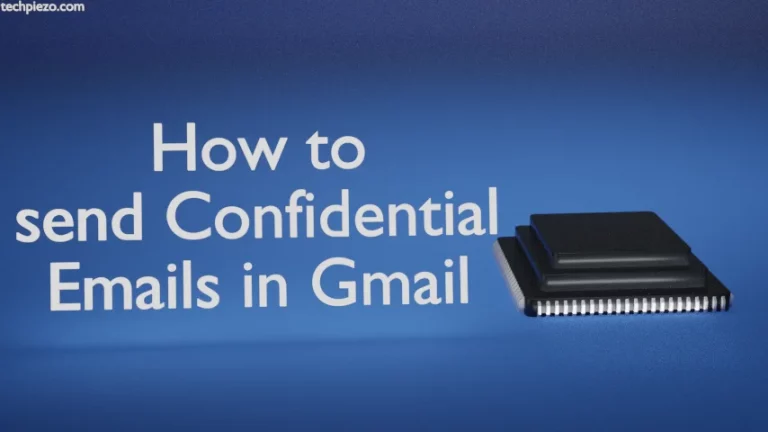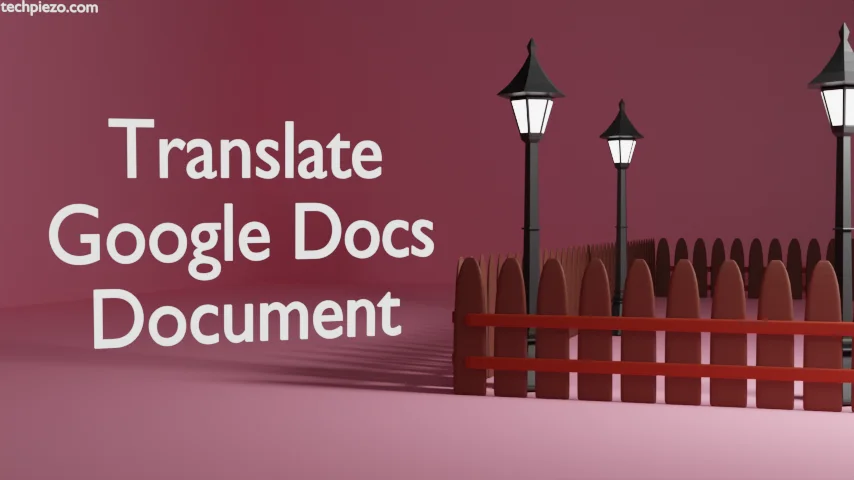
In this article, we cover how to translate Document in Google Docs. There are numerous ways that can help us get our documents translated online. One such way is uploading the documents to Google Translate and from there we get the translation done. But, that would require saving the document first and then uploading it to Google Translate and getting the required translated copy.
On the other hand, if we already working on Google Docs then there is an in-built functionality in the application itself that gets the translation done. That reduces the steps needed to translate the documents.
How to translate Google Docs Document
Firstly, open Google Docs. Now, either we can create a new document or if there is already an existing document then we can upload that as well. Use Ctrl + O key shortcut to open a document. If you don’t want to use the key shortcut then, File >> Open in the Menu bar also opens the document for us.
Once we have opened the document or are finished writing a fresh one. It is to be translated, which is the purpose of writing the article.
To translate a document directly through Google Docs. Click on Tools in the Menu bar and then Translate Document.
It would open a dialog box for Document translation. Here, we should provide a New Document Title. And, then Choose the Language in which we want our document translated. Select a language from the list available through the drop-down box.
Lastly, click the Translate button. This opens a new tab if you logged in through the Google Chrome web browser. The new tab opens another instance of Google Docs that contains the translated copy of our original document.
It is worth mentioning here that the feature isn’t available to use on Android devices, iPhone, and iPad. The feature is available only on a Desktop.
In conclusion, we have covered here how to translate Google Docs Document.