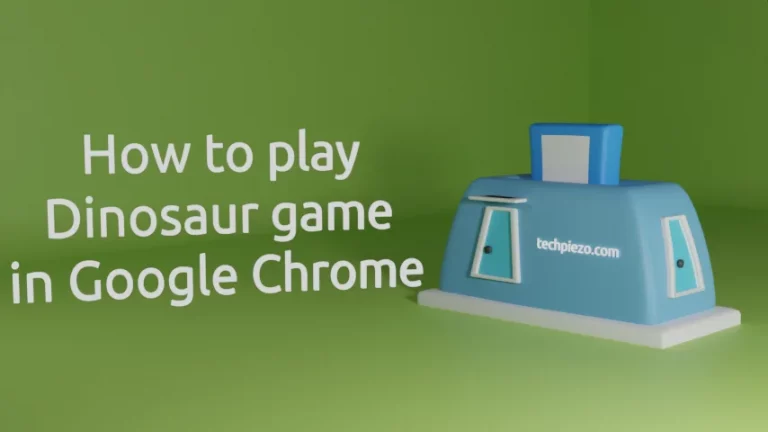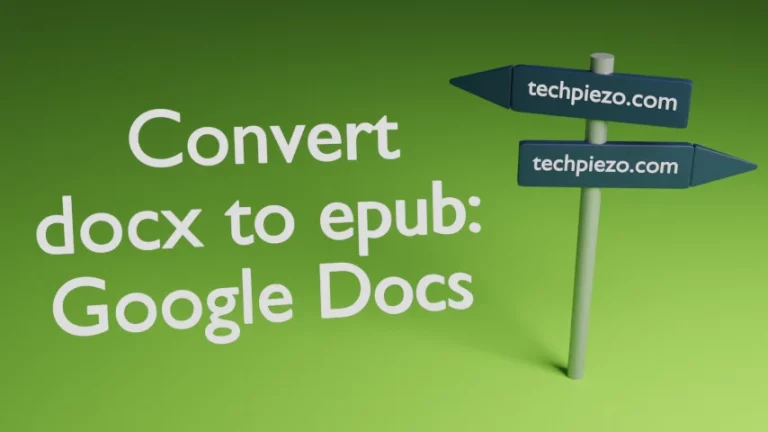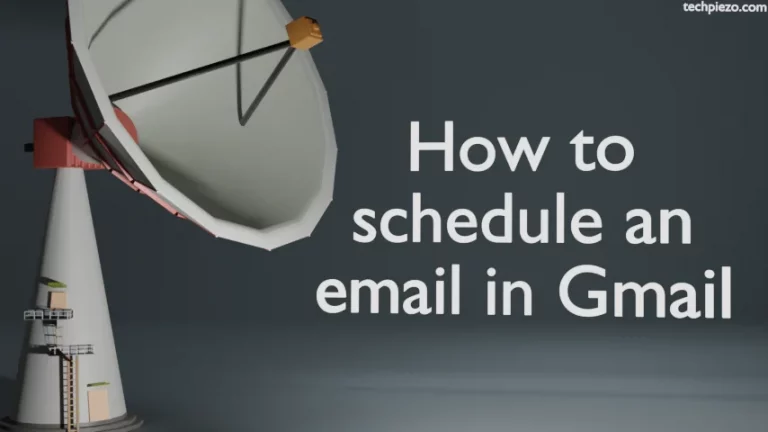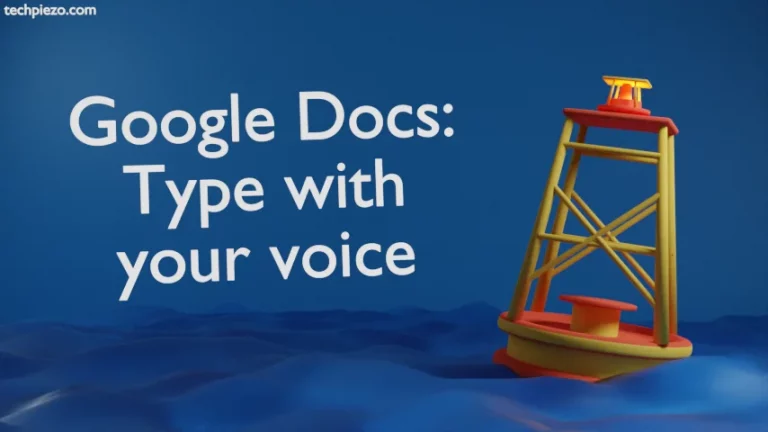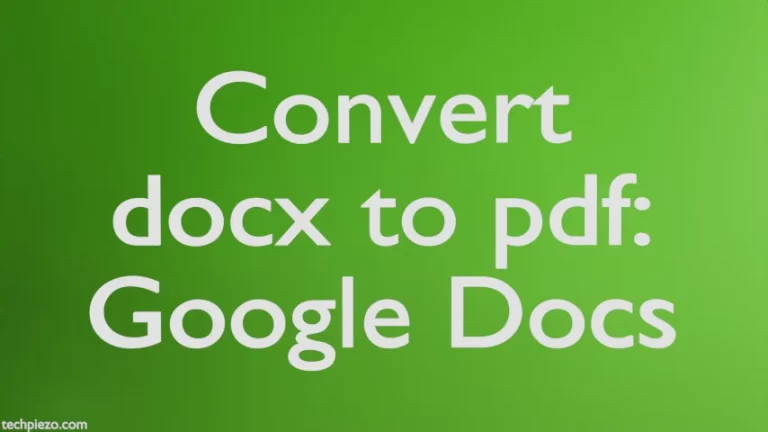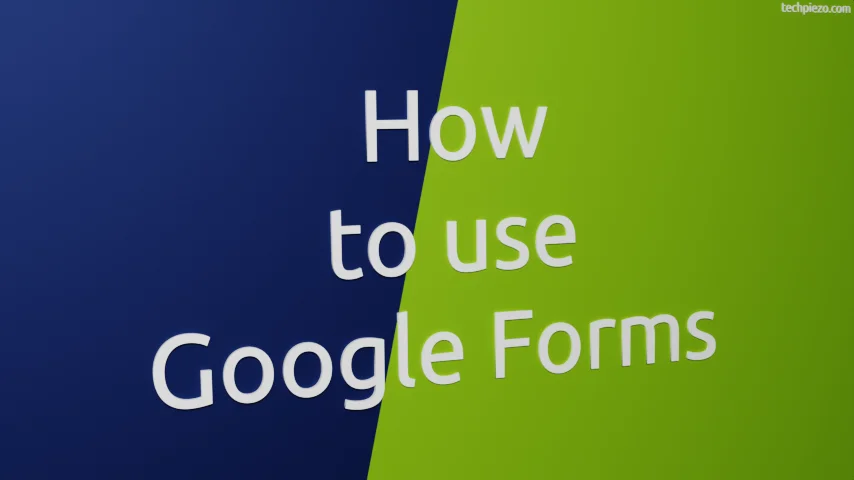
In this article, we cover how to use Google Forms. It would be a bit of work if we intend to get responses from users for an online survey. We have to first design the layout, and write some code that helps us receive the response from the user. The same goes for the quizzes. It takes resources to design and write code for such applications. The resources which we could have utilized someplace else.
Once we fetch the response from the user, it needs to be analyzed. So, overall we get distracted. The purpose of designing an online survey, quiz, or something else was to analyze how our users respond to specific queries. Instead, we devote much time to the development side which delays the entire process.
But, with the help of Google Forms, we can create forms with ease. It doesn’t require much effort.
How to use Google Forms
We can open forms through the link – https://docs.google.com/forms/u/0/
Sign in with your Google Account. To create a new form (Blank), click +
There are two sections here. Write the Name of your Form and its description in the first section.
In the second section, it says Untitled Question. Here, we enter the question we would like to ask the user. Next to it, by default, Multiple Choice. Use the drop-down menu to select other options that are relevant to you. It could be a Short answer, Paragraph, Linear Scale, etc.
To add more questions, use the icon ⊕
We can also add images, videos, and sections through the right sidebar.
Once you are done, click the Send button at the top-right.
It opens a Send form dialog box. The first option is: Collect email addresses. Choose the appropriate option.
Now, we can choose one of three options: Email, Link share, and Embed HTML.
The moment a user responds, it would reflect in the Responses tab at the top. From here itself, we can analyze the responses from the users.
In conclusion, we have covered how to use Google Forms here.