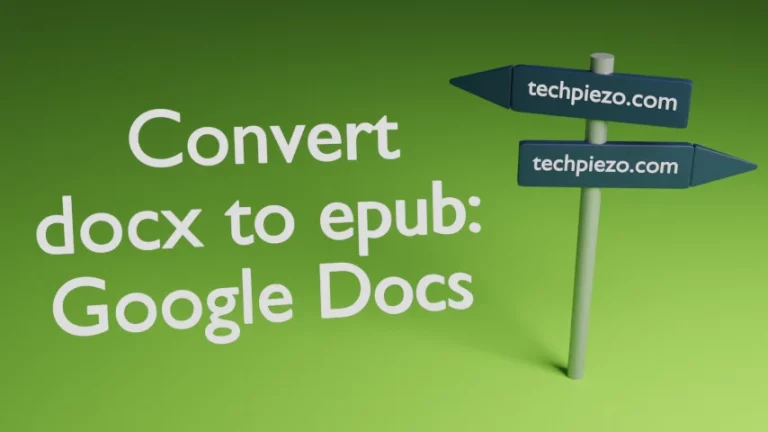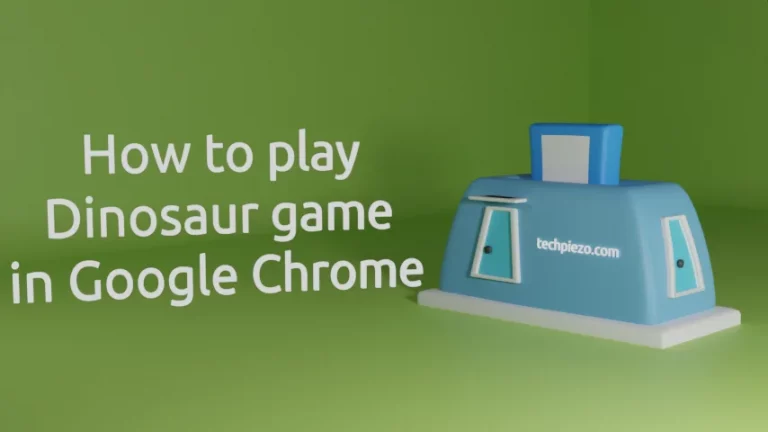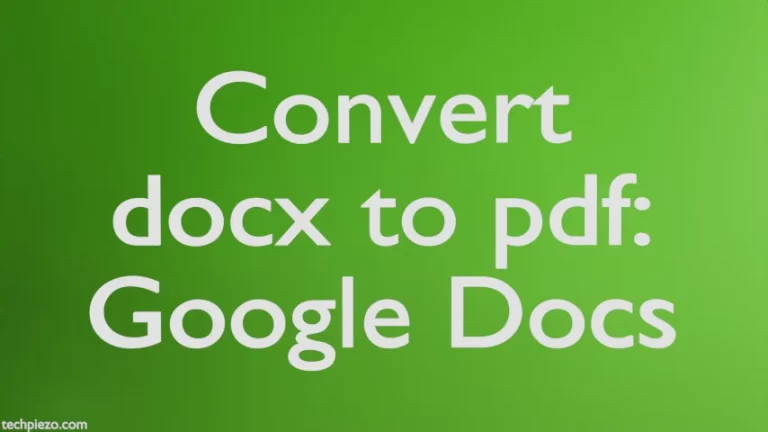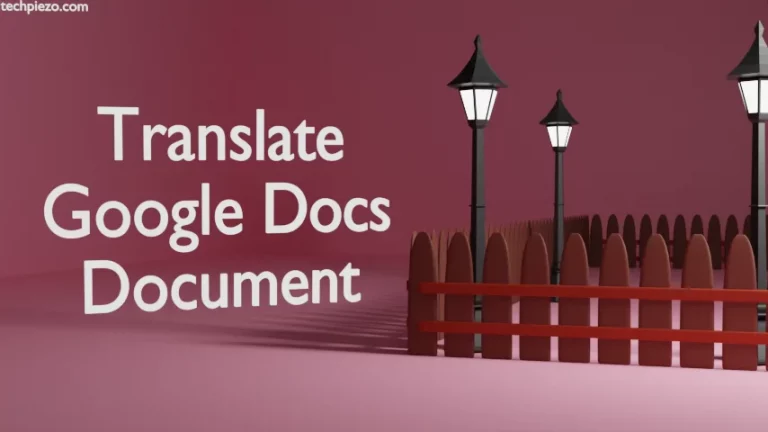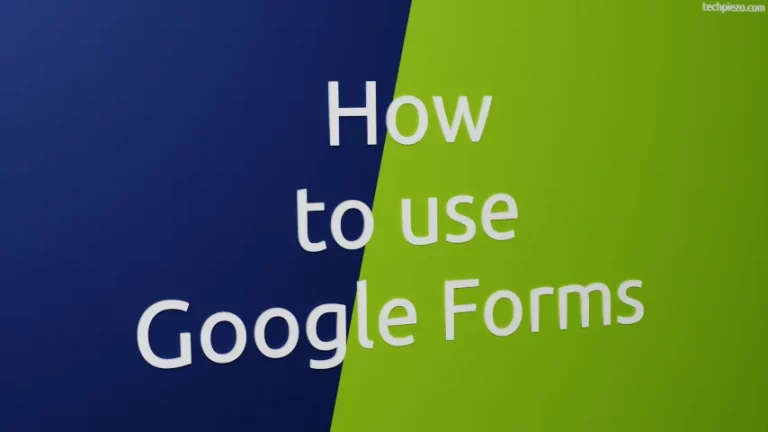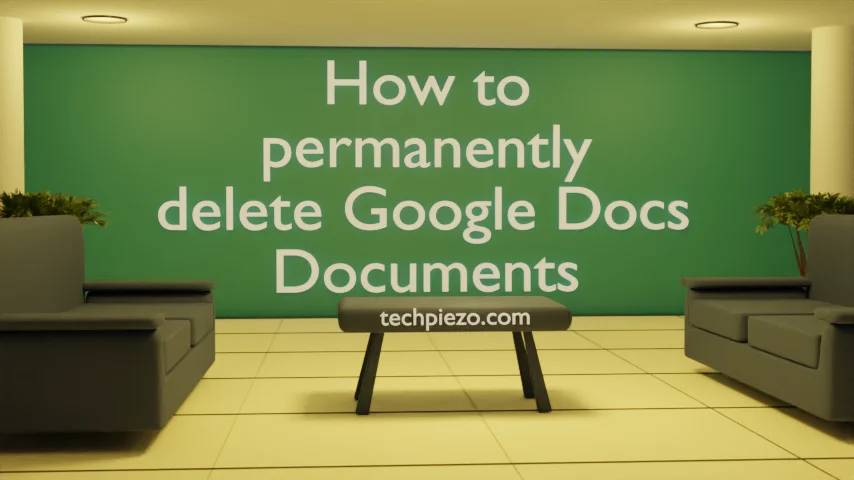
In this article, we cover how to permanently delete Google Docs documents. It is important to delete documents that are no longer needed.
You must have noticed that the moment we enter something in the Google Docs document. It saves it to the Drive. That happens because by default documents in Google Docs are not ready for offline use.
We can see the Doument status by clicking the Cloud icon at the top bar in Google Docs. So, we can’t edit the document the moment we lose the internet connection. This tells us that the documents in Google Docs are saved to the Drive and if we wish to delete them then we need to remove them from the Drive.
How to permanently delete Google Docs Document
Google Docs homepage shows us a list of recently opened documents. We can click the Menu icon (three vertical dots – bottom right) for more options for the Google Docs document. When we click the menu icon, the second option we see is Document Remove. Clicking Remove, opens a Move to bin? dialog box which updates us that Document will be moved to the Drive bin and would get deleted in 30 days.
So, it is permanently deleted after 30 days. But, some of us would want to permanently delete the Document now. So, choose the option: MOVE TO BIN.
Now, click on the Main menu (three horizontal lines – top left). It slides a navigation pane from the left. Click on Drive. It opens Google Drive in a new tab. On the left-hand side of the Google Drive tab, there is a navigation pane. Click Bin here. Choose the file you wish to permanently delete from here by clicking the menu icon (three vertical dots – top right) and Delete forever. If you wish to delete all files then choose Empty Bin (top right) to delete all files forever.
In conclusion, we have covered how to permanently delete Google Docs documents here. It is important to keep removing files that are no longer needed. Otherwise, keeping them on Google Drive would start taking up space quite fast. And, by the moment you realize this, you could require more space than what was initially allotted to you on Google Drive.