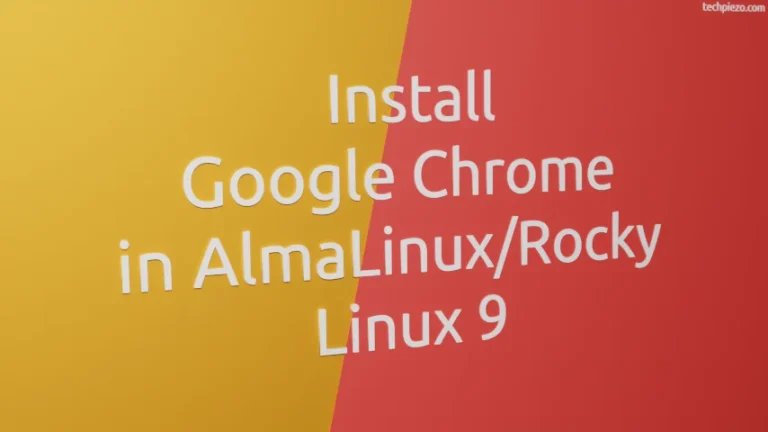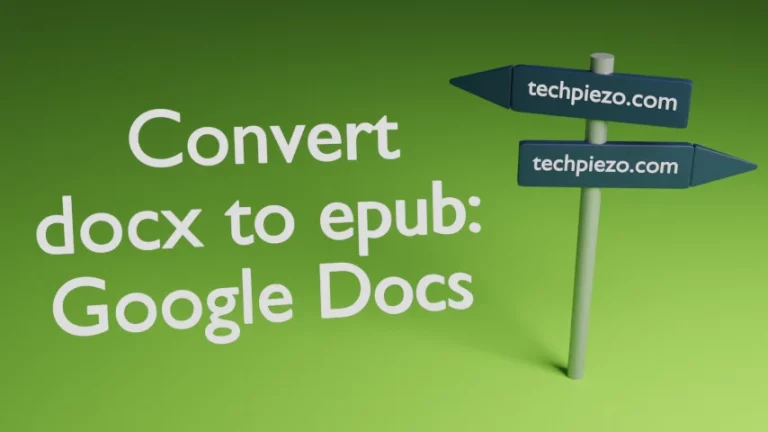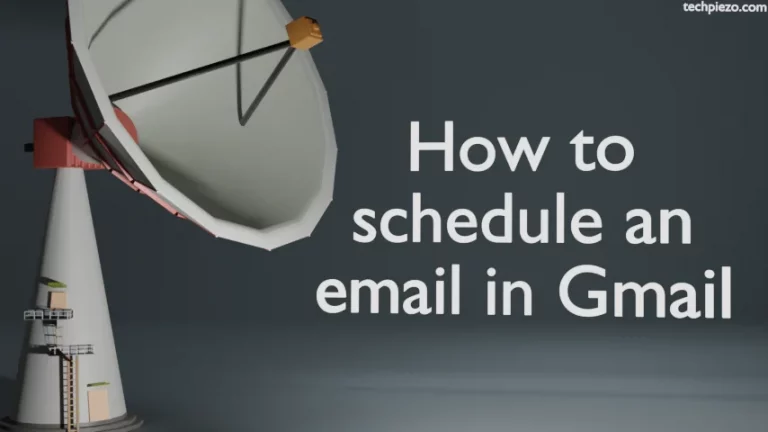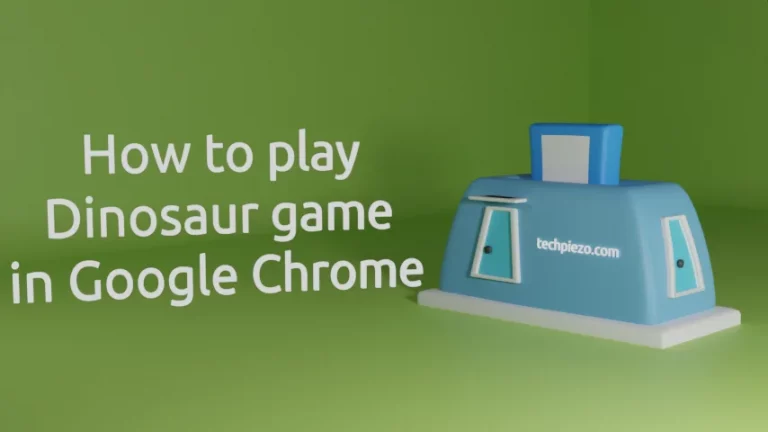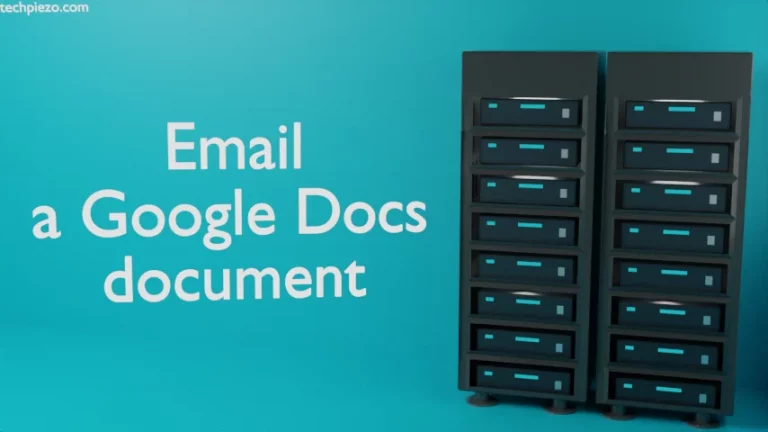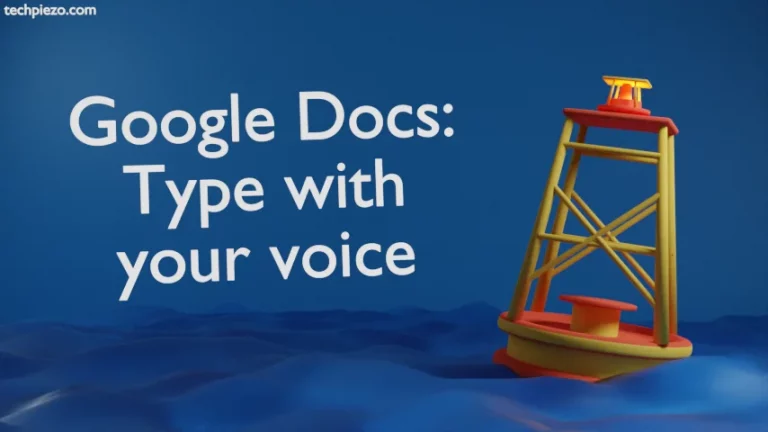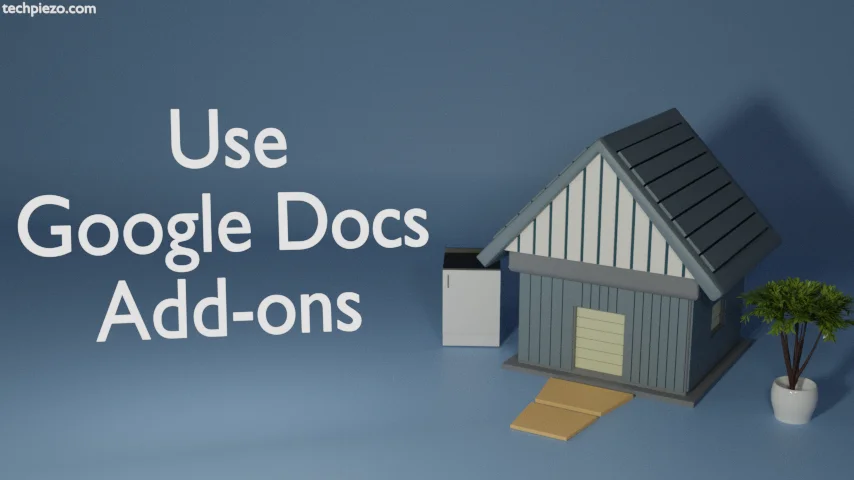
In this article, we cover how to use Google Docs add-ons. Add-ons as the name itself suggests are used to extend the functionality of any application. Though Google Docs is efficient to handle most of the requests from users. But, at times, the user may require some specific solution to an issue. And, that can only be achieved with additional functionality.
We can get numerous add-ons that have been built by other developers through Google Workspace Marketplace. And, how to access the Google Workspace Marketplace, and manage installed add-ons is the purpose of the article.
It is worth mentioning here that, add-ons can’t be installed for iPhones and iPad. So, we will cover the Desktop and Android device add-on installation and usage.
Install Google Docs add-ons
On Desktop:
Open Google Docs >> Extensions menu. You would see the Add-ons option here. Under the sub-menu, we have Get add-ons.
Clicking Get add-ons opens a new dialog box that links to Google Workspace Marketplace. We would like to add here that, not all add-ons are available for free. Some can be installed at a cost.
Now, search for the add-on you wish to install. And, once you get what you intend to use. Click on the desired add-on. This will take you to the add-on installation page. Click on the Install button to install the add-on.
It would prompt you for the permission it requires. If you are ok with the permission requests then, click Continue. From here, just follow the onscreen instructions to install the add-on. Click Done at last.
On an Android device:
Open Google Docs App >> Tap + for New Document. At the top-right, you would find the Menu bar (three vertical dots). Tap on it and Scroll down for the Add-ons submenu. And, then Get add-ons.
It would open the Google Play store and from there we can install Applications that work as add-ons.
Use Google Docs add-ons
For Desktop, Click the Extensions in the Menu bar. From here you can access the installed add-ons.
While on an Android app, re-open Google Docs to use it. Add-ons >> Tap the add-on we wish to use and it opens the application.
Uninstall Google Docs add-ons
On the Desktop, click Extensions in the Menu bar. Then, Add-ons >> Manage Add-ons. It opens a dialog box, click the Add-on you wish to uninstall and then Uninstall button.
On an Android device, try uninstalling the app from the Google Play store itself to uninstall the add-on.
In conclusion, we have covered how to use Google Docs add-ons here.