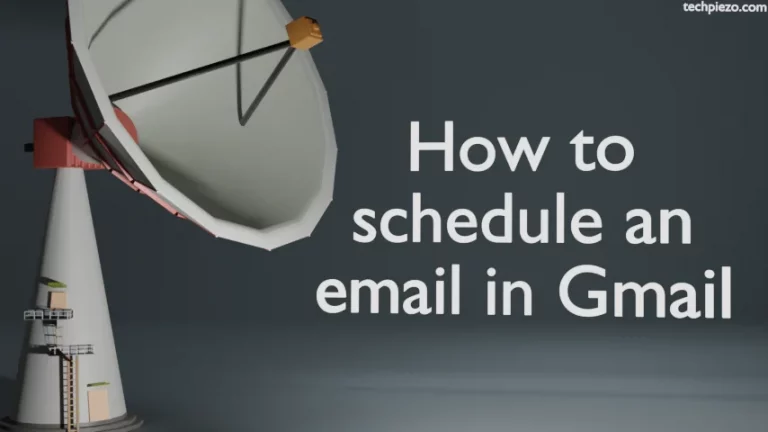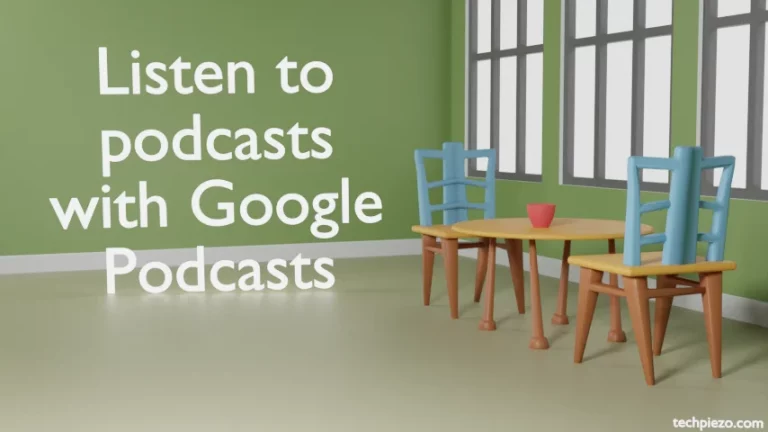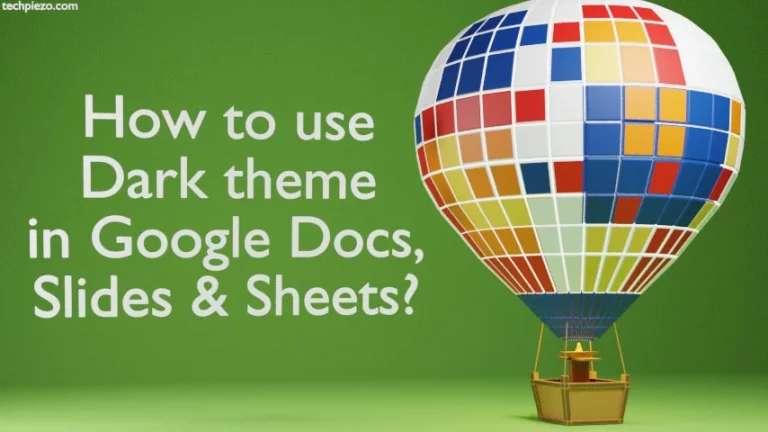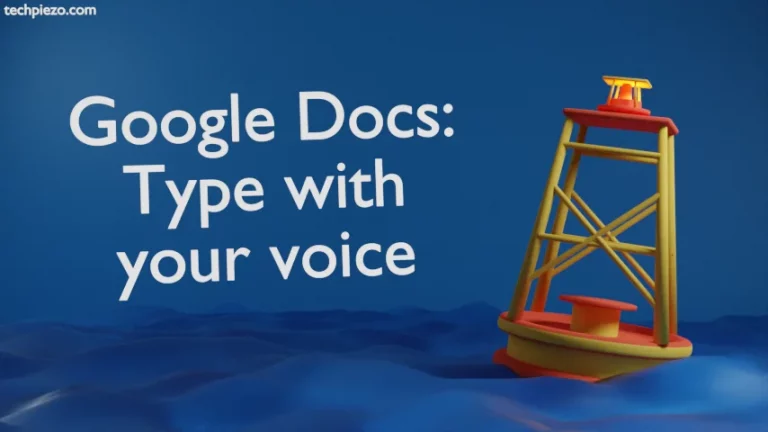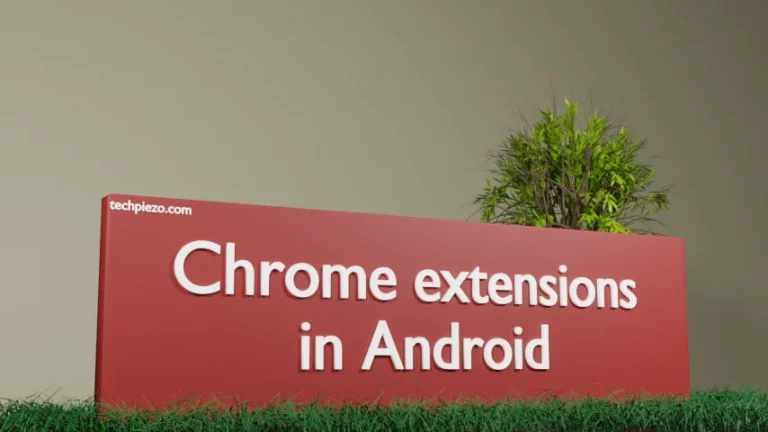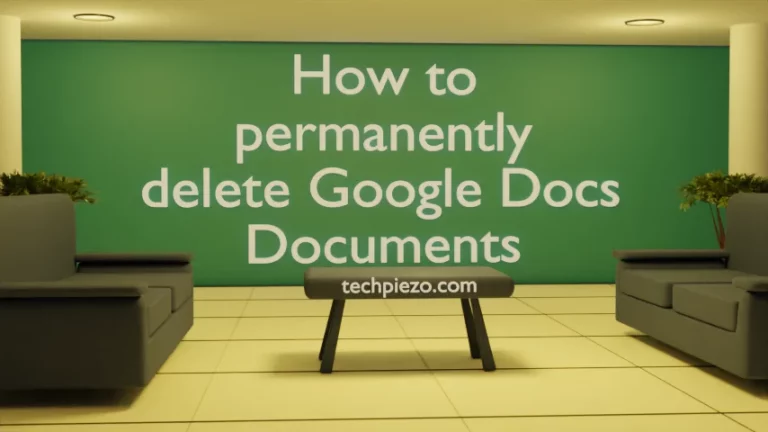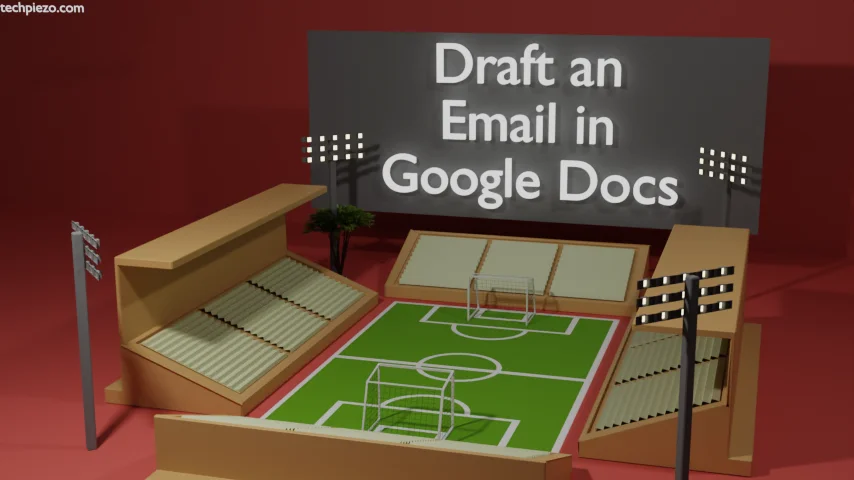
In this article, we cover how to draft an Email in Google Docs. One is right to ask why to go through the drafting process in Google Docs when we can compose and draft it in Gmail itself. It is quite possible that the Email we intend to send requires others to chip in and make necessary changes. One option is to prepare a draft Email and then send it to others.
And, we don’t find that as an optimal solution. If we draft our Email in Google Docs itself then share its link with others and they can help us make necessary changes.
We find the second option better. There is one more reason behind our preference. We can’t edit our Email drafts offline, but it is possible to do through Google Docs.
How to draft an Email in Google Docs
Follow the steps mentioned below to draft an Email in Google Docs.
Open Google Docs, and start with a new blank document. And, then head to Insert in the Menu bar. Then, Building blocks and Email draft.
Or, if you want a direct shortcut then, enter @email in the blank document. And, then select Email draft and Press Enter key.
And, then enter the recipients’ Email address, Email subject, and Text. Once you are done, click the Blue Email Icon at the top left. It opens a new Gmail window. From here, we can Send the Email if we want. But, before sending the email we can share (if required) our Google Docs Email Draft link with others as well.
It is worth mentioning here that, the Email will be sent through our Gmail Account.
Additional Info
Though we will cover it in detail in some other article. If you wish to share the Google Docs document. Then, head to File >> Share >> Share with others.
It would you the list of people who can access the Google Docs document. We can Add people here. By default, the access is restricted. So, only those people who have the link can access the document. Copy the link from Copy link button. And, that is pretty much everything that is required.