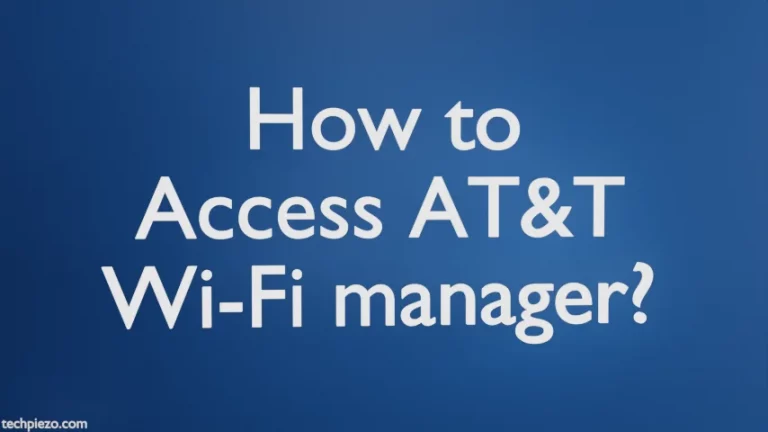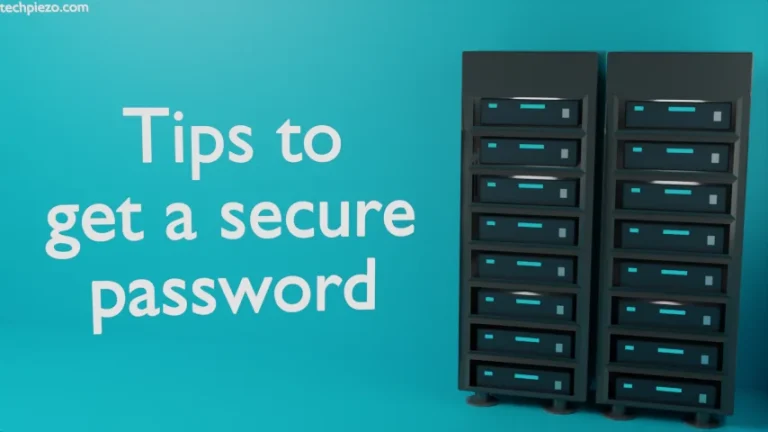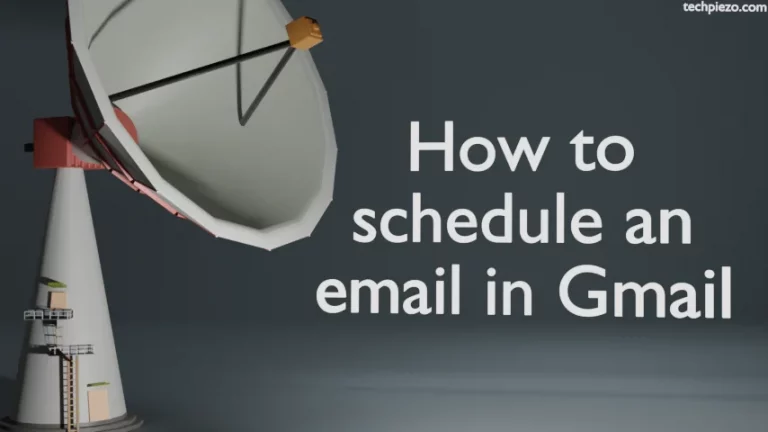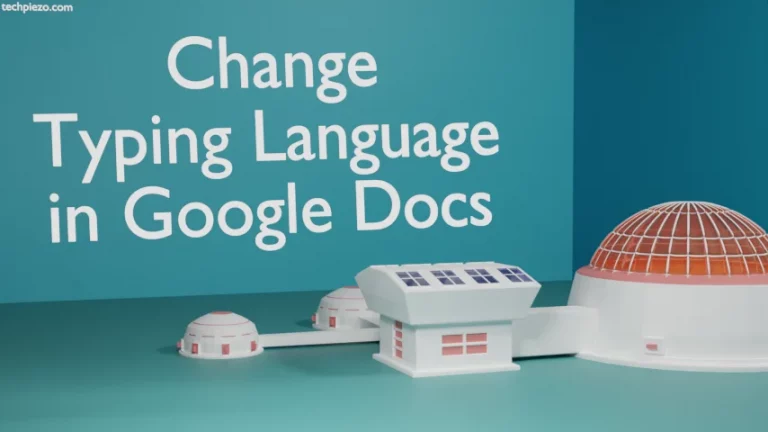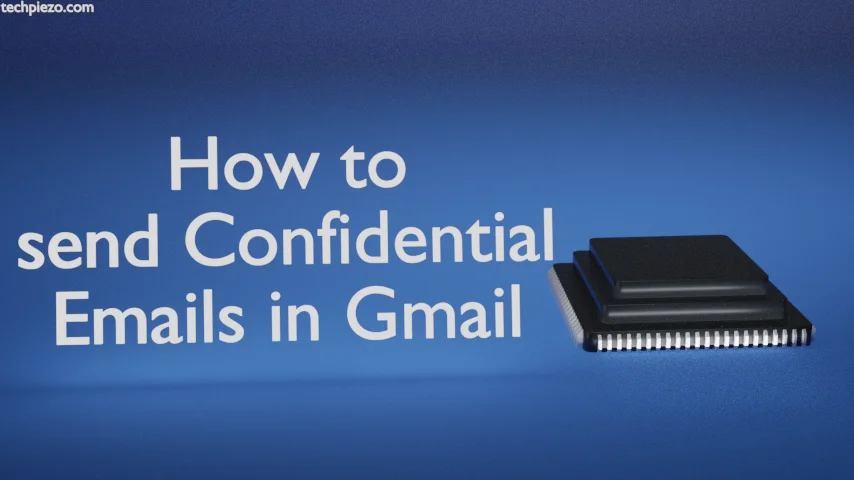
In this article, we cover how to send confidential emails in Gmail. But before we continue it is better to understand how confidential emails are different from regular emails. When emails are marked as confidential then only the intended recipient will have access to it. Apart from that it won’t be possible to copy, print, or forward such emails. In addition, one can’t even download attachments.
With everything online, it has become important to secure communications. And, confidential email was a step in that direction. Only those recipients who are authorized should have access to such communication.
Apart from that, we can set an expiration date for such emails. Or, if we want then access to confidential emails can be revoked at any time.
How to send Confidential Emails in Gmail
Section I. For those who wish to send confidential emails from a Desktop.
Login to Gmail >> Click Compose to write an email.
You would notice a lock icon at the bottom of Compose window. Clicking on it would toggle the confidential mode.
The moment you click on it, it would open another window that says “Confidential Mode”. From here, we can set the expiry of our email. The default expiry is set for 1 week. There is a range of options to choose from 1 day, 1 week, 1 month, 3 months, and 5 years.
Next is the passcode. If you wish to authenticate the user before reading the email we can enable the SMS Passcode option. If the user doesn’t use Gmail, then they will receive the passcode through an email otherwise through text messages.
Once you are done, click on the Save button.
And, send your mail.
There are times when we wish to remove access to emails we have sent before an expiry date. To remove access before the expiry date, go to the Sent folder. Open the confidential email we have sent. Therein we will get the option to Remove Access.
Section II. For smartphones: Android, iPhone & iPad.
On your device, open Gmail App. To write an email, tap on Compose. Thereafter, tap on the Settings icon, the three vertical dots. And, Confidential mode.
We can set an expiration date here just like we have done in the previous section. And, the passcode will be required. Save the settings and send the email. The rest of the things remain the same as covered in the previous section.
In conclusion, we have covered here how to send Confidential Emails in Gmail.