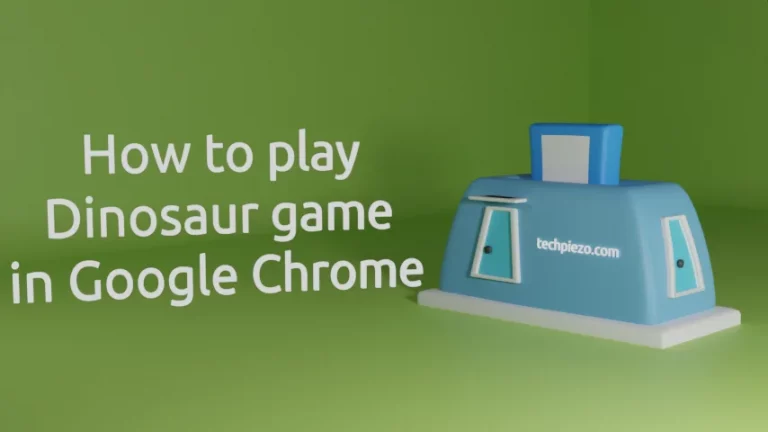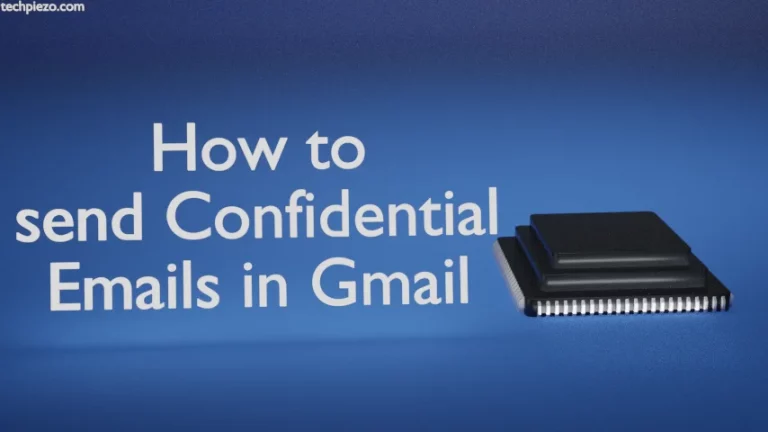Active Noise cancellation has been with us for quite some time now. The feature is available in select headphones. Active Noise cancellation reduces the surrounding noise and helps us hear better. Tech companies have now come up with a voice isolation feature that can help the other person on the call hear us better. In this article, we cover how to enable Voice Isolation feature in iPhone.
During a phone call, the microphone picks up the surrounding noise. Though it doesn’t affect us much if there isn’t much background noise. But, if it is then, it affects the overall call quality. The person on the other side won’t be able to hear what we try to convey. If we are in a meeting and there is some noise disturbance at our place for some reason then it becomes all the more important.
But, such issues have now become a thing of the past. With iOS 16.4, Apple added a Voice Isolation feature for phone calls. It focuses on the caller’s voice while reducing the unwanted background noise.
Though the feature has been there in the past it was specifically for FaceTime video and audio calls. Now, it has been extended to phone calls as well.
Here’s how we can enable the feature on iPhone.
iPhone: Enable Voice Isolation feature
Firstly, if you haven’t updated your iPhone then update it to iOS 16.4. Once it’s done then dial a number.
During the call, access Control Center (scroll down from the top right).
Tap the Mic Mode button.
It would show us the Voice Isolation option. Tap to enable it. And, we won’t have to repeat the same steps again for every call. It would stay there after you have enabled it.
If you wish to roll back previous settings then, repeat the above steps and this time instead of Voice Isolation select Standard mode.
In conclusion, with the new Voice Isolation feature for phone calls, we don’t have to repeat ourselves if we can’t be heard due to the ambient noise. As we have already covered, it focuses on the caller’s voice and reduces ambient noise.