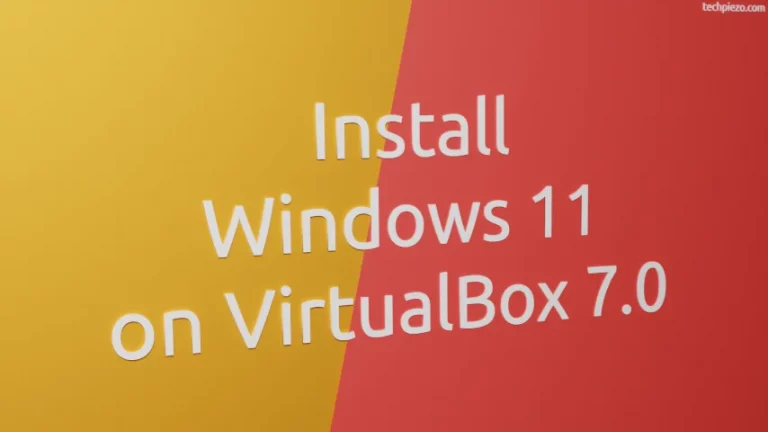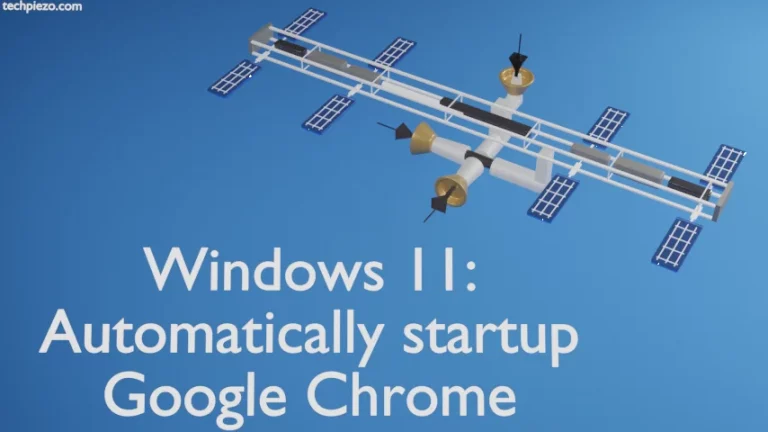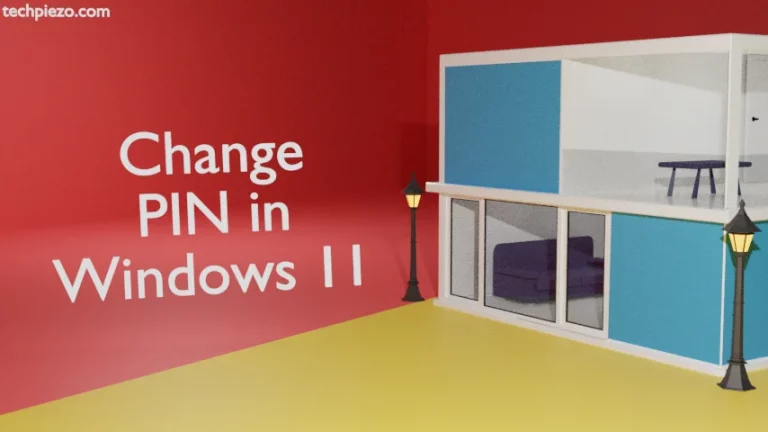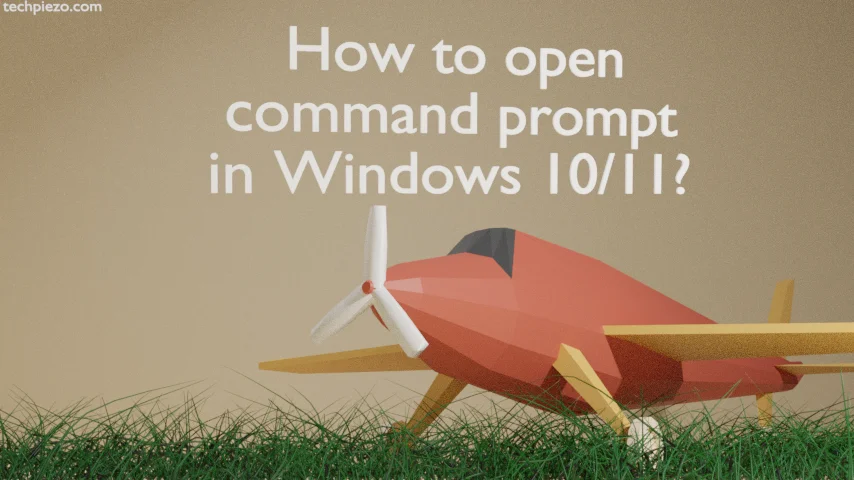
In this article, we cover how to open a command prompt in Windows 10/11 (i.e. Windows 10 or Windows 11). A command prompt is a command-line interpreter. A Command-line interpreter (or, CLI) mainly interprets text entered by the user or from a file. It is the default command-line interpreter for Microsoft Operating Systems.
The command-line interpreter is mainly used to automate various tasks & resolve issues with our Operating System. It can also be used for executing various administrative tasks as well.
The command prompt in Microsoft Windows is also known through its filename i.e. cmd.exe.
How to open a command prompt in Windows 10/11?
There are multiple ways to access the command prompt in Windows 10 and Windows 11.
Method I. The direct way is through Start Menu. Just like we can launch any program.
Step I. Click Start Menu in the taskbar or Press the Windows key on the keyboard.
Step II. Enter cmd.
Step III. It would show you the best match for the keyword entered. Click on the Command Prompt. Here, it provides us with two options: either Open it as a regular user or we can also run it as an administrator.
Method II. Alternatively, we can also open it from its location:
C:\Windows\system32\
Here, we can find cmd.exe. Right-click the file and we get the option to run it either as a regular user or administrator.
Method III. We can run the command directly as well. Just use the shortcut: Windows + R. Enter cmd in the dialog box. And, click Ok to open the Command prompt as a regular user. If you wish to open the Command prompt as administrator through this method then use the keyboard shortcut: Ctrl + Shift + Enter in place of clicking Ok in case of a regular user.
In conclusion, we have covered here how to open a command prompt in Windows 10 or Windows 11 here.