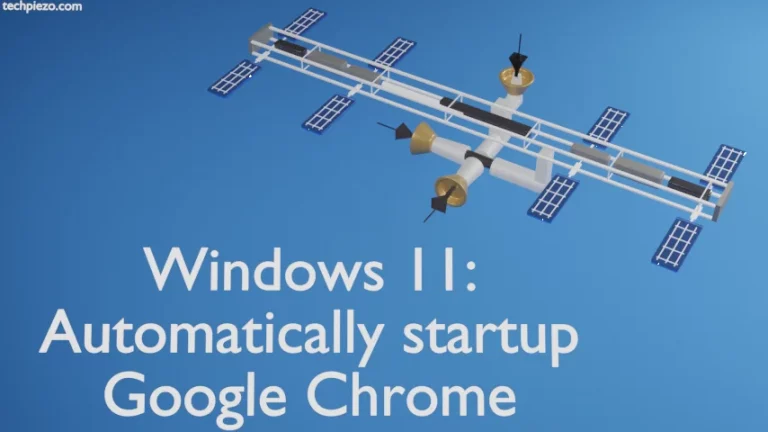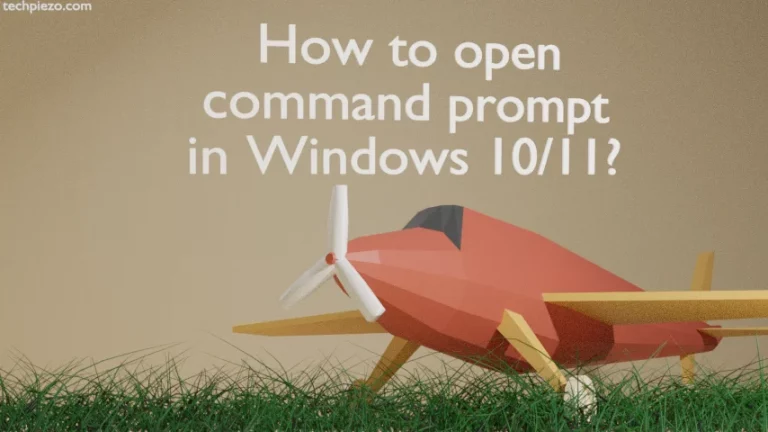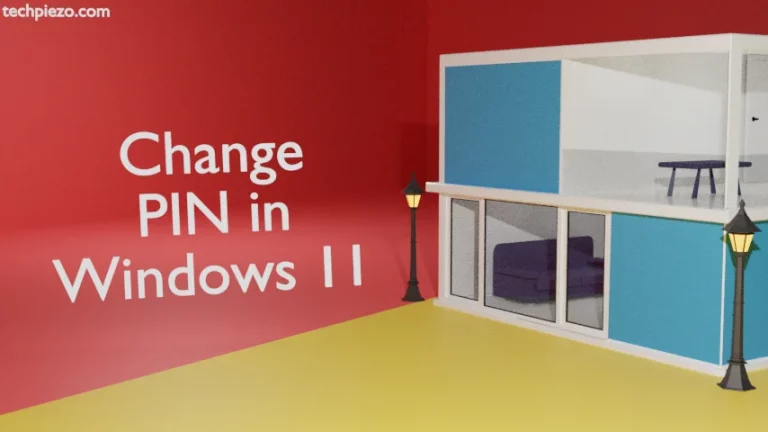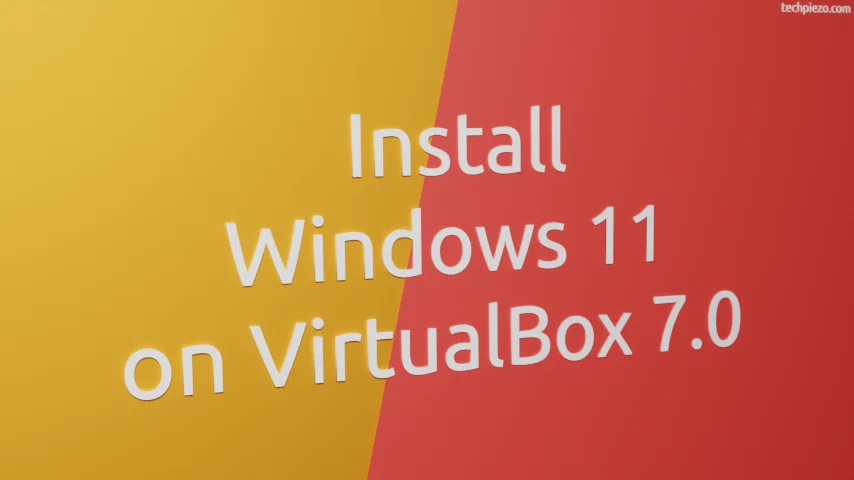
In this article, we cover how to install Windows 11 on VirtualBox 7.0. VirtualBox 7.0 was released on October 10, 2022. It was the major update for VirtualBox which included two crucial features that helped install Windows 11 on VirtualBox with ease.
The support for Secure Boot, virtual TPM 1.2, and 2.0 devices was added with the new update. And, that pretty much did away with the need to tweak Windows 11 installation process. Earlier, installing Windows 11 on VirtualBox wasn’t that straightforward. But, the new VirtualBox update it has eased the entire installation process.
So, if you’re still on older versions of VirtualBox then update it to VirtualBox version 7.0.
Install Windows 11 on VirtualBox 7.0
Prerequisites: Windows 11 ISO image, at least VirtualBox version 7.0
Step I. Run the VirtualBox application. In the Menu bar, you would notice Machine >> New.
Step II. It opens a dialog box (i.e. Create Virtual Machine). Enter the Virtual Machine Name. Ideally, you should choose a name that you can recognize your Virtual Machine quickly.
Step III. Thereafter, the Directory where Virtual Machine will be stored. Use Drop down arrow key to locate the Directory.
Step IV. Select the Windows 11 ISO image. Use Drop down arrow key to locate the ISO image.
Step V. Then, Windows 11 Edition you wish to install.
Step VI. Check the Box, next to Skip Unattended Installation. This will ensure that we customize the installation as per our requirements.
Step VII. Then, click on the Next button. Adjust the Base Memory Slider and Number of Processors. There is no ideal configuration here. It all depends on one’s system resources.
Step VIII. In the next step, it would ask us to Create a Virtual Hard Disk Now. The default size is 80 GBs.
Step IX. Click Next, Read the Summary, and lastly click Finish.
Now the dialog box would disappear and you would see the VirtualBox machine name in our main VirtualBox application. Double-click the Virtual Machine to run it. And, from here we have to follow the Windows 11 installation instructions. Just follow the onscreen instructions to install Windows 11.
In conclusion, we have covered here how to install Windows 11 on VirtualBox 7.0.