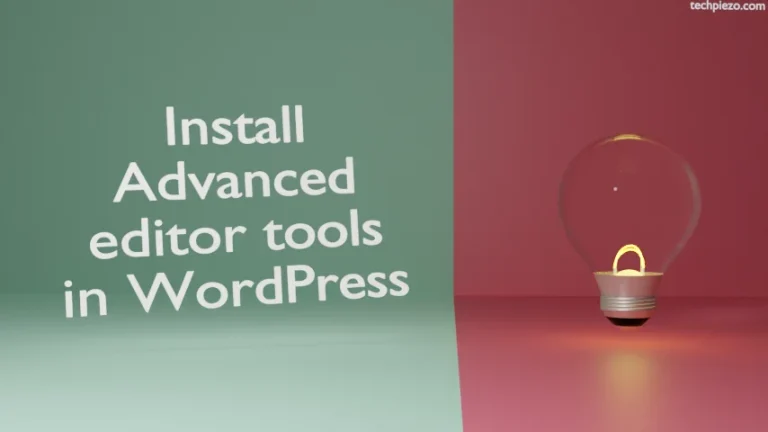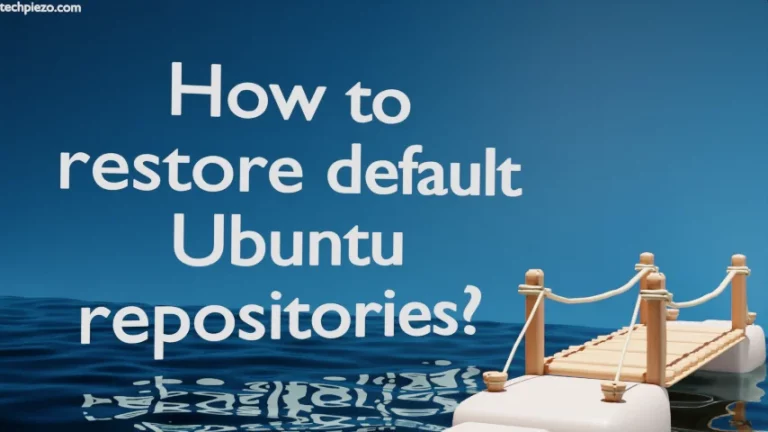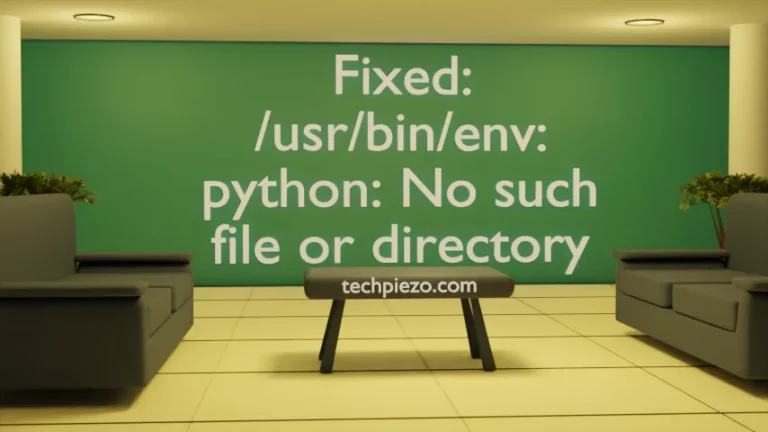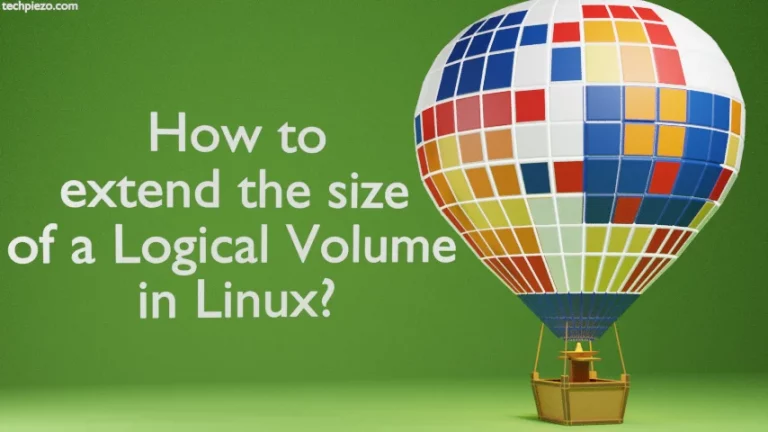Inkscape is a vector graphics editor. It is available under Licence GNU GPLv3+. It is a free and open source cross-platform application. Furthermore, Inkscape was first released on November 2, 2003. And, at the time of writing the article, the latest stable release available in Ubuntu 20.04 standard repository is 0.92.5. In this article, we would discuss how to install Inkscape in Ubuntu 20.04.
It can support various vector as well as raster formats. We can extract more out of the application by using extensions. Besides, these extensions are provided by Inkscape community. We can download extensions from official website of Inkscape. We will discuss more about it in Additional Info section.
Note: Following operations would require you to have superuser privileges. In case you don’t have one, then contact your System Administrator for assistance.
Install Inkscape in Ubuntu 20.04
Since the package is already available in standard Ubuntu repository. Therefore, we need to update the repository to make the latest version of package available. Hence, issue the following in terminal –
sudo apt update
Next, we would have to download and install Inkscape and its related dependencies (if any). It could be done through –
sudo apt install inkscape
Now, we can access Inkscape either through our Systems’ main menu or from terminal (type inkscape to launch the application).
For Inkscape version 1.0 – Follow instructions below
Those users who would want to use version 1.0 of Inkscape can download an AppImage from its official website. Version 1.0 of Inkscape was released on May 01, 2020. Visit Homepage of official website of Inkscape and under Download tab click Current version.
Thereafter, open on GNU/Linux web address and Download the executable file for Linux i.e. AppImage. The file downloaded would be – Inkscape-4035a4f-x86_64.AppImage.
Next, we need to make the AppImage executable. It can done through chmod command-line utility –
cd /path/to/AppImage chmod a+x Inkscape-4035a4f-x86_64.AppImage
where,
a+x option makes the file executable for all users.
To run the application –
./Inkscape-4035a4f-x86_64.AppImage
In conclusion, we have discussed how to install latest stable version 1.0 of Inkscape in Ubuntu 20.04 LTS release.
Additional Info –
As discussed earlier, we can also install Extensions in Inkscape for additional functionality.
Visit Homepage of official website of Inkscape. Under Download tab, click Extensions. Inkscape community provides the extensions.
After downloading the relevant Extension archive, we need to copy its content in the folder –
~/.config/inkscape/extensions/
Finally, we can access the installed extensions under Extension drop down menu in Inkscape’s Menu bar.