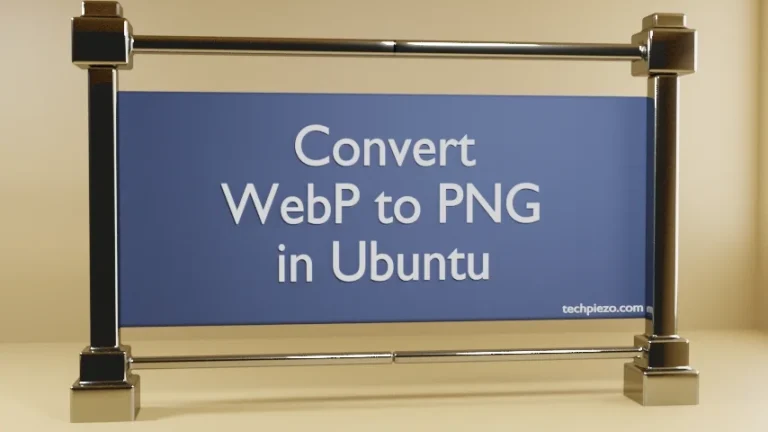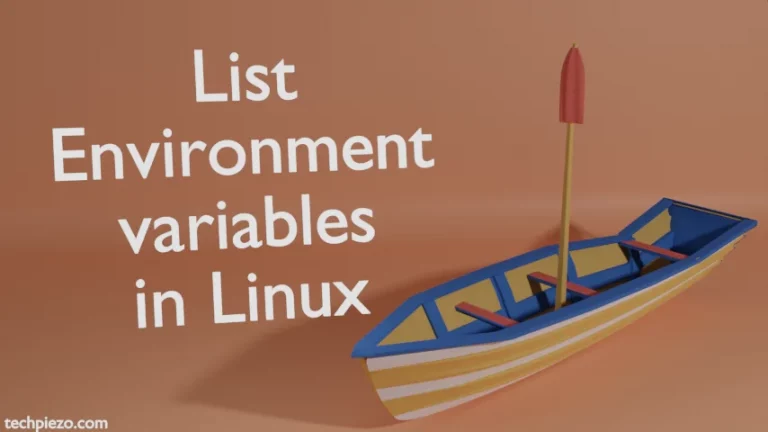In this article, we would cover how to install FreeCAD in Ubuntu 22.04 release. CAD stands for computer-aided design. FreeCAD is mainly an open source parametric 3D CAD modeler. It was first released on October 29, 2002. And, at the time of writing – the latest stable release is 0.20.
But, through Ubuntu repository we still get v0.19.2. So, we would cover the installation steps for both the versions available –
- through standard Ubuntu repository and,
- AppImage available through official website.
Note: Following operations would require you to have superuser privileges. In case you don’t have one then, we advise you to contact your System Administrator for assistance.
Install FreeCAD in Ubuntu 22.04 through standard Ubuntu repository
Since the package is available through standard Ubuntu repository. Therefore, we need to update the repository first. This ensures we get to have latest version of package available. Hence, open a terminal and issue the following –
sudo apt update
Next, to install FreeCAD –
sudo apt install freecad
This will install all the related dependencies along with it. We can now launch the application through our Systems’ main menu.
Install FreeCAD in Ubuntu 22.04 through AppImage
Google search “FreeCAD” and first result is our destination i.e. freecadweb. On the homepage, there is a Download Now button. Click on it and then download the 64-bit AppImage file. The file size is of around 834 MBs in size. For us the file was –
FreeCAD-0.20.0-Linux-x86_64.AppImage
Now, we need to make it executable first. Therefore, use chmod command-line utility –
chmod u+x FreeCAD-0.20.0-Linux-x86_64.AppImage
where,
u+x makes our file executable for the user.
Next, to run the AppImage file –
cd /path/to/FreeCAD-0.20.0-Linux-x86_64.AppImage ./FreeCAD-0.20.0-Linux-x86_64.AppImage
It should launch the FreeCAD application now.
In conclusion, we have covered how to install FreeCAD in Ubuntu 22.04 release through standard Ubuntu repository and AppImage available on its official website. If you would like to know more about AppImages.