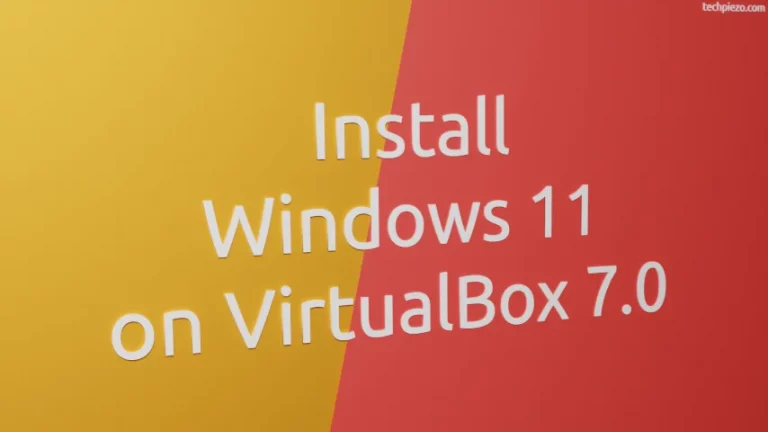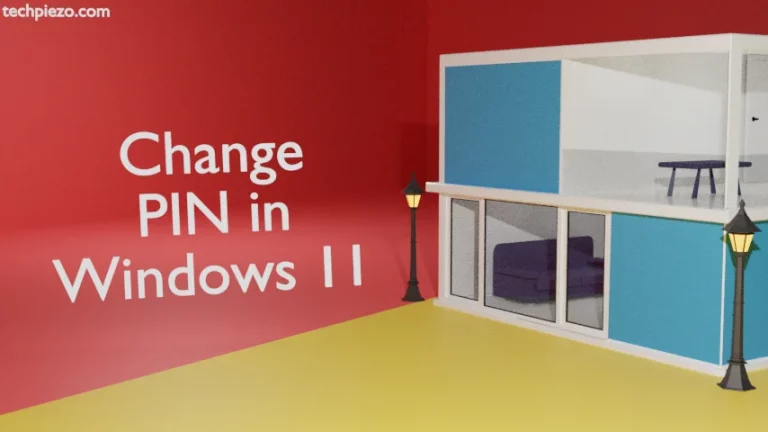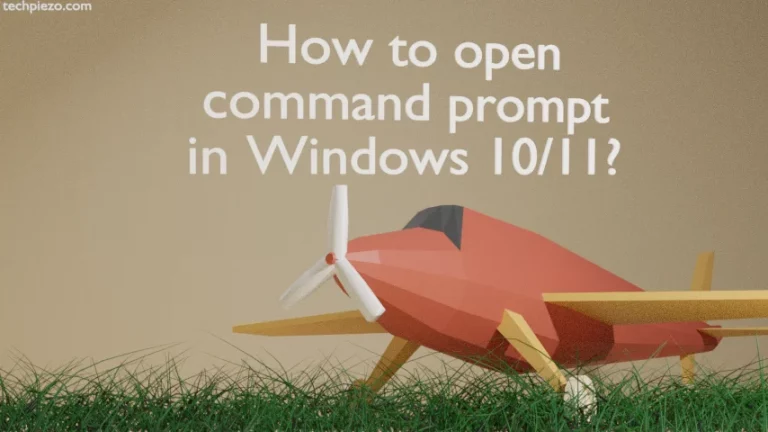In this article, we cover how to automatically startup the Google Chrome web browser in Windows 11. If it is the Google Chrome that you launch the moment your system starts up then it is better to automatically start Google Chrome.
It saves your precious time that you can utilize someplace else. Besides, it also improves your productivity. And, once you begin to understand that most of the tasks are mundane and can be automated. Then, that is the step in the right direction. It means you have now realized that it is better to automate repetitive tasks.
Windows 11: Automatically startup Google Chrome
Click on Start Menu. And, enter Google Chrome in Search. In the Best Match section, it would show Google Chrome App. On the right-hand side pane, you would see multiple options related to the Google Chrome App. From here, Click on Open File Location.
It opens a new window now, with the Google Chrome shortcut selected. Right-click the Google Chrome shortcut and Show more options. And, Copy the shortcut. What we have to do here is copy the Google Chrome shortcut and place it in the Startup folder.
We can manually open the Startup folder. But, through Run, we can open it directly.
Use Windows key + R to launch the Run. Here, enter shell:startup and click Ok. It opens a Program >> Startup window for us.
Right-click in the Startup window space. And, Show more options >> Paste.
It would paste the Google Chrome shortcut we copied earlier here. And, that is pretty much everything that is required to Automatically startup Google Chrome in Windows 11. Google Chrome web browser would get automatically launched the next time we boot our system.