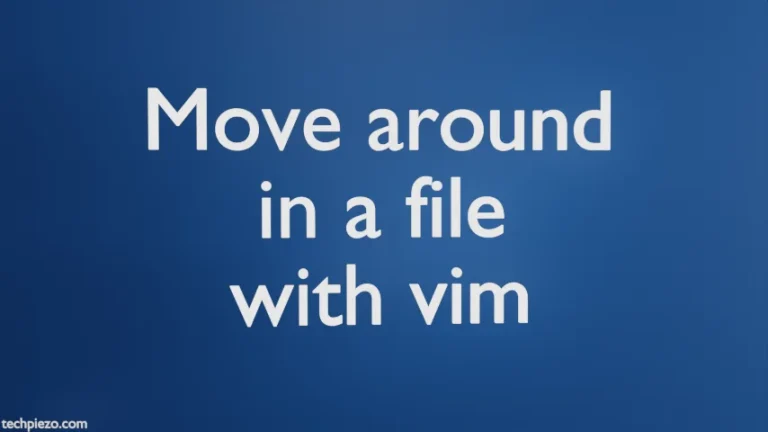Calibre is an open source e-book application. It was first released on October 31, 2006. Through Calibre we can manage wide variety of e-book file formats. In this article, we would discuss how to install Calibre in Ubuntu 20.04 LTS.
Furthermore, its a cross-platform application. At the time of writing, latest stable release is Calibre v5.4.2. But, as of now we have Calibre v4.99.4 available through standard Ubuntu repository.
Note: Following operations would require you to have superuser privileges. In case you don’t have one, then we advise you to contact your System Administrator for assistance.
Install Calibre in Ubuntu 20.04 LTS
Since we would use standard Ubuntu repository to install the package. Therefore, it is necessary to update the repository first. This ensures we get the latest version of the package available i.e. 4.99.4. Hence, issue the following in terminal –
sudo apt update
Now, to install Calibre –
sudo apt install calibre
At this point, we would get the Calibre shortcut available in Systems’ main menu. If the application is launched from there then its fine. If it doesn’t, then open a terminal again and issue the following –
calibre
If we get an error –
AttributeError: 'NoneType' object has no attribute 'cancel'
Then, we need to edit a file – server.py to fix that.
So head to the directory, using cd command-line utility, where our server.py is stored –
cd /usr/lib/calibre/calibre/utils/ipc/
And, open the file server.py using a text-editor. We have used featherpad –
featherpad server.py
We need to the edit the code from Line 110. So, it goes like this –
#self._listener._unlink.cancel() if self._listener._unlink is not None: self._listener._unlink.cancel()
We have put a hash before the original code. And, subsequently appended the file with an if statement. Try running calibre again in terminal. It should now launch the application.
In certain circumstances it may still throw an indentation error –
if self._listener._unlink is not None:
^
TabError: inconsistent use of tabs and spaces in indentation
Then, use proper tabs and spaces at the beginning of the self._listener._unlink.cancel() code. It should resolve the issue.
In conclusion, we have discussed how to install Calibre in Ubuntu 20.04 LTS release.
Additional Info –
If we add a book to Calibre using Add books feature. Then, it would by default make a copy of that book in its Library as well. In Ubuntu, the library is available in HOME directory – Calibre Library.