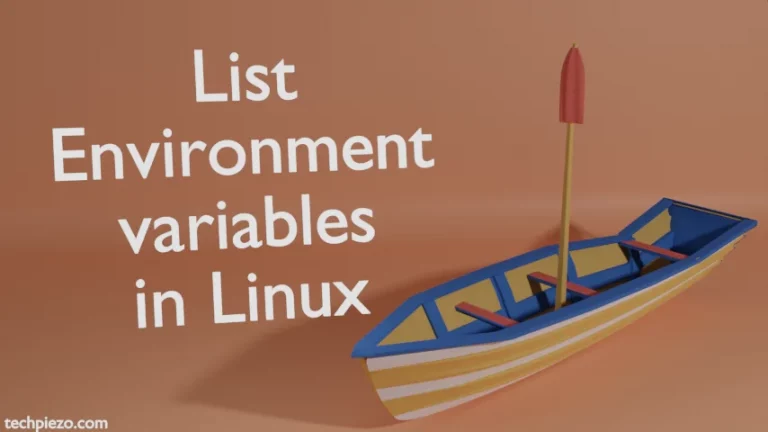In this article, we would discuss how to install Unity Hub in Ubuntu 22.04. Unity is basically a game engine. It was first released in June 2005. If you want to create 2D and 3D games, then Unity is one of the options worth looking at. One more thing we would like to add before moving on with the installation part. Since, its a cross-platform engine therefore it can be installed on Linux, Mac and Windows.
Note: Following options would require you to have superuser privileges. In case you don’t have one, then we advise you to contact your System Administrator.
Install Unity Hub in Ubuntu 22.04
Here, there are two ways to install the Unity Hub. Either we can install it through script file provided through tar.gz archive file or, we can directly install manually through AppImage file. We will discuss both these options.
Since, the package isn’t available through standard Ubuntu repository. Therefore, visit the Official website of Unity Hub. And, download your preferred package file – Archived or AppImage.
Method I. Through archived package.
In case you downloaded something like – UnityHubBeta.tar.gz
Then, move the file to the location (i.e. folder) where you would like your installation to be placed. Therein, open a terminal and using tar command-line utility extract it –
tar -xvf UnityHubBeta.tar.gz
It would create a folder Unity Hub in the same location.
cd Unity\ Hub/
And, run the INSTALL.sh script –
./INSTALL.sh
It will ask us whether we want to proceed with the installation – Press y to Continue and N to exit.
If we continue with the installation, it will update the AppImage permissions, integrate Unity Hub with the System. Once the installation is complete, we can launch the Unity Hub from our Systems’ main menu.
Method II. If we prefer to install Unity Hub through AppImage. Then, we first have to change the permission of the AppImage to make it executable. So, open a terminal –
chmod a+x UnityHub.AppImage
where,
a+x makes our file executable for all users.
Now, we can simply run the AppImage file –
cd /path/to/UnityHub.AppImage ./UnityHub.AppImage
This pretty much will do. But, there would be an issue later while trying to access Unity Hub URL protocol through our web browser. Follow the article Create a Custom URL Protocol with XDG to understand the issue in detail. Here, Create a Desktop Entry – UnityHub.desktop and save it to $HOME/.local/share/applications/
And, append UnityHub.desktop with the following –
[Desktop Entry] Name=UnityHub Comment= Unity Hub Exec="/path/to/UnityHub.AppImage" %U Terminal=false Type=Application MimeType=x-scheme-handler/unityhub
Now, open a terminal and issue the following –
xdg-mime default UnityHub.desktop x-scheme-handler/unityhub
We checked the above integration code with Firefox web browser and it worked fine.
Launch Unity Hub from our Systems’ main menu.