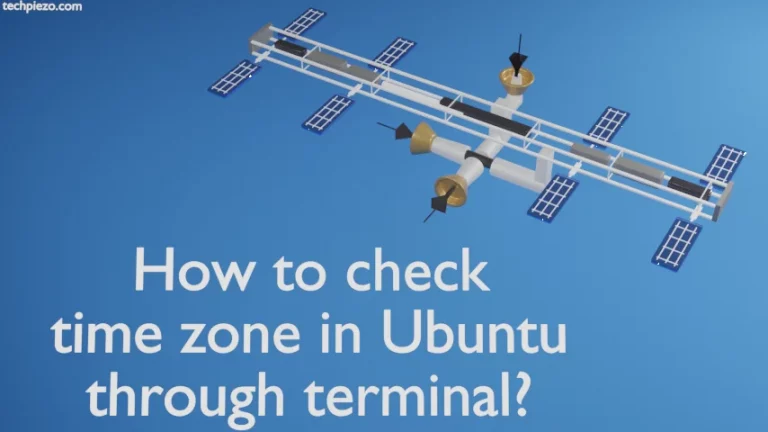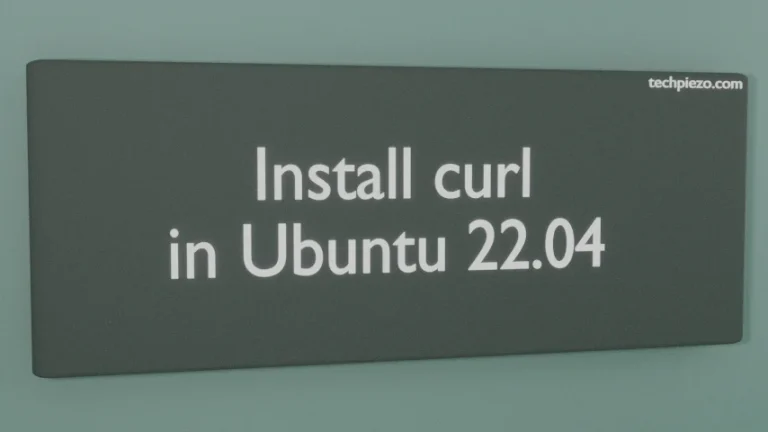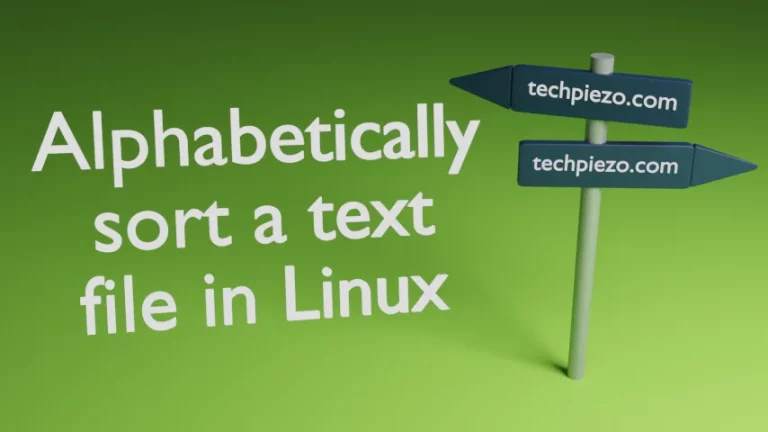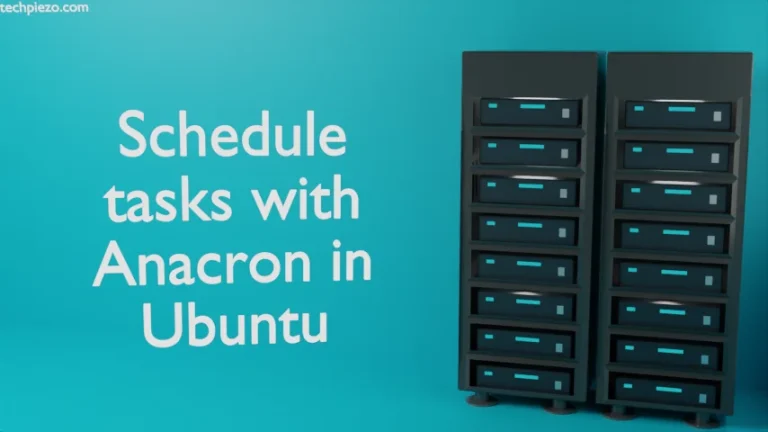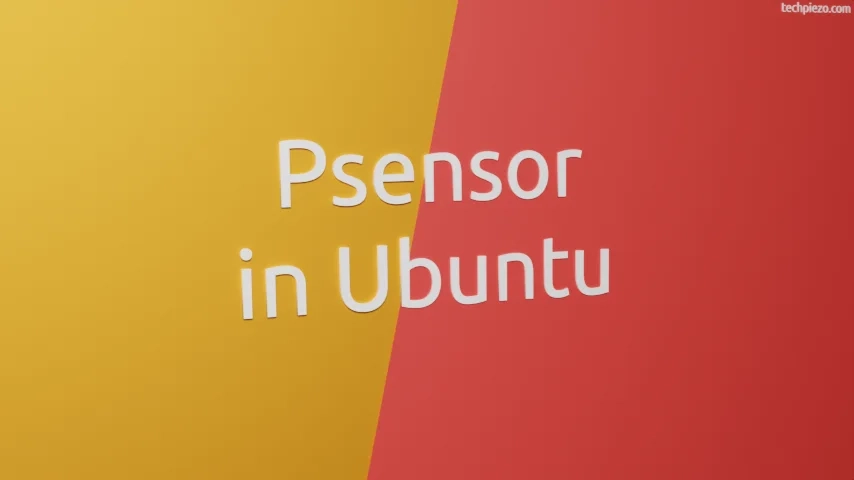
In this article, we cover how to install and use Psensor in Ubuntu. With the help of Psensor we can easily monitor Hardware sensors. It is used to monitor temperature of NVIDIA GPUs, CPU, Hard Disk Drives, fan speeds etc.
We find Alarm, among others to be one of the most interesting feature here. Sometimes, it just happens that some process would begin to consume CPU resources to the maximum. Or, it could have been us who are pushing our system to the limits. And, when it continues beyond a threshold that is when we start to face trouble. Our system may not work as intended.
But, if we have used Alarm feature with Psensor then at least we would know when our system starts to work beyond the threshold limits and take corrective actions.
Furthermore, the information about the hardware it detects is displayed on home screen after we launch the application. In addition to, if we want then Graph view option is also available.
So, we cover the installation steps first.
Note: Following operations would require you to have superuser privileges. In case you don’t have one then, we advise you to contact your System Administrator for assistance.
Install Psensor in Ubuntu
Since the package is available through standard Ubuntu repository. Therefore, we update the repository first. Hence, open a terminal and issue the following –
sudo apt update
Next, to install Psensor –
sudo apt install psensor
Now, launch Psensor GUI application from our Systems’ main menu. Alternately, we can also launch it from the terminal itself –
psensor
Only one instance of Psensor can be opened at a time.
Use Psensor in Ubuntu
At the home screen, we get to see all the Hardware which Psensor has identified along-with their minimum, maximum and current value. There is also an option provided to enable Graph view.
Now, click on Psensor in Main menu. And, then Preferences. From here, we can change default Temperature unit. And, under Graph and Sensors tab – modify update interval.
Thereafter, again click on Psensor in Main menu. And, Sensor Preferences this time. Under the Alarm tab, we can provide the Maximum and Minimum values and when these values are breached we get a notification alert. Do check for other features as well.
In conclusion, we have covered how to install and use Psensor in Ubuntu here.