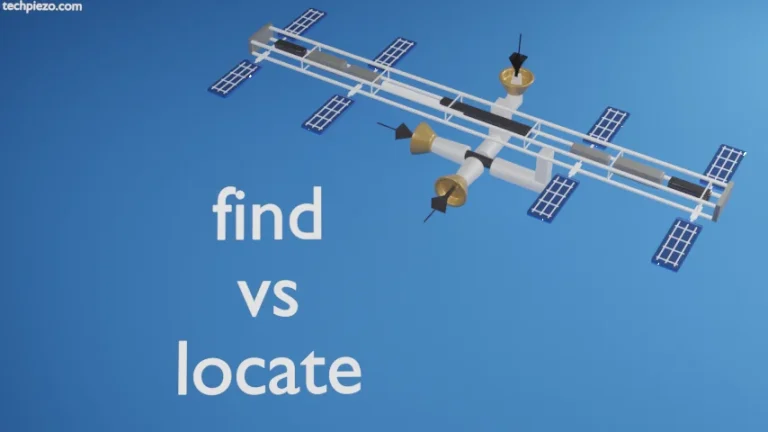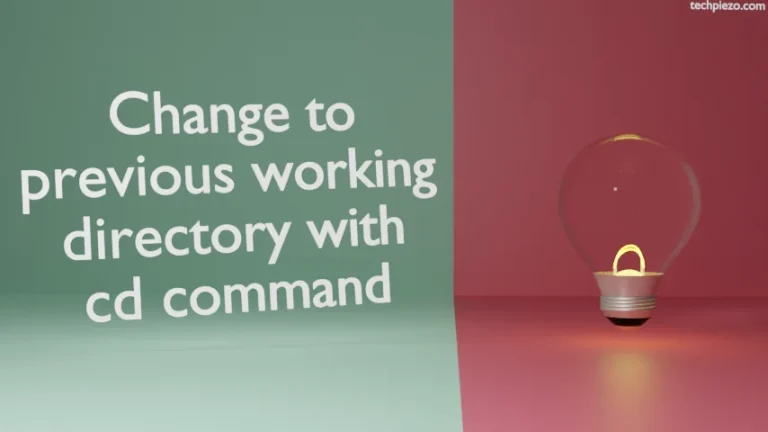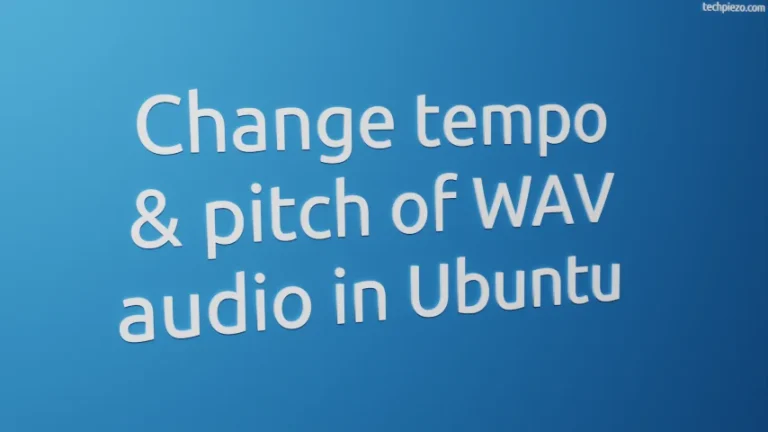In this article, we cover how to connect two VirtualBox Virtual Machines through Bridged networking. First, ensure all the Virtual Machines are turned off. Then, open VirtualBox Manager and right-click the Virtual Machine you would like to connect through Bridged Network. VirtualBox uses host’s device driver for bridged networking.
Thereafter, open Settings option. And, on the left-hand side pane you would see Network option. This will help you configure network settings.
Now on the right pane, first Enable Network Adapter if its not Enabled.
The next option is Attached to. Here, usually its NAT. But, to enable Bridged networking we have to go with – Bridged Adapter. Select it from the drop-down list.. Thereafter, its the Name. Here, choose the one which connects you to internet. And, rest of the settings stay as it is and Press Ok.
Repeat the same for other Virtual Machine as well. After that, run both the Virtual Machines. Both these will be connected through the host network.
If available, then we can connect our Virtual Machines to internet as well. That is one of the benefit of connecting Virtual Machine through Bridged networking.
In conclusion, we have covered here how to connect two VirtualBox Virtual Machines through Bridged networking.
Additional Info –
With default configuration i.e. NAT, Virtual Machines could connect to internet but no connection between each other. Whereas, while using Internal Network it would connect them both but not to internet. And, if you want to connect to internet and also connect virtual machines as well then Bridged networks are an option to consider. But, it also depends on what your requirements are. So, choose your Network configuration accordingly.