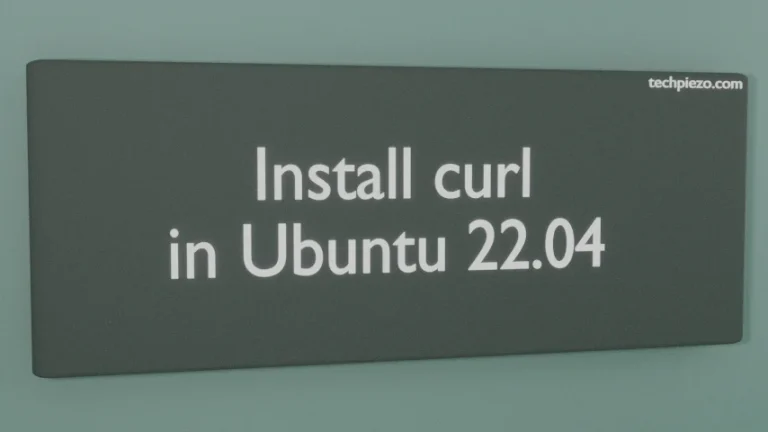Opera is a Chromium-based browser which was first released on April 10, 1995. The latest stable version for Opera at the time of writing the article is 72.0.3815.320. There are three features available with the browser which make it standout amongst its peers. These are built-in Ad Blocker, VPN and a Battery saver. Since, built-in Ad Blocker is already provided with the browser. Therefore, we don’t have to install an additional add-on. Also, we get unlimited free VPN along with a battery saver specifically built for laptop users. In this article, we would discuss how to install Opera web browser in Ubuntu 20.04 LTS release.
Furthermore, operations discussed below would require you to have superuser privileges. In case you don’t have one then it is best to contact your System Administrator for assistance.
We would use dpkg (Debian Package Manager) to install the package.
Install Opera web browser in Ubuntu 20.04 LTS through .deb package
First, we need to download the .deb package from Opera’s official website. On the Homepage itself, we need to hover mouse over Downloads drop down menu and click Download for Linux. It would download the deb package file. The downloaded package file is –
opera-stable_72.0.3815.320_amd64.deb
Move to the directory where we have saved the package. Use cd command-line utility –
cd /path/to/opera_package
And, run the following –
sudo dpkg -i opera-stable_<version_number>_amd64.deb
For instance, if we have downloaded the opera-stable_72.0.3815.320_amd64.deb then issue the following in terminal –
sudo dpkg -i opera-stable_72.0.3815.320_amd64.deb
Go ahead with <Yes> when it asks you – Do you want to update Opera together with the rest of the system?
Issue the following in terminal to launch the application –
opera
If, in case, you get the following error –
Errors were encountered while processing: opera-stable
All you have to do now is fix the broken packages –
sudo apt update sudo apt install -f
where,
-f option fixes the broken packages.
It will install all related dependencies. Go ahead with <Yes> when it asks you – Do you want to update Opera together with the rest of the system? This completes the installation of Opera web browser.
In conclusion, we have discussed how to install Opera web browser in Ubuntu 20.04 LTS release.
Additional Info –
If, for some reason, we would want to remove Opera web browser. Then, issue the following terminal –
sudo dpkg -r opera-stable
where,
-r option – removes the package