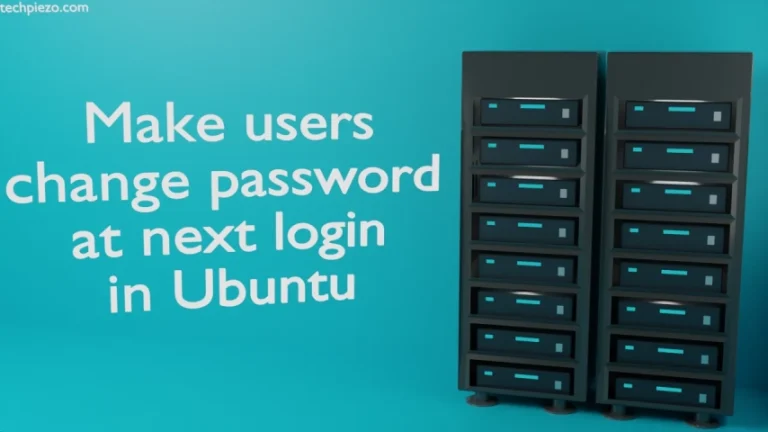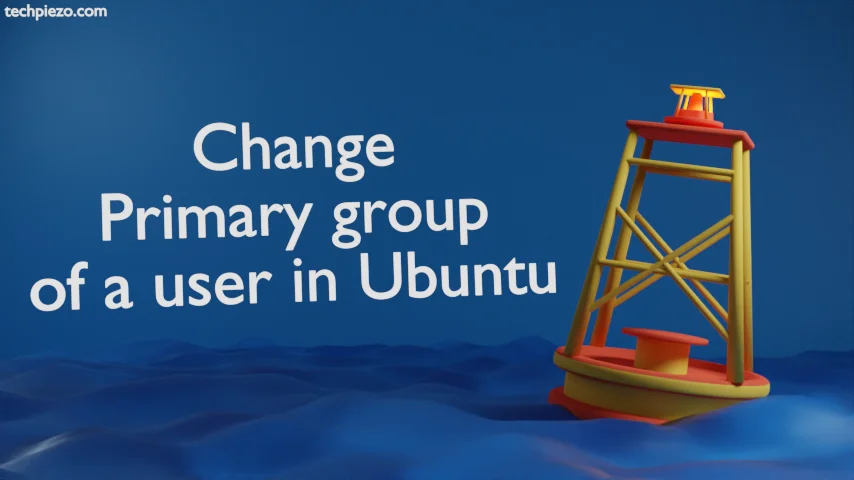
There are two types of groups in Ubuntu –
- Primary group and,
- Secondary group.
An Ubuntu user would always have a Primary group. Apart from that, if needed, he/she can be a part of one or more than one Secondary groups. Furthermore, a user without a primary group isn’t allowed to login.
It is worth mentioning here that, once we change the primary group of a user. The group ownership of all the files in the user’s home directory are modified on its own. But, if a user has some files outside of home directory then, the group ownership of such files or directories won’t change and the user himself/herself has to make necessary changes. Follow the article – Change Group ID of a file or directory in Ubuntu to check how it can be done.
A primary group is created with the same name as that of user. While we add a user in Ubuntu, in the background the system creates a primary group for the user alongside. To check for a user’s primary and secondary group, use id command-line utility –
id <user_name>
It would show us all the groups a user is part of. Next, we cover how to change a user’s primary group.
Note: Following operations require superuser privileges. In case you don’t have one then, we advise you to contact your System Administrator for assistance.
Change Primary group of a user in Ubuntu
So, to change a user’s primary group we use usermod command-line utility. Follow the syntax –
usermod -g <new_group_name> <username>
or, we can also use Group’s ID as well –
usermod --gid <new_group_id> <username>
One thing we should keep in mind that, it is necessary for a group to exist before we can assign it to a user. Follow the article – Create a group in Ubuntu to know more.
For instance, if we have a user – testuser and would like to switch it to new group – newgroup. Then, we can use –
usermod -g newgroup testuser
To verify the changes, use –
id <user_name>
In conclusion, we have covered how to change primary group of a user in Ubuntu.