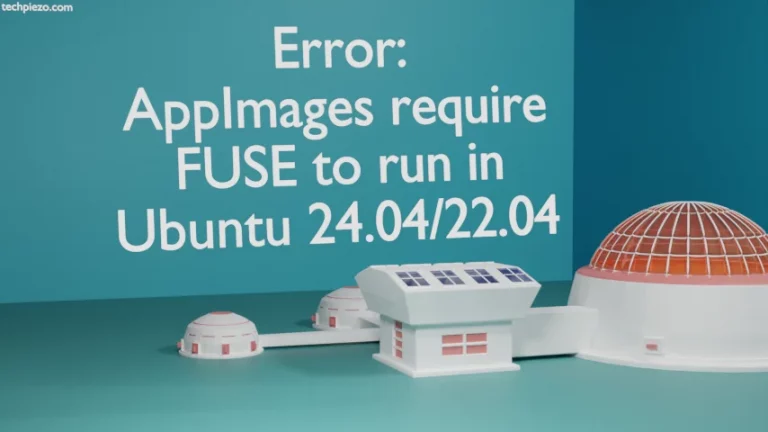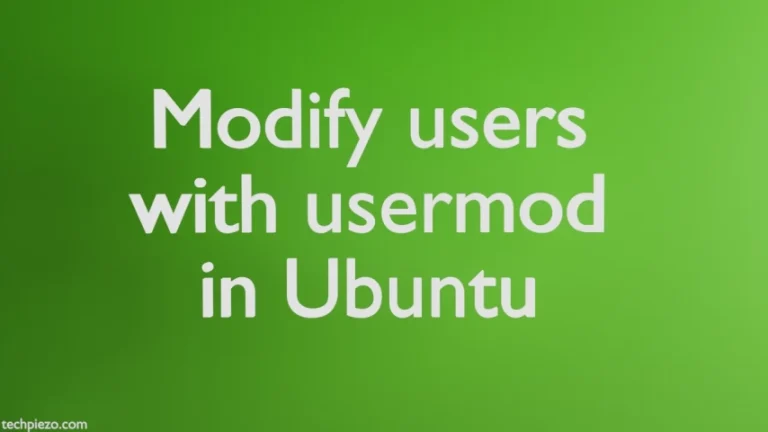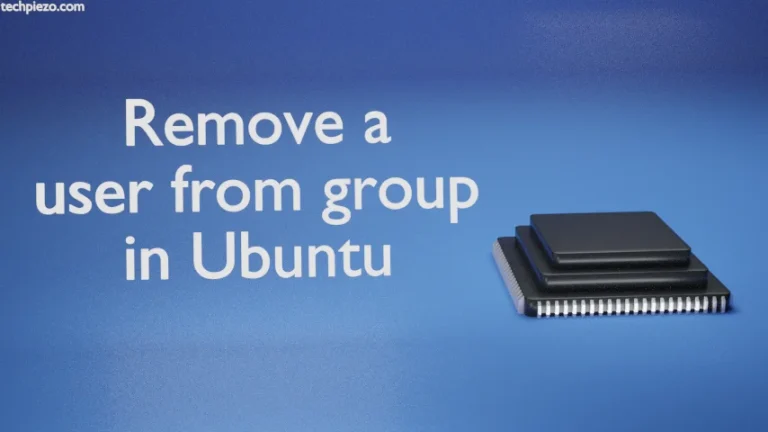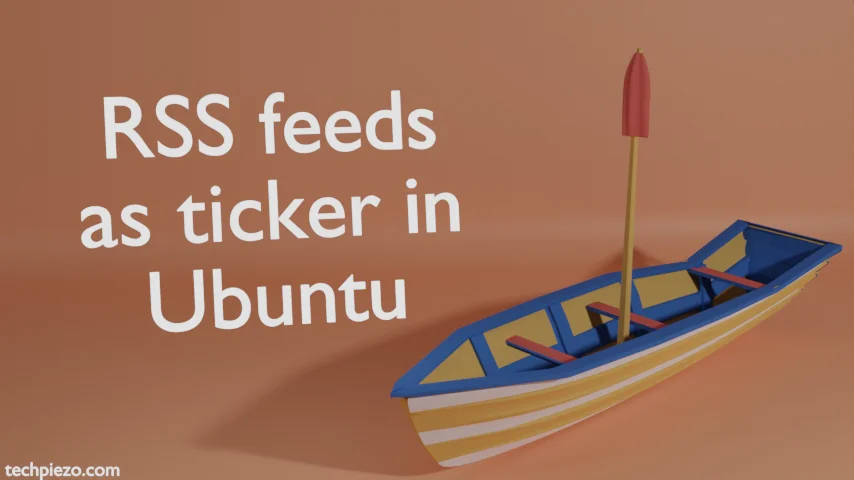
In this article, we cover how to display RSS feeds as ticker in Ubuntu through tickr tool. It is an Atom/RSS reader which help us display the feed in the form of a ticker. For instance, if we get RSS feed from a news portal then, it would run all the headlines in the horizontal line scrolling across our screen.
The tool is available through the package – tickr. And, we cover its installation steps first.
Note: Following operations require superuser privileges. In case you don’t have one then, we advise you to contact your System Administrator for assistance.
Install tickr in Ubuntu
The package tickr is available through standard Ubuntu repository. Therefore, first update the repository. This ensures we get to have the latest version of package available. Hence, open a terminal and issue the following –
sudo apt update
Next, to install tickr –
sudo apt install tickr
Display RSS feeds as ticker in Ubuntu
There are numerous options available to customize the ticker, we start with the basics first. Issue the following in terminal –
tickr
It would show a Welcome screen. Click on Ok button after reading the instructions. Thereafter, it prompts that No URL list has been saved yet. Import one (OPML format required)? We went ahead with No.
Next, it asks to use a sample one. We chose Yes.
It shows a list of feeds, choose the one you like to use. Otherwise, if already have a web address then, enter it the url in the text input box. And, click Add/Upd.
At this moment, it would start running a ticker for feeds you have selected. Right-click on the ticker. Go to Edit and Full settings. From here, we can select the position of the ticker, font size, always on top, clock settings etc.
If you would like to read a story then, left-click it. The associated web address is opened in your default browser.
In conclusion, we have covered how to display RSS feeds as ticker in Ubuntu here.