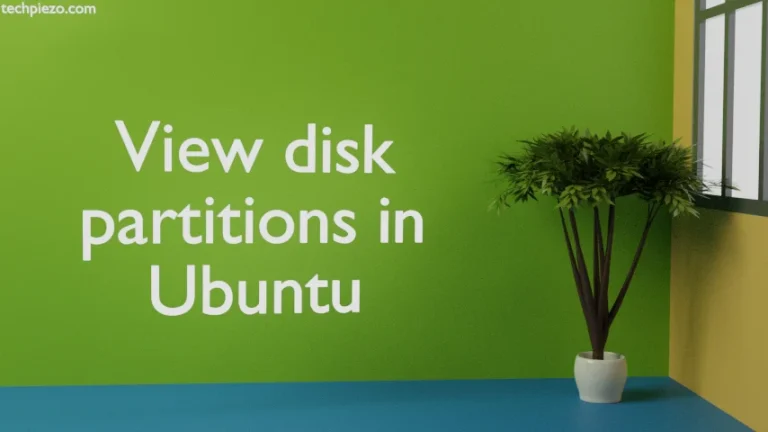If we stay at a place where weather is extreme or fluctuations in atmospheric conditions is a regular feature. Then, we should check for weather so that we can plan our daily activities better. Today, there are numerous devices which can help us track weather related information. But, when it comes to Desktop then generally either we install an additional application or do a Google Search. In this article, we cover how to get weather related information through Ubuntu LXDE.
As already discussed, we don’t need to install any application. The information can be made available through our Systems’ main menu. The Systems’ main menu is LXPanel – it is a Desktop panel for LXDE.
Display Weather info in Ubuntu LXDE
Right-click on the LXPanel or System’s main menu. And, click Add / Remove Panel Items.
Select Panel Applets tab and Click on Add button.
Scroll down to select the Weather Plugin. And, click Add.
The moment we click on Add button, we would see a [N/A] in Systems’ main menu. If we hover the mouse over, it shows – Location not set. Clearly, we have successfully added the weather plugin and now we have to set the desired location. Right-click on [N/A] and select “Weather-Plugin Settings”.
It opens a Weather Preferences window. From here, we can set the current location. Just click on button Set. Enter the location as instructed. Press OK button and it would search a location for us. Select your desired location from the list.
We can also choose whether we want data in Fahrenheit or Celsius. Besides, we can also set the update interval.
When its all done, we would see the current weather information in our Systems’ main menu. Left-click the applet to know more. And, it shows Humidity, Pressure, Visibility, Wind, Sunrise and Sunset related information as well.
In conclusion, we have covered how to Display weather info in Ubuntu LXDE.