
In this article, we cover how to install WordPress in Ubuntu 24.04 release. WordPress is one of the most popular web content management systems available. It is mainly used to publish blogs, create websites, etc.
At the time of writing, v6.4.2 is the latest stable release available.
Note: The following operations require Administrative rights. Contact your System Administrator if you don’t have the necessary rights to make modifications to your system.
Download WordPress
We can download WordPress from its official website:
Look for the .tar.gz file from the Latest release column. For us, the downloaded file was: wordpress-6.4.2.tar.gz. The filename would be different for you depending on the available version at the time.
Now, extract the .tar.gz file through the following command:
tar -xvf wordpress-6.4.2.tar.gz
This would create wordpress/ in the current directory.
Install LAMP Server
All the packages required to install the LAMP server are already available through the standard Ubuntu repository. Before installing packages, update the repository:
sudo apt update
Next, install the following packages:
sudo apt install apache2 sudo apt install php8.2 sudo apt install php8.2-mysql sudo apt install mysql-server
However, it isn’t necessary to install the following packages. Still, we advise you to install them.
sudo apt install php8.2-curl sudo apt install php8.2-mbstring sudo apt install php8.2-xml
Configure database
Run the following command in the terminal to set up MySQL for WordPress:
sudo mysql_secure_installation
And, follow onscreen instructions.
Create a Database:
sudo mysql -u root -p
Enter the password we used earlier.
CREATE DATABASE wp_database; CREATE USER 'wp_user'@'localhost' IDENTIFIED BY 'Pqwertyd6*'; GRANT ALL PRIVILEGES ON wp_database.* TO 'wp_user'@'localhost'; FLUSH PRIVILEGES; quit
And, enter the above commands in the msql> to create a database – wp_database, user – wp_user, and password – Pqwertyd6*.
Edit Configuration file
Edit the config file: 000-default.conf
sudo nano /etc/apache2/sites-available/000-default.conf
And, append the file with:
<Directory /var/www/html/>
AllowOverride All
</Directory>
Also, enable the rewrite module:
sudo a2enmod rewrite
To check if there is an issue with the configuration:
sudo apache2ctl configtest
Finally, restart the Apache service:
sudo systemctl restart apache2.service
Setup WordPress
Head to the wordpress/ directory:
cd /path/to/wordpress-directory/
Copy wp-config-sample.php as wp-config.php
cp wordpress/wp-config-sample.php wordpress/wp-config.php
Also, copy the entire wordpress/ to /var/www/html
sudo cp -a wordpress/. /var/www/html/
Use the chown command-line utility to change /var/www/html ownership:
sudo chown -R www-data:www-data /var/www/html/
Next, edit wp-config.php file:
sudo nano /var/www/html/wp-config.php
define( 'DB_NAME', 'wp_database' ); define( 'DB_USER', 'wp_user' ); define( 'DB_PASSWORD', 'Pqwertyd6*' );
Use the entries from the Configure Database section.
Remove index.html if it is there:
sudo rm /var/www/html/index.html
Lastly, restart the Apache service:
sudo systemctl restart apache2.service
Now, open a web browser and enter the following in the address bar:
http://localhost/
And, follow onscreen instructions.
This should install WordPress in Ubuntu 24.04 release.

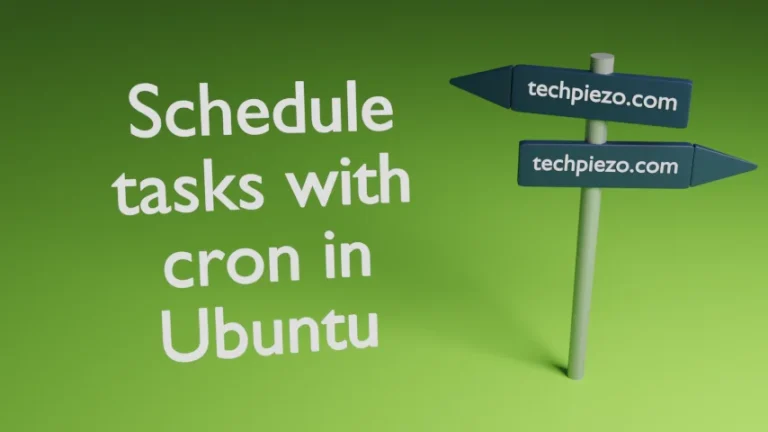
![[Fixed] dpkg: dependency problems prevent configuration in Ubuntu](https://techpiezo.com/wp-content/uploads/2023/07/fixed-dpkg-dependency-problems-prevent-configuration-768x432.webp)