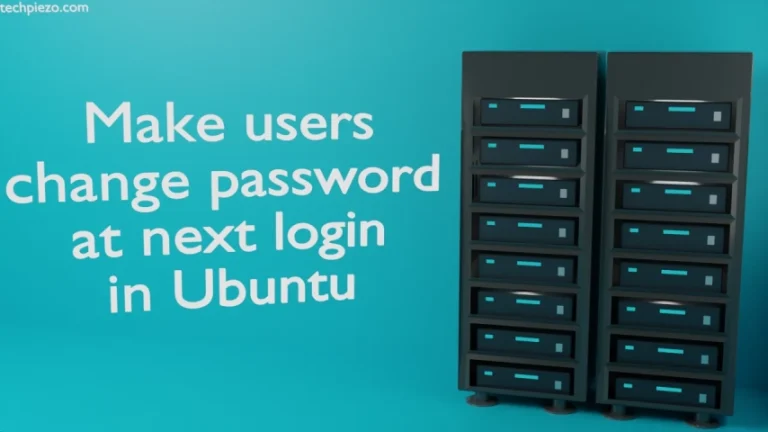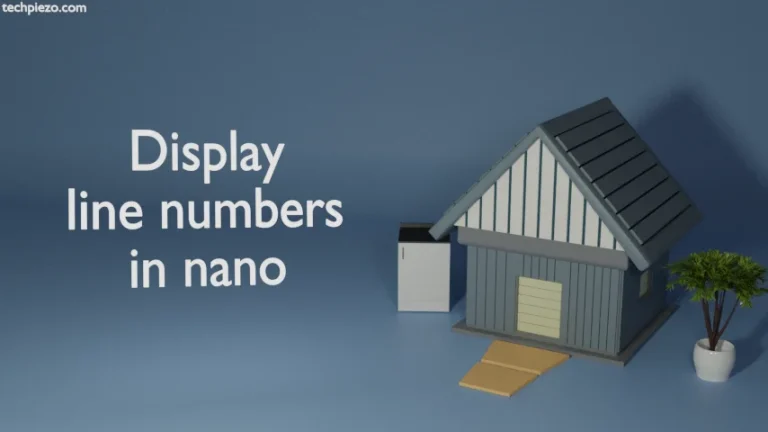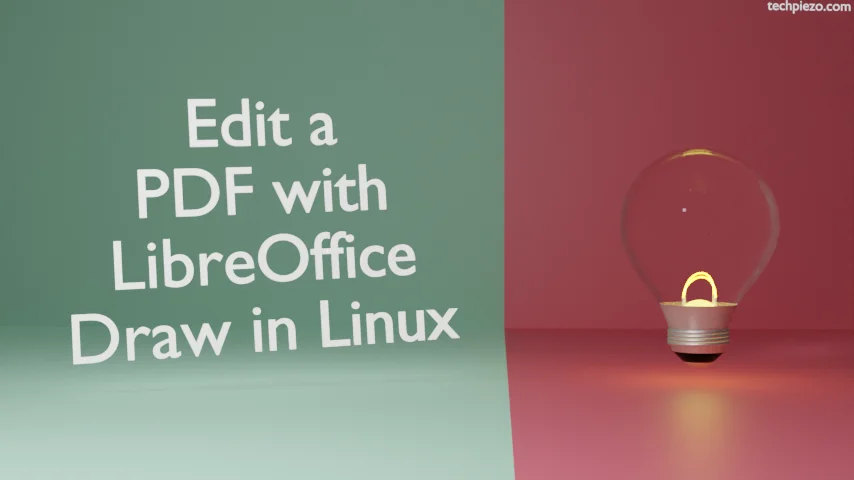
In this article, we cover how to edit a PDF with LibreOffice Draw in Linux. PDF stands for Portable Document Format. It can contain web links, media, forms, buttons, etc. And, it is one of the most common file formats that is used to exchange documents.
On the other hand, LibreOffice Draw, a vector graphics editor, is a part of the LibreOffice office suite. The application is available for free and open source.
There are times when we are required to edit a PDF. If you wish to just edit text, insert images, tables, etc. (mostly the basic stuff) then we get that done through LibreOffice Draw.
We would like to add here that, we haven’t used the LibreOffice Draw to edit PDFs extensively. As there could be numerous use cases and it just isn’t possible for us to try each of those. So, it is quite possible that you may have to look for alternatives.
We cover package installation steps next.
Note: Following operations require Administrative rights. If you don’t have the required rights, we advise you to contact your System Administrator for assistance.
Install LibreOffice Draw in Ubuntu
The package is a part of the standard Ubuntu repository. So, update the repository first. This gets us the latest version of the package.
sudo apt update
To install LibreOffice Draw:
sudo apt install libreoffice-draw
Install LibreOffice Draw in AlmaLinux 9
The package is a part of appstream repository. Open a terminal and issue the following:
# dnf install libreoffice-draw
Edit PDF with LibreOffice Draw in Linux
Now, launch the LibreOffice Draw from the systems’ main menu. And, open the PDF file through Ctrl+O
If you would like to edit text, then click on the text. It selects the entire line. Do the editing work and click on the empty space inside the document to finalize it.
Use Insert in the Menu bar, to insert tables, charts, images, etc. And, just like we said in the beginning, it all depends on the kind of editing you wish to do. We can’t cover all the possible use cases.
And, when you have finished editing, Go to File in the Menu bar >> Export As >> Export as PDF. This would get you the edited PDF. We can’t make changes to the existing PDF. A copy of the existing PDF has to be created.
In conclusion, we have covered how to edit a PDF with LibreOffice Draw in Linux.