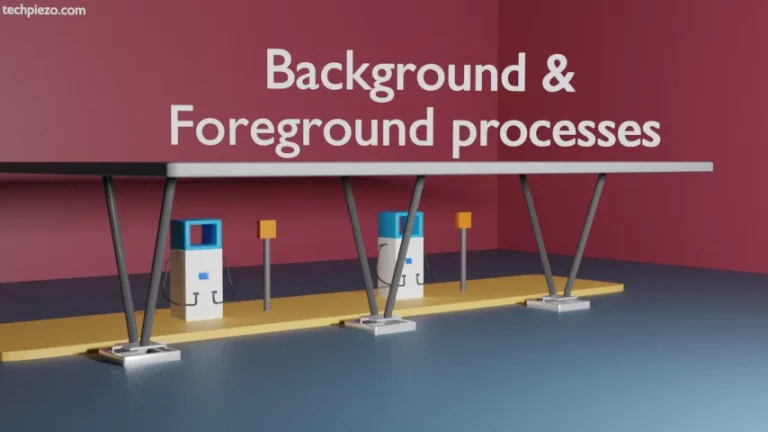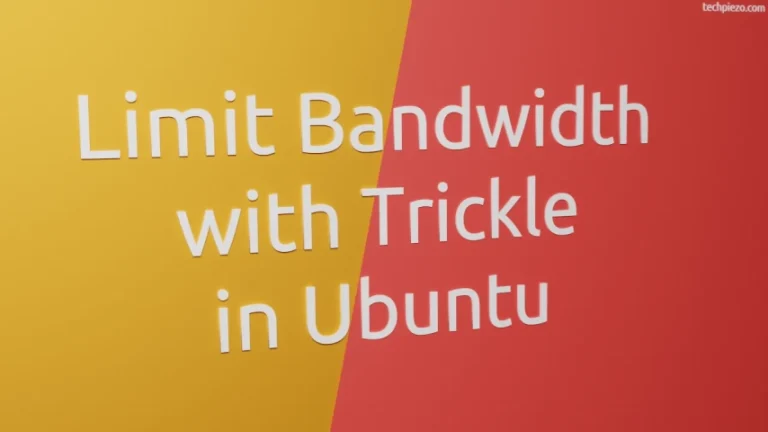In this article, we cover how to verify an ISO in Linux. We can’t be sure about the ISO image we have downloaded over the network until we have verified it. Many of us would download ISO images to install Linux distributions.
If there are errors in the downloaded ISO image then it would affect our Linux distribution installation. It may not get installed at all. Or, there could be a Man-in-the-middle attack which may change the ISO image entirely with the compromised ISO.
That is the reason we may feel the need to verify whether the ISO file we have downloaded is the same as the original ISO file. With the help of checksum, we can get that done.
Checksum is used to detect errors in the data. If the source file’s checksum is different from the file we have received then that means there is an issue with the downloaded file. If it matches then we can that the downloaded file is intact.
How to verify an ISO in Linux
In most cases, a Checksum of the ISO images is provided on its Download page. From here we can note down the checksum of the source file. And, then we can compare it with the downloaded file checksum.
To get the checksum, we can use the sha256sum command-line utility. It will be there in most Linux distributions.
So, to compute checksum:
sha256sum <downloaded-file>.iso
It will return the checksum of the download file. If it matches the checksum of the source file then, we can say the integrity and authenticity of the downloaded file aren’t compromised. And, if it doesn’t then there is an issue with the downloaded file. Try getting the file from the source again. Or, contact support.
For more info: Verify checksum in Ubuntu
In conclusion, we have covered here how to verify an ISO image in Linux distributions here.