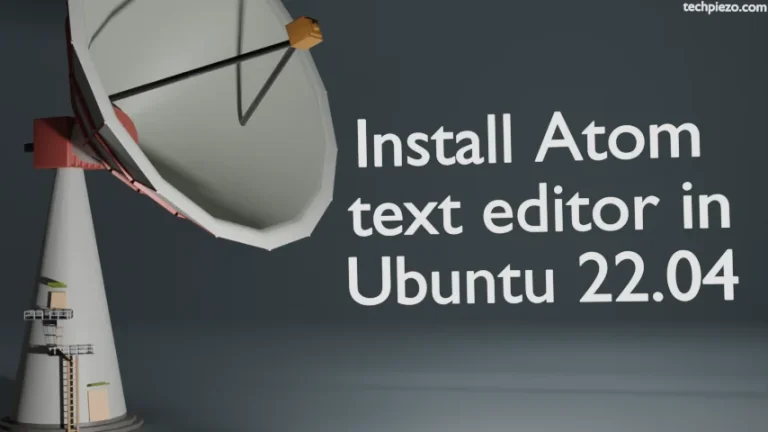LibreOffice is an open source cross-platform office productivity application. The Document Foundation develops LibreOffice – written in XML, Java and C++. In this article, we would discuss how to Install LibreOffice in Ubuntu 22.04 release.
Just like any other Office productivity application, it has a word processor, spreadsheet, database management, presentation, vector graphics editor and other useful programs.
At the time of writing the latest stable release of LibreOffice is 7.2.5
The most basic components of LibreOffice are –
- Word processor – LibreOffice Writer,
- Spreadsheet application – LibreOffice Calc,
- Presentation application – LibreOffice Impress,
- Database management application – LibreOffice Base,
- For mathematical formulae – LibreOffice Math and,
- Vector graphics editor – LibreOffice Draw.
Either we can install the complete package or install only the components required. We will cover the installation part next.
Note: Following operations would require you to have superuser privileges. In case you don’t have one, then we advise you to contact your System Administrator.
Install LibreOffice in Ubuntu 22.04
We would install LibreOffice through standard Ubuntu repository. Therefore, first update the Ubuntu repository to make sure that we have got the latest version of the package available.
Open a terminal and issue the following –
sudo apt update
To install all the components of the LibreOffice –
sudo apt install libreoffice
But, what if we want to install a specific component of the LibreOffice as per our requirements. Then, we need to issue specific component related command as discussed below.
To just install LibreOffice Writer –
sudo apt install libreoffice-writer
For LibreOffice Calc –
sudo apt install libreoffice-calc
LibreOffice Impress –
sudo apt install libreoffice-impress
For LibreOffice Base –
sudo apt install libreoffice-base
LibreOffice Math –
sudo apt install libreoffice-math
and, lastly LibreOffice Draw –
sudo apt install libreoffice-draw
In conclusion, we have discussed how to install LibreOffice in Ubuntu 22.04 release.
Additional Info –
We can also Install LibreOffice as AppImage. For that, we need to visit the official website of LibreOffice. On the homepage, click on Download drop down menu and LibreOffice as AppImage.
It takes us to the download page, wherein we are provided with two options – Fresh and Still. We downloaded the Still version.
The downloaded file was – LibreOffice-still.basic-x86_64.AppImage
Next, we need to make the file executable. Use chmod command-line utility.
chmod a+x LibreOffice-still.basic-x86_64.AppImage
Thereafter, open a terminal in the current directory where we have saved the AppImage and issue the following –
./LibreOffice-still.basic-x86_64.AppImage
This would launch the application with all the LibreOffice components installed.