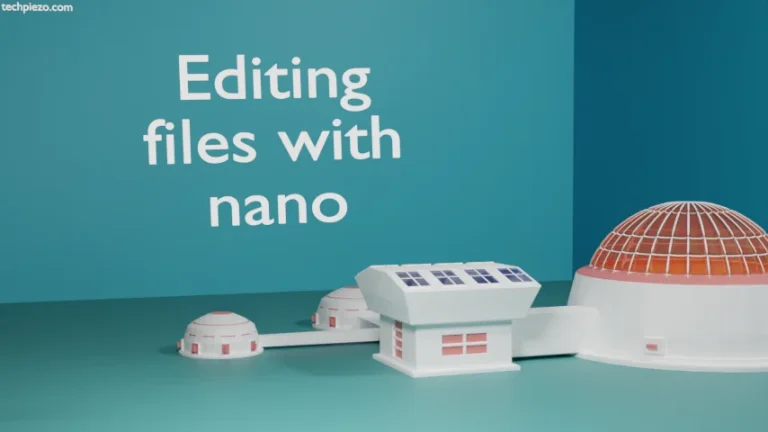We have already covered how to manually mount a USB drive in Ubuntu. But, if we have got NTFS USB drive then to make things work we may have to install additional packages. That’s why we chose not to cover it in previous article.
The package which we utilize here is ntfs-3g. In most Ubuntu distributions, this would be installed as default. But, if its not there then we can install it from standard Ubuntu repository.
ntfs-3g is basically a NTFS (New Technology File System) driver. We cover its installation steps next. If you already have the package installed then, skip to next section.
Install ntfs-3g in Ubuntu
As already discussed – the package is available through standard Ubuntu repository therefore, we update the repository first. Hence, open a terminal and issue the following –
sudo apt update
Next, to install ntfs-3g –
sudo apt install ntfs-3g
Mount NTFS USB drive in Ubuntu as superuser
So, we have to identify the partition of USB drive which we have to mount. For that, use lsblk command-line utility –
lsblk
For us the output was –
sdb 8:16 1 3.7G 0 disk └─sdb1 8:17 1 3.7G 0 part
From the above, we can see that it is /dev/sdb1 in our case. Now, to mount the partition –
sudo ntfs-3g <device_name> <mount_point>
For instance,
sudo ntfs-3g /dev/sdb1 /mnt/
Ensure that we mount our USB drive to an existing empty directory. Otherwise (if the directory isn’t there), it would throw an error –
ntfs-3g-mount: failed to access mountpoint <mount_point>: No such file or directory
Next, to unmount the USB drive –
sudo umount <device_name>
For instance,
sudo umount /dev/sdb1
Mount NTFS USB drive in Ubuntu as regular user
We can use pmount command-line utility to mount USB drive. If the package isn’t there then, install it through following commands –
sudo apt update sudo apt install pmount
Now, to mount USB drive as regular user –
pmount <device_name> <mount_point_label>
We continue with the above example –
pmount /dev/sdb1 myUSB
here, <mount_point_label> creates a directory with the label name. So, in our example <mount_point_label> was myUSB. This will create a mount point for the USB drive in /media/myUSB/ directory.
To unmount USB drive as regular user –
pumount <device_name>
For instance,
pumount /dev/sdb1
In conclusion, we have covered how to mount NTFS USB drive in Ubuntu here.