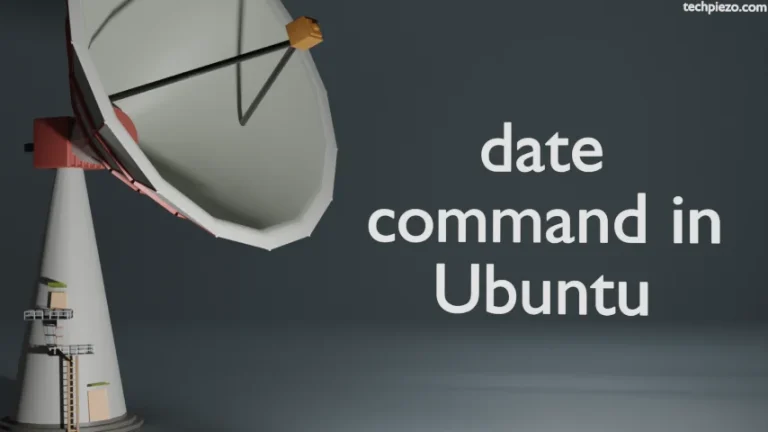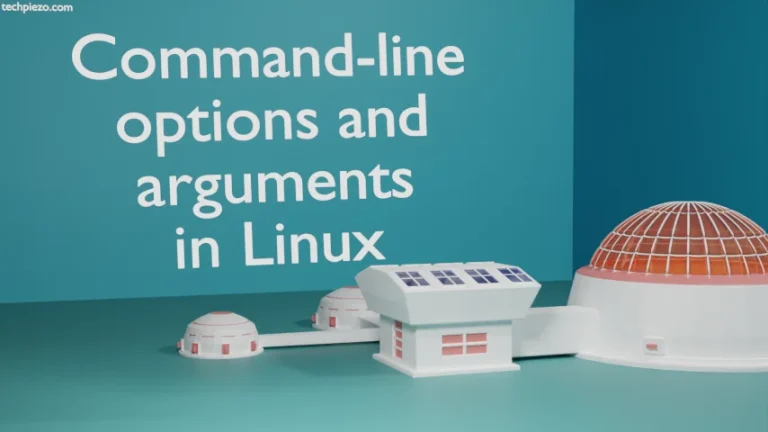In this article, we would discuss how to install Discord in Ubuntu distribution. Its a proprietary package available as freeware, mainly developed for gaming community. The notion behind developing the application was to provide free voice and text chat services to the gaming community. At the time of writing the article – the latest stable version, 0.0.9, was released on April 01, 2019. Furthermore, the application currently is available in 27 languages. It is available for Linux, iOS, macOS & Windows. In addition to, the application platform can also be accessed from a web browser.
Note: Following operations would require you to have superuser privileges. In case you don’t have one, then contact your System Administrator for assistance.
Install Discord in Ubuntu distribution
First, download the relevant package from the official website itself. Thereafter, with the help of dpkg – debian package manager we would install the downloaded .deb package.
Hence, head to Downloads section on Discord’s official website and select deb from the drop-down menu and click on Download Now button. The file size is of around 42.4 MBs.
Since, we have already mentioned at the time of writing the article – the latest stable version is 0.0.9. So, the file we downloaded was – discord-0.0.9.deb.
Now, open a terminal and issue the following –
sudo dpkg -i discord-0.0.9.deb
You may encounter following errors –
discord depends on libappindicator1; however: Package libappindicator1 is not installed. discord depends on libc++1; however: Package libc++1 is not installed.
At this point in time, run the following command in terminal to install related dependencies in one go –
sudo apt install -f
We can now open Discord application through Main menu. It may download and install relevant updates and then you will be presented the Login screen next.
In conclusion, we have discussed how to install Discord application in Ubuntu distribution.
Additional Info –
dpkg – Debian package manager. We have used -i option, which has been used to install the required application. If, for some reason, you may decide to uninstall Discord package. Then, you would have to issue the following in terminal –
dpkg -r discord