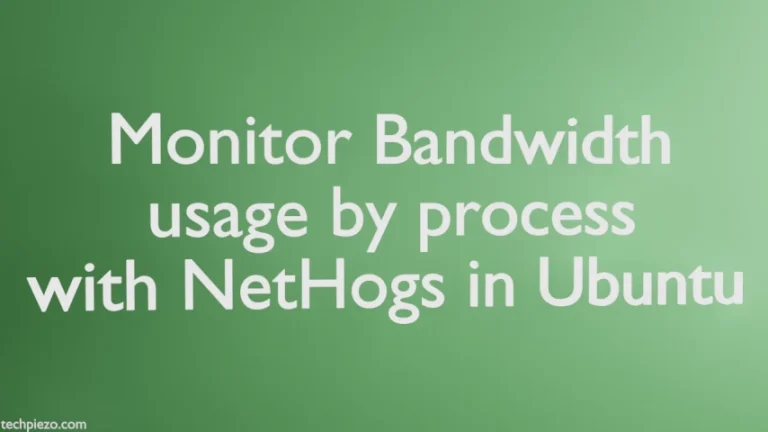In this article, we cover how to install VirtualBox in Ubuntu 24.04 release. VirtualBox is a type-2 hypervisor which is developed by Oracle Corporation. With the help of VirtualBox, we can run multiple instances of Operating Systems.
Apart from that, not all operating systems can be run on our system due to hardware limits, compatibility, etc. But, with VirtualBox, we can run even those operating systems.
Note: The following operations require Administrative Rights. So, if you don’t have the required rights then contact your System Administrator.
Install VirtualBox in Ubuntu 24.04
Required packages are available through the standard Ubuntu repository. Therefore, we need to update the repository first. Hence, open a terminal and issue the following:
sudo apt update
Next, to install VirtualBox:
sudo apt install virtualbox
This would also install additional packages. And, once it is done VirtualBox can be launched from our Systems’ main menu.
In conclusion, we have covered here how to install VirtualBox in the Ubuntu 24.04 release.
Additional Info:
For additional functionality, we may require VirtualBox Guest Additions ISO and VirtualBox Extension Pack.
The packages for both of these are available through the standard Ubuntu repository. So, issue the following in terminal:
sudo apt install virtualbox-guest-additions-iso
and,
sudo apt install virtualbox-ext-pack
For information on the VirtualBox extension pack, launch VirtualBox and press the key shortcut: Ctrl+T
You should see the Oracle VM VirtualBox Extension Pack installed. And, for VirtualBox Guest Additions ISO, we need to click Devices –> Insert Guest Additions CD Image…
Lastly, if you are looking for a specific version of Oracle VM VirtualBox then, it can be found in old builds:
And, use apt or dpkg to install relevant .deb files.