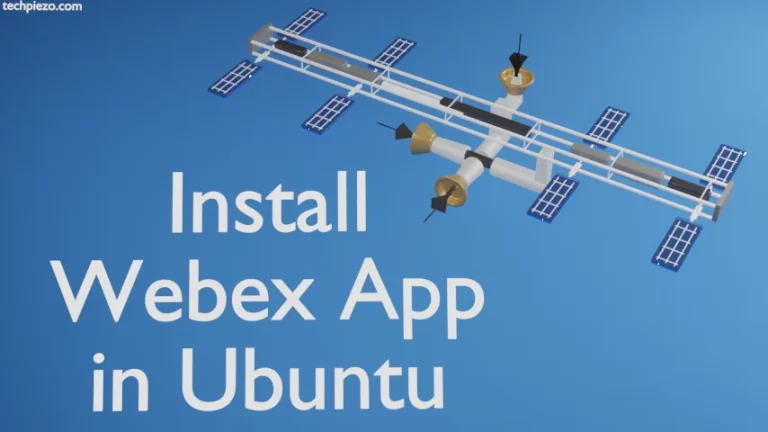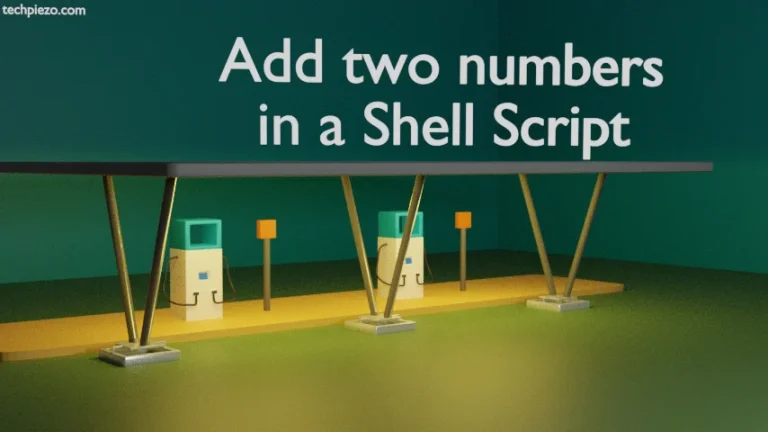In this article, we would discuss how to install VLC Media Player in Ubuntu 22.04 release. VLC is an open-source cross-platform media player. Its been around since the year 2001. VideoLAN develops the application. At the time of writing, v3.0.16 is the latest stable release available.
VLC is one of the most popular media players. It supports almost all of the media codecs.
We would cover its installation through two methods –
- standard Ubuntu repository and,
- source code.
Choose the method best suited to you.
Note: Following operations would require you to have superuser privileges. In case you don’t have one, then we advise you to contact your System Administrator.
Install VLC Media Player in Ubuntu 22.04
Method I. Through standard Ubuntu repository –
This one fairly easy, just update the repository and install the package files.
We strongly recommend you to update the repository before installing the package files. It helps us get the latest version of the package available. Therefore, open a terminal –
sudo apt update
Next, to install VLC Media Player –
sudo apt install vlc
Now, launch VLC from our Systems’ main menu.
Method II. Through source code –
For the source code, visit the official website of VLC. Click on Download VLC button in the homepage. It will take you to another page, locate the Sources section and open the web address source code.
Lastly, download VLC source code tar.xz source package file.
The downloaded package file is – vlc-3.0.16.tar.xz
We need to extract it using tar command-line utility.
tar -xvf vlc-3.0.16.tar.xz
It will create vlc-3.0.16/ in the current directory.
Use cd command-line utility to navigate inside.
cd vlc-3.0.16/
We need to install few dependencies first –
sudo apt update sudo apt --no-install-recommends build-dep vlc
It may throw an error –
E: You must put some 'deb-src' URIs in your sources.list
To resolve, open /etc/apt/sources.list
sudo nano /etc/apt/sources.list
and, uncomment (i.e. remove #) the following line
deb-src http://us.archive.ubuntu.com/ubuntu jammy universe
Again, update the repository and install the dependencies –
sudo apt update sudo apt --no-install-recommends build-dep vlc
Thereafter, issue the following commands to configure VLC –
./configure make sudo make install
Lastly, to launch the application –
./vlc
In conclusion, we have discussed how to install VLC in Ubuntu 22.04 release.