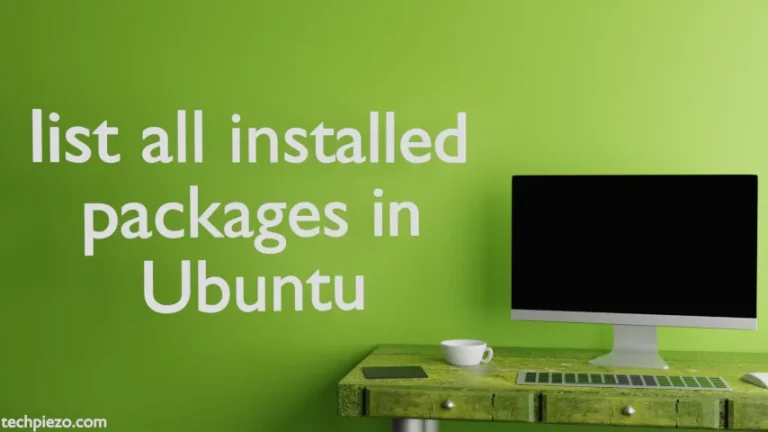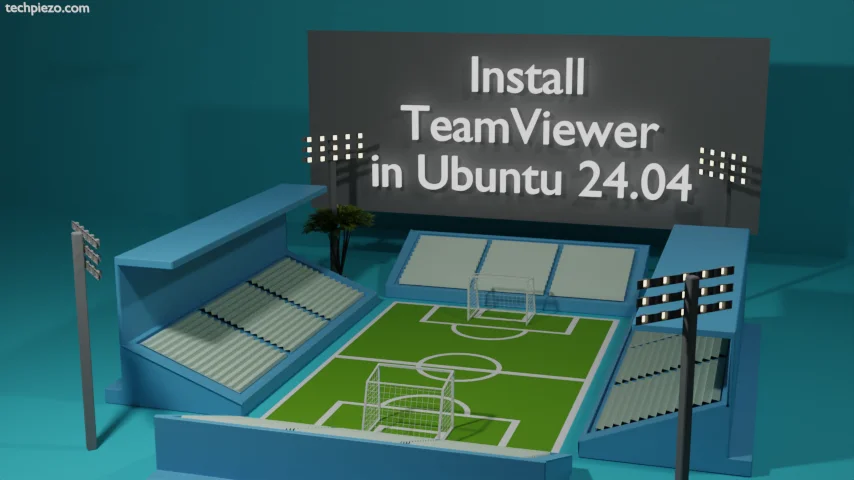
In this article, we cover how to install TeamViewer in the Ubuntu 24.04 release. TeamViewer helps us access and manage devices remotely. It is a cross-platform application, so can be used for both desktop operating systems as well as smartphones.
Note: The following operations require System Administrator privileges to make changes. If you lack necessary Administrative privileges then, reach out to your System Administrator for assistance.
Install TeamViewer in Ubuntu 24.04
Step 1. The package isn’t available through the standard Ubuntu repository. Therefore, we need to download relevant package files from the official website of TeamViewer.
Navigate to TeamViewer Linux Downloads to download package files.
Observe here that, there are two versions of TeamViewer available i.e. TeamViewer Host and TeamViewer Full Client. Download the one that you need. We have covered both here.
The package file for TeamViewer Full Client was: teamviewer_15.50.5_amd64.deb
And, package file TeamViewer Host was: teamviewer-host_15.50.5_amd64.deb
We reiterate that, download the package file that you require because one only package will be installed.
Step 2. Open a terminal, and head to the directory where you have the package file saved through the cd command-line utility.
cd /path/to/downloaded/TeamViewer_file.deb
Step 3. Install TeamViewer
To install TeamViewer Full Client:
sudo apt install ./teamviewer_15.50.5_amd64.deb
or,
if you wish to install TeamViewer Host:
sudo apt install ./teamviewer-host_15.50.5_amd64.deb
One of the benefits of installing .deb packages through APT is that it installs all the required dependencies during the package installation itself.
Step 4. Launch TeamViewer
TeamViewer can be launched from our systems’ main menu now. Follow the onscreen instructions next.
In conclusion, we have covered here how to install TeamViewer in the Ubuntu 24.04 release.